Items required for installation, Standalone installation for a brocade vdx 6710-54 – Brocade VDX 6710-54 QuickStart Guide User Manual
Page 5
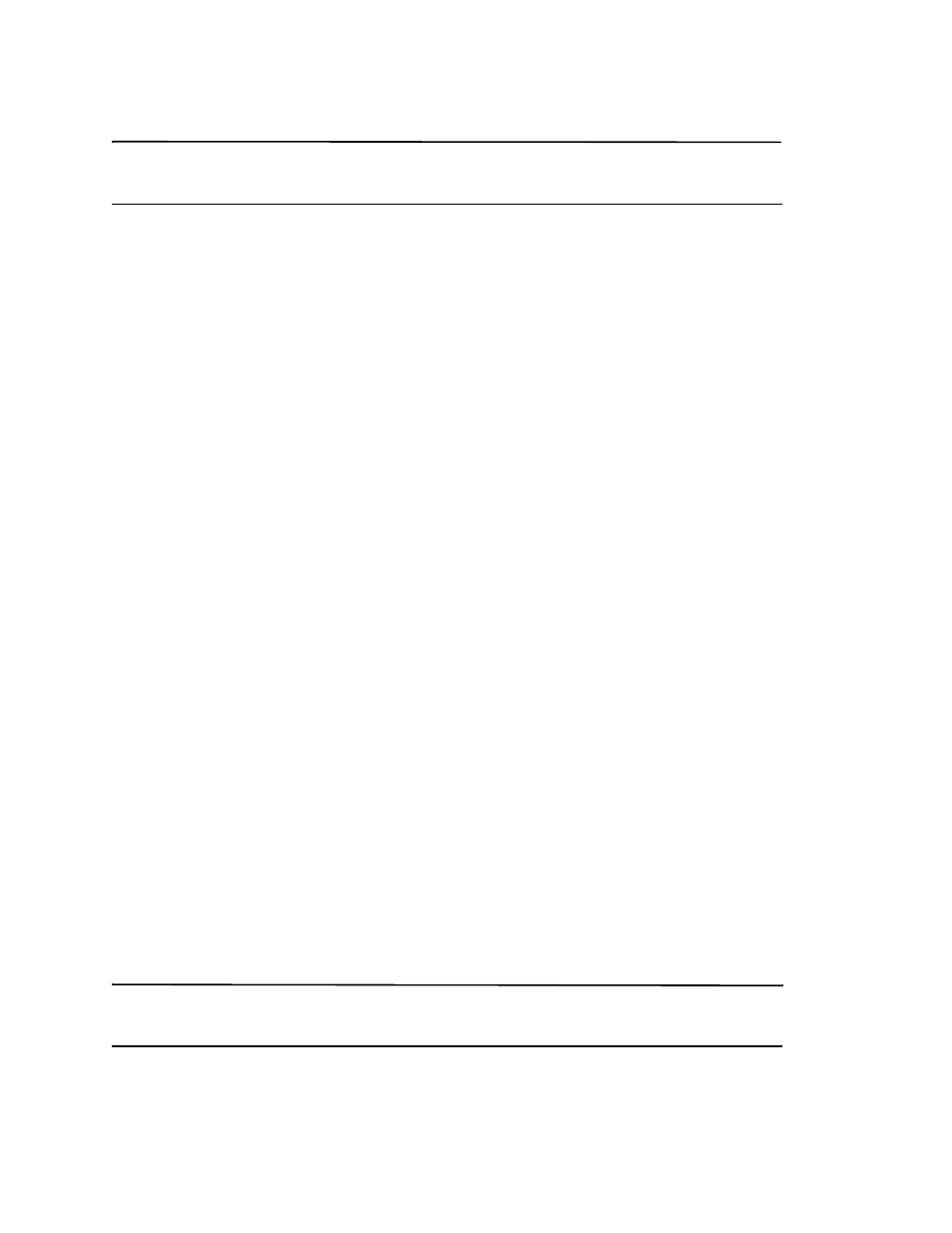
Brocade VDX 6710-54 QuickStart Guide
5 of 12
Publication Number: 53-1002338-03
NOTE
You should not use tie wraps with optical cables because they are easily overtightened and can damage the optic
fibers. Velcro-like wraps are recommended.
•
Plan for the rack space required for cable management before installing the switch.
•
Leave at least 1 m (3.28 ft) of slack for each port cable. This provides room to remove and replace the switch,
allows for inadvertent movement of the rack, and helps prevent the cables from being bent to less than the
minimum bend radius.
•
For easier maintenance, label the cables and record the devices to which they are connected.
•
Keep LEDs visible by routing port cables and other cables away from the LEDs.
Items required for installation
The following items are required for installing, configuring, and connecting the Brocade VDX 6710-54 switch for use
in a network and fabric:
•
A workstation with an installed terminal emulator, such as HyperTerminal.
•
An unused IP address and corresponding subnet mask and gateway address.
•
A serial cable (provided).
•
An Ethernet cable.
•
Brocade-branded 1 GbE direct-attach copper cables and 10 GbE SFP+ optical transceivers and cables.
•
(Optional) Access to an FTP server or Brocade-branded USB device for backing up the switch configuration.
•
If mounting in the iDataplex IBM 15.5-inch depth rack, the Brocade iDataplex rack mount kit.
Standalone installation for a Brocade VDX 6710-54
Complete the following steps to install the Brocade VDX 6710-54 as a standalone unit.
1. Unpack the Brocade VDX 6710-54 switch and verify the items listed in
“Items included with the Brocade VDX
on page 3 are present and undamaged.
2. Apply the adhesive rubber feet. Applying the rubber feet to the switch helps prevent the switch from sliding off
the supporting surface.
a. Clean the indentations at each corner of the bottom of the switch to ensure that they are free of dust or
other debris that might lessen the adhesion of the feet.
b. With the adhesive side against the chassis, place one rubber foot in each indentation and press into place.
3. Place the switch on a flat, sturdy surface.
4. Provide power to the switch as described in
“Providing power to the switch”
ATTENTION
Do not connect the switch to the network until the IP address is correctly set. For instructions on how to set the IP
address, see
