Brocade Network OS Software Licensing Guide v4.1.0 User Manual
Page 24
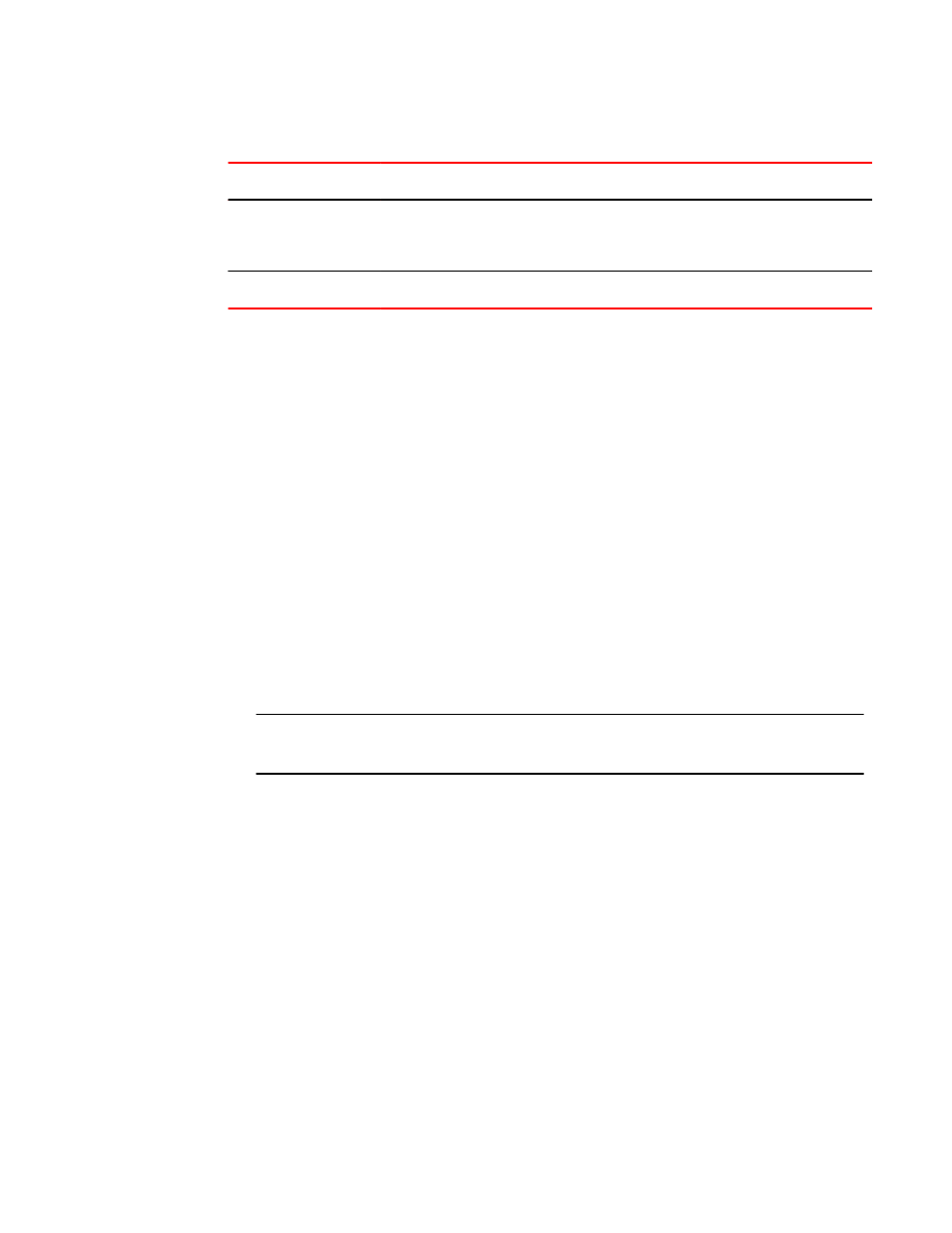
Requirements for deactivating a license after removal (Continued)
TABLE 4
License
Description
PORT_10G_UPGRADE
Port reservations for non-Base ports provisioned by the license must be released first.
Removal of a port reservation provisioned by this license is blocked if the port is in a
configuration not allowed on a 1 GbE port, such as Brocade Trunking or FCoE.
PORT_40G_UPGRADE
Port reservations for non-Base ports provisioned by the license must be released first.
For some licensed features, you must clear all configurations related to a the feature before you can
remove the license for that feature. Some features may require that you reboot the switch and others
require you to disable and re-enable selected ports or the entire switch.
For example, removing an FCoE license requires both explicit reset to default of FCoE settings that
depend on the license, as well as disabling all FC ports on the platform; all FC ports must be set to a
"shut" interface configuration state before the license can be removed.
Refer to the console output for other specific requirements.
Do the following to remove a license.
1.
Enter the show license command to display the active licenses.
2.
Issue the license remove command followed by the license key or the feature name.
The license key is case-sensitive and must be entered exactly as shown. If the license key
includes spaces, you must enclose the entire string in double quotation marks.
3.
Take the appropriate action as indicated by the command output.
Depending on the license type, you may be prompted to clear license-related features, to reboot
the switch, or to disable and re-enable the chassis or specific ports.
4.
Enter the show license command to verify that the license is removed. If there are no license
keys, the command output displays "No licenses."
NOTE
You must remember the original license string to use the license remove command with the
licenseString operand. You cannot display the license key with the show license command.
The following example illustrates the display and removal of an FCoE license by its feature name.
switch# show license
Rbridge-Id: 2
xxxxxxxxxxxxxxxxxxxxxxxxxxxxxxxxxxxxxxxx
FCoE Base license
Feature name:FCOE_BASE
License is valid
xxxxxxxxxxxxxxxxxxxxxxxxxxxxxxxxxxxxxxxx
First Ports on Demand license - additional 10 port upgrade license
Feature name:PORTS_ON_DEMAND_1
License is valid
xxxxxxxxxxxxxxxxxxxxxxxxxxxxxxxxxxxxxxxx
Second Ports on Demand license - additional 10 port upgrade license
Feature name:PORTS_ON_DEMAND_2
License is valid
switch# license remove "FCOE_BASE"
License Removed [FCOE_BASE]
For license to take effect, enable the switch and any disabled ports...
The remaining licenses are displayed as shown in the following example.
switch# show license
Rbridge-Id: 2
xxxxxxxxxxxxxxxxxxxxxxxxxxxxxxxxxxxxxxxx
Licensing Tasks
22
Network OS Software Licensing Guide
53-1003164-01
