Licensing tasks, Installing a license – Brocade Network OS Software Licensing Guide v4.1.0 User Manual
Page 21
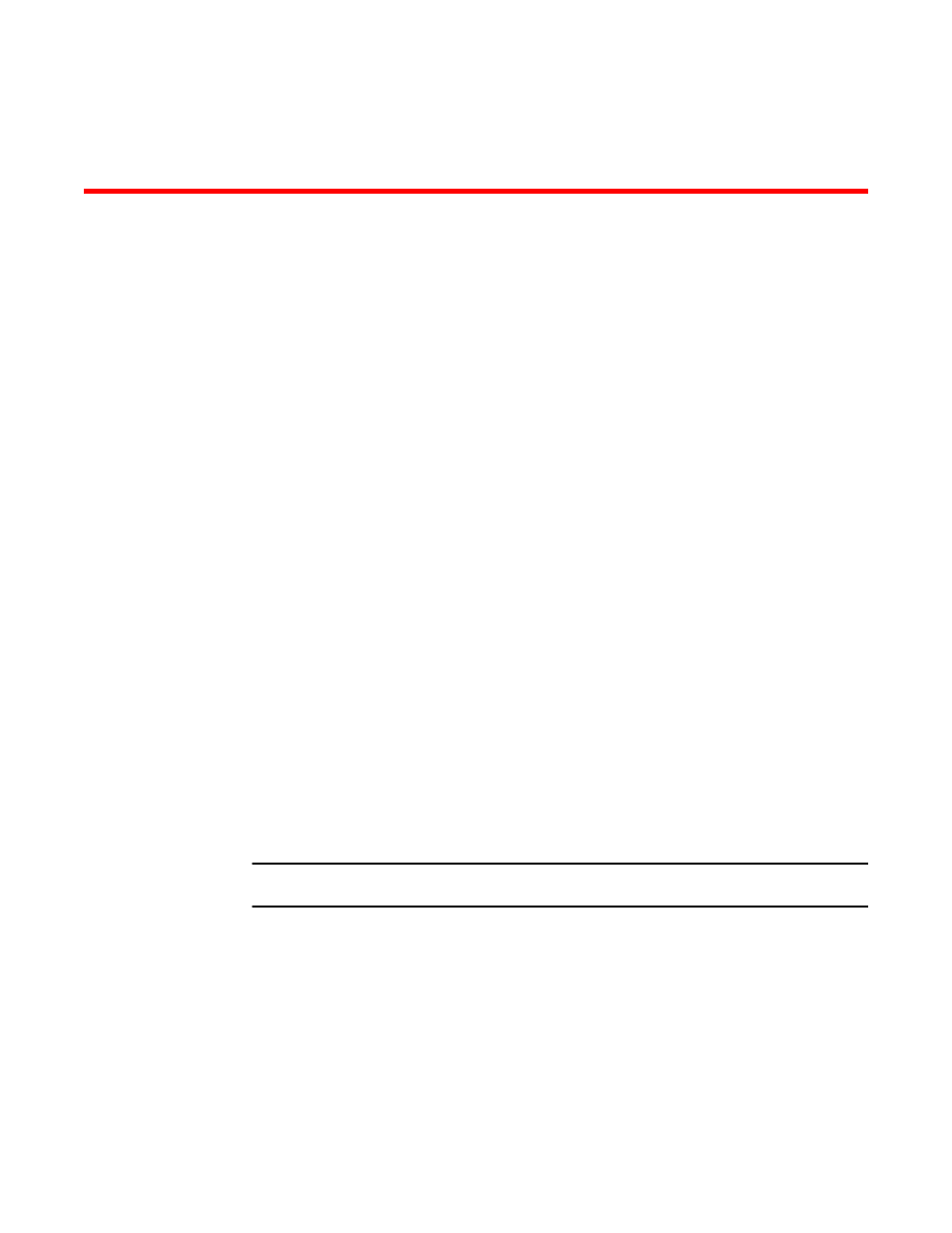
Licensing Tasks
Installing a license
Use the following procedures to install licenses on a Network OS switch.
1.
Install the license on the switch using one of the following commands:
•
Enter the license add [FTP-URL ftpPath | SCP-URL scpPath] command and optionally, an
RBridge ID if you are installing the license on a remote switch. This command adds licenses
from an XML-tagged license file.
switch# license add FTP-URL ftp://fvt:[email protected]/license.xml
rbridge-id 1
License Added [*B
UpXEBpegY7wCm0VfViqXLK:vdAFbcIVcEmVuTaiih3V8wzTPV7TCDq8WMHLRPPbifU5ZSVppjMLE,s
b9AZeDTtfxKS5gKvRWgMN37xAMJuunVJ#]
•
Enter the license add licstr command followed by the license key and, optionally, an RBridge
ID if you are installing the license on a remote switch. The license key is printed between the
XML start
including spaces and non-alphanumeric characters. If the license key includes spaces, you
must enclose the entire string in double quotation marks. Repeat this command for each
software license key found in the license file.
switch# license add licstr
"*B :YFGuJSHxbhlWVwBHjmjfAO20R6QzolkyVR4oqJAU0fqhJRCTioav1A:
HMah2E7uL4d8px4ySTAWSg809etcLwfpLjgXZ1lvWiiKEWcfcZMefx#"
License Added [*B :YFGuJSHxbhlWVwBHjmjfAO20R6QzolkyVR4oqJAU0fqhJRCTioav1A:
HMah2E7uL4d8px4ySTAWSg809etcLwfpLjgXZ1lvWiiKEWcfcZMefx#]
NOTE
Remote management of licenses is supported in Logical Chassis mode.
2.
Verify that you added the license by entering the show license command. The command lists all
licensed features currently installed on the switch. If the feature is not listed, enter the license add
licstr command again.
Depending on the license type, you may be prompted to reload the switch or to disable and re-
enable the chassis or specific ports. The following table indicates the minimal steps you may need
to take to make the installed features fully functional after the license add operation is complete.
Take the appropriate action as indicated by the command output.
Network OS Software Licensing Guide
19
53-1003164-01
