Pocket outlook, Sending a meeting request, Using the summary screen – Sprint PPC-6600 User Manual
Page 82
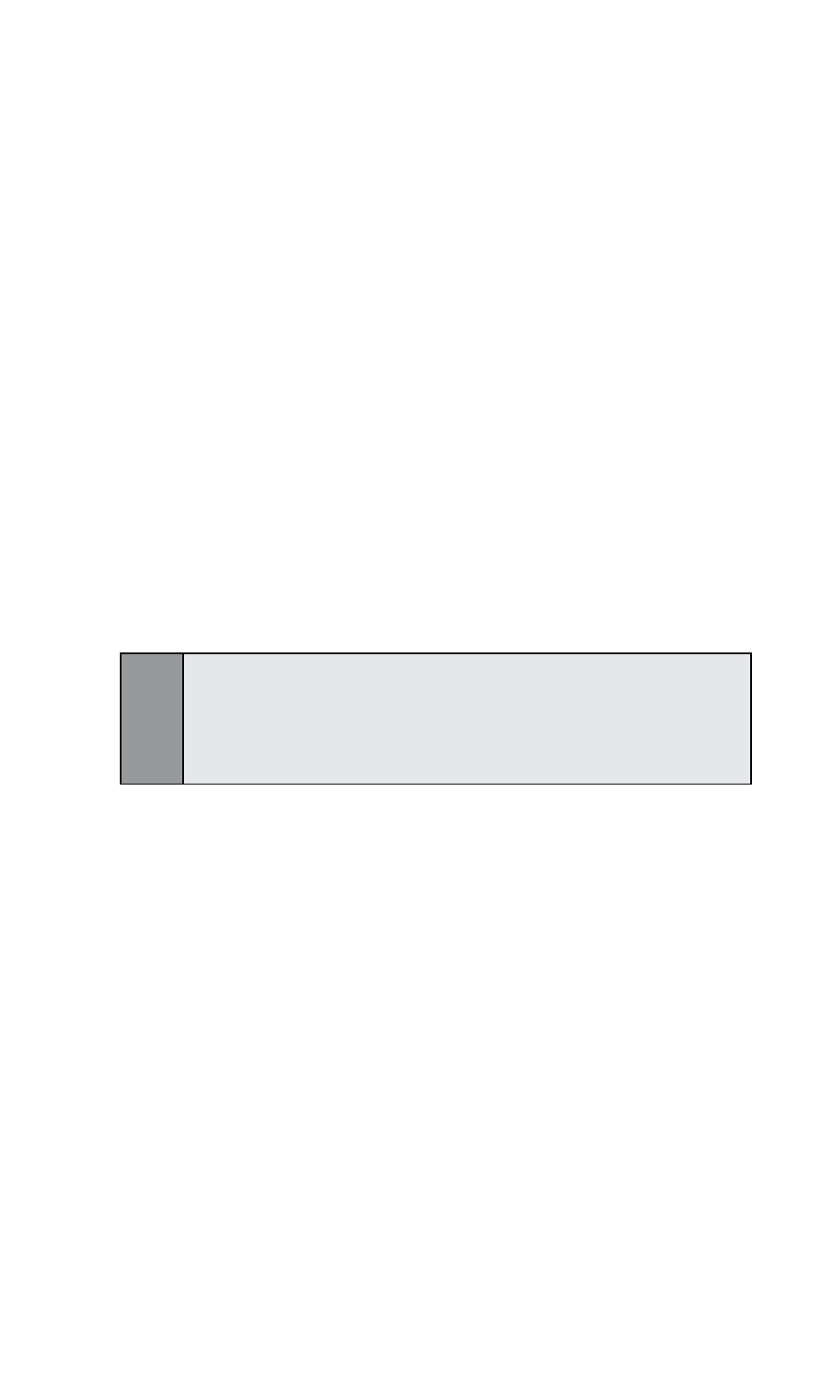
77
Section 7: Using Microsoft
®
Pocket Outlook
®
Sending a Meeting Request
You can use Calendar to set up meetings with users of
Outlook or Pocket Outlook
®
. The meeting request will be created
automatically and sent either when you synchronize Inbox or when
you connect to your e-mail server.
1. Create an appointment and enter the meeting information.
2. Tap Attendees (you will need to hide the input panel to
see this box).
3. Select the meeting attendees from the list of e-mail
addresses you’ve entered in Contacts. (Only those contacts
with e-mail addresses will be displayed.)
4. Select other desired options and then tap OK.
5. Messaging automatically creates a meeting request and
sends it to the attendees the next time you synchronize
with your PC. Any textual notes entered in the Notes tab
(excluding writing or recordings) will also be sent.
Note:
If you are sending the meeting request through a connection to an ISP or
the network, rather than through synchronization with your PC, tap
Tools > Options > Appointments tab. In Send meeting requests
via, tap the service you want to use to send the meeting request.
Using the Summary Screen
When you tap an appointment in Calendar, a summary
screen will display. To change the appointment, tap
Edit.
