5 recording a message – Sprint PPC-6600 User Manual
Page 36
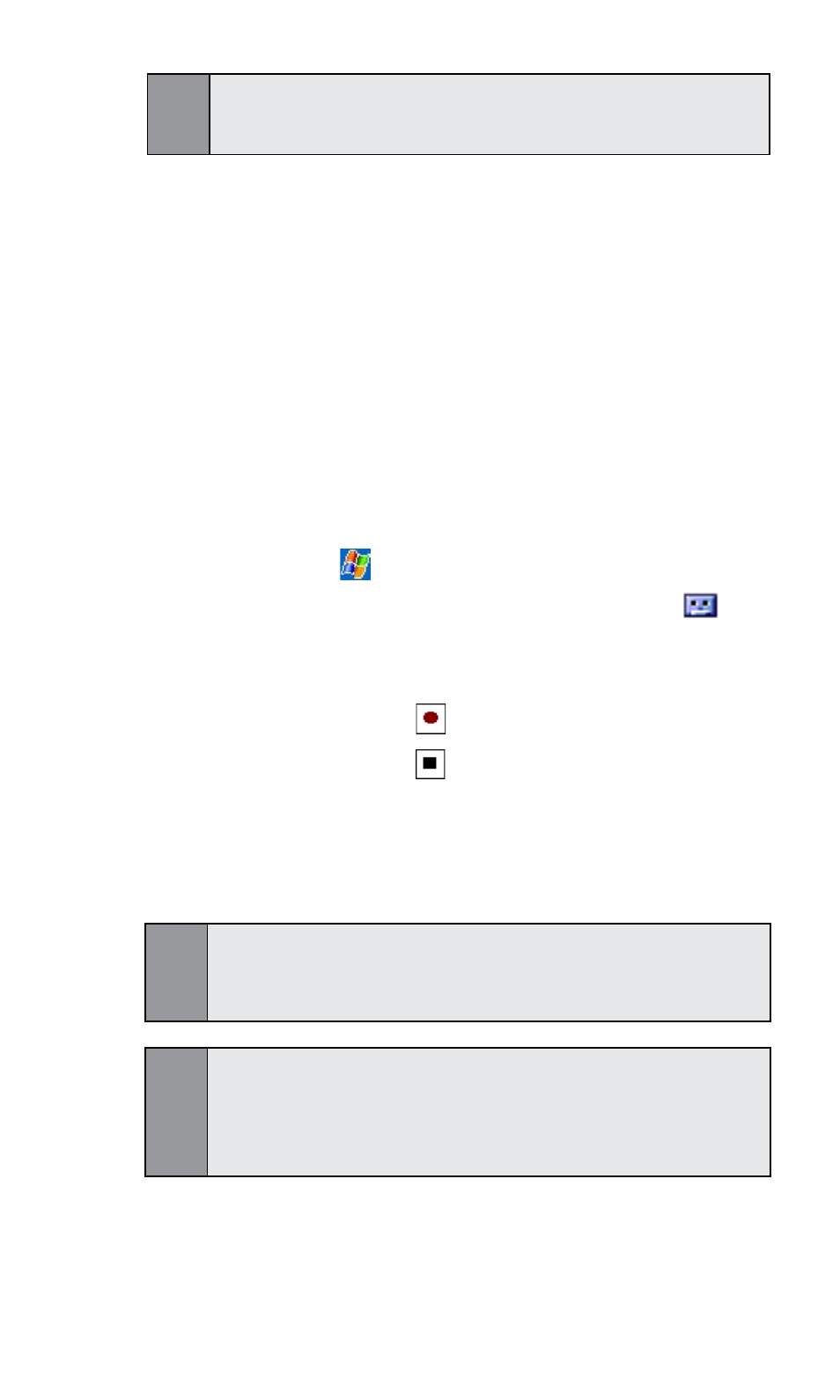
31
Section 2: Getting to know Your PPC6600
2.5 Recording a Message
In any program where you can write or draw on the screen, you
can also quickly capture thoughts, reminders, and phone numbers
by recording a message. In Calendar, Tasks, and
Contacts, you can include a recording in the Notes tab.
In the Notes program, you can either create a stand-alone
recording or include a recording in a written note. If you want
to include the recording in a note, open the note first.
To create a recording:
1. To add a recording to a note, open the note before
recording. Tap
>
Notes
2.
If you do not see the Record/Playback toolbar, tap
.
3
. Hold your device’s microphone near your mouth or other
source of sound.
4.
To start recording, tap . (A beep will sound.)
5
. To stop recording, tap . (Two beeps will sound. The
new recording appears in the note list or as an
embedded icon.)
6. To play a recording, tap in the open note or tap the
recording in the note list.
Tip:
You can also invoke the Record/Playback toolbar by pressing the
Record button, the first button from the top on the left side of your
PPC6600.
Tip:
To quickly create a recording, hold down the Record button. When
you hear the beep, begin your recording. Release the button when
you are finished. The new recording is stored in the open note or as a
stand-alone recording if no note is open.
Tip:
To change the zoom level so it is easier to work or view your drawing,
tap Tools and then select a zoom level.
