Sprint PPC-6600 User Manual
Page 120
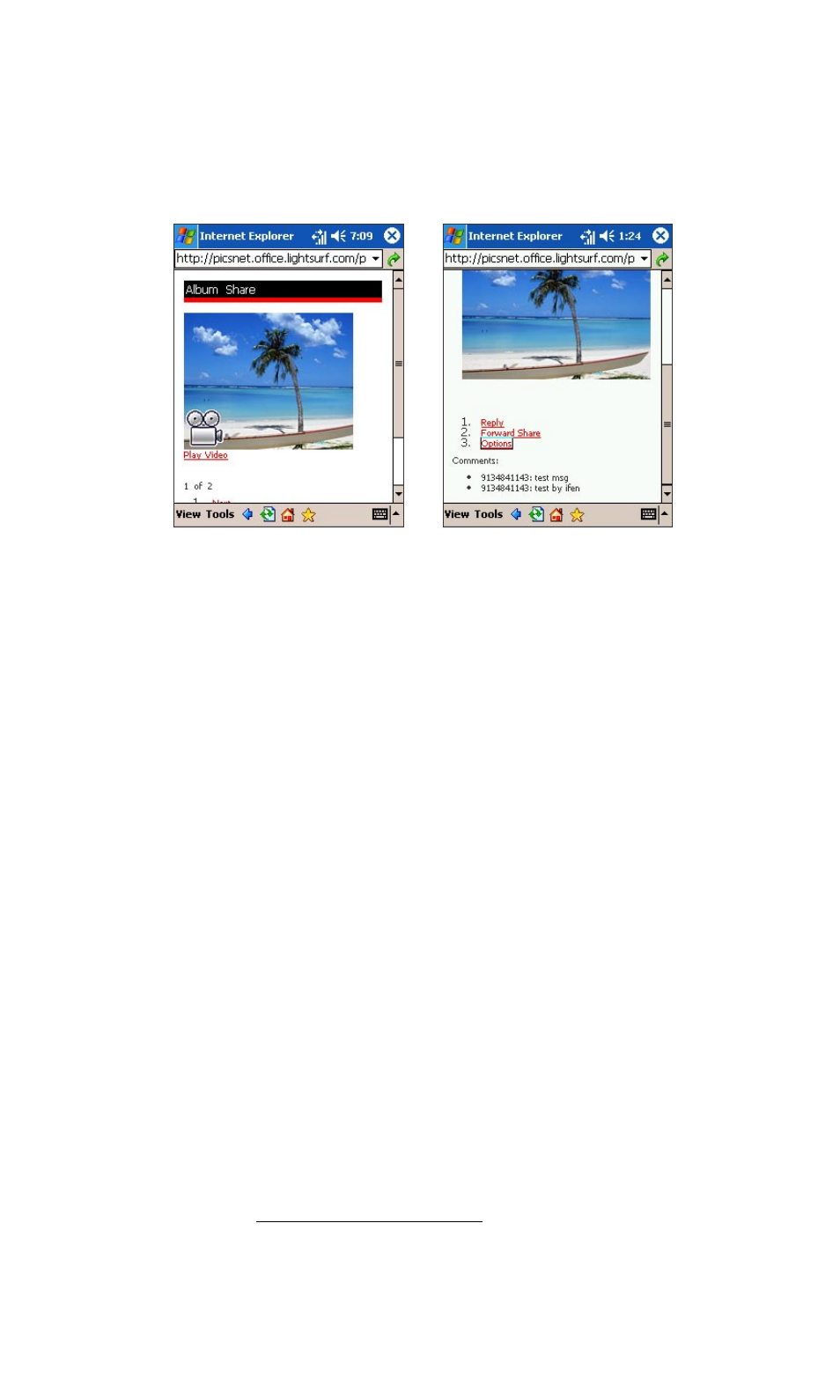
115
Section 9:
Exploring Messaging
4. Tap on a picture/video mail, then a messaging
screen will appear.
5. In the message, tap on the link to open the
picture/video mail. This will automatically connect the
Sprint PCS Picture Mail Website.
Managing Your Sprint PCS Picture/Video Mail:
After you have opened a picture/video mail, there are three
options available:
Reply to the sender. You can enter text messages and choose
whether you wish to get notification on future comments.
Forward Share where you can forward your picture/video
mail. Simply enter the recipient(s) Sprint PCS Phone Number
or e-mail address.
Options:
Reply - Shared Pictures lets you reply to the picture/video
mail that you previously sent.
View - Shared Pictures lists all the people you have sent this
picture/video mail. You may also reply to messages there.
Notification Options allows you to choose whether you wish
to be notified of future comments.
Cancel to return to previous screen (picture/video mail
main screen)
Accessing Sprint PCS Picture Mail From Your PC:
You can also access your Sprint PCS Picture Mail from your
PC. Log on to
(You will first need to
register through your PPC6600 to view the Sprint PCS Picture
Mail Website.) From the Website, you can share pictures and
videos, edit album titles and picture/video captions, organize
and move images, and much more.
