4 drawing on the screen – Sprint PPC-6600 User Manual
Page 35
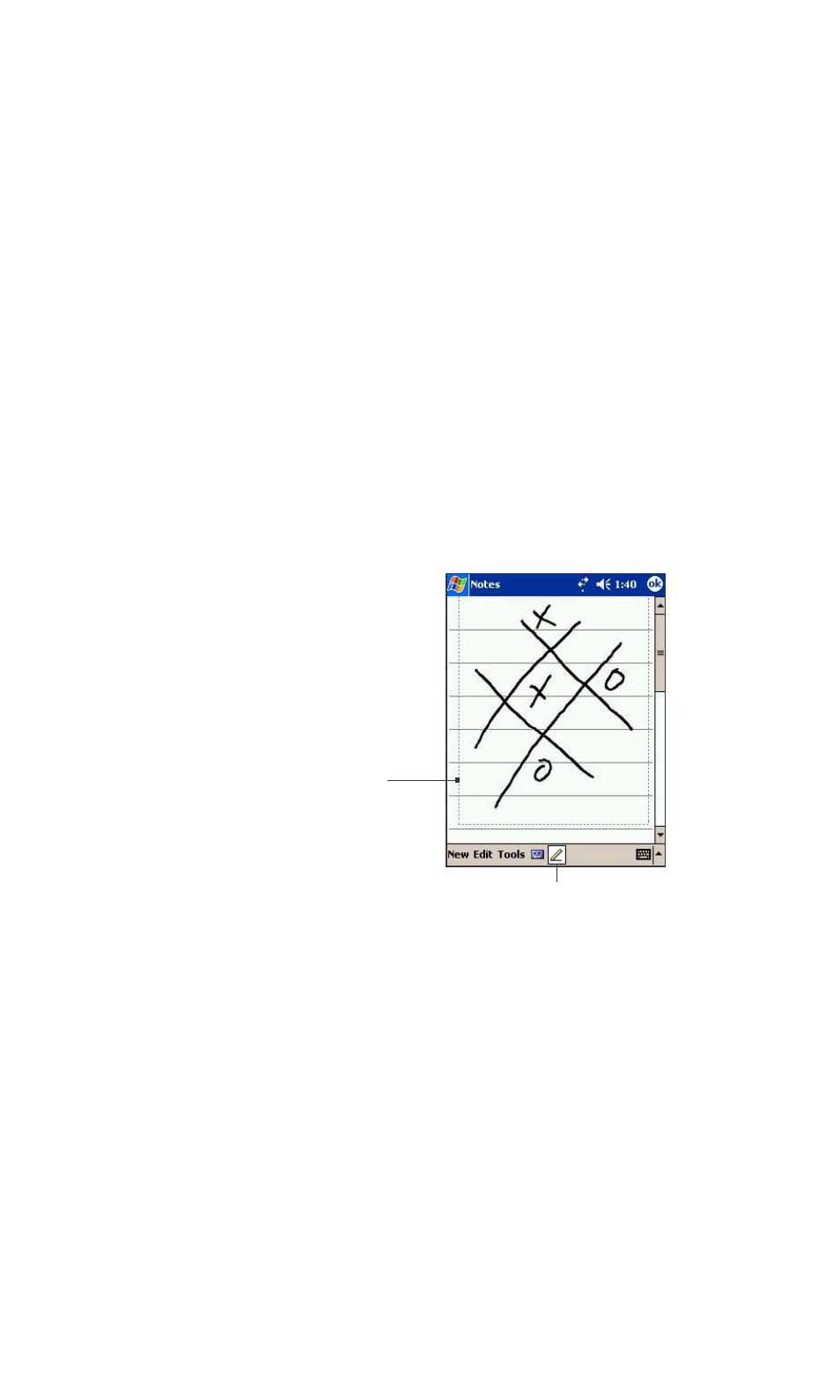
30
Section 2: Getting to know Your PPC6600
2.4 Drawing on the Screen
You can draw on the screen in the same way that you write
on the screen. The difference between writing and drawing
on the screen is how you select items and how they can be
edited. For example, selected drawings can be re-sized, while
writing cannot.
To create a drawing:
Cross three ruled lines on your first stroke. A drawing
box appears. Subsequent strokes in or touching the
drawing box become part of the drawing. Drawings that
do not cross three ruled lines will be treated as writing.
To select a drawing:
If you want to edit or format a drawing, you must select it first.
1. Tap and hold the stylus on the drawing until the selection
handle appears. To select multiple drawings, deselect the
pen button and then drag to select the drawings you
want.
2. You can cut, copy, and paste selected drawings by
tapping and holding the selected drawing and then
tapping an editing command on the pop up menu, or by
tapping the command on the Edit menu. To re-size a
drawing, make sure the Pen button is not selected, and
drag a selection handle.
If you edit or add to a word after attempting to recognize it,
the new writing will not be included if you attempt to
recognize it again.
Pen button
The drawing box indicates
the boundaries of the drawing.
