Sprint PPC-6600 User Manual
Page 119
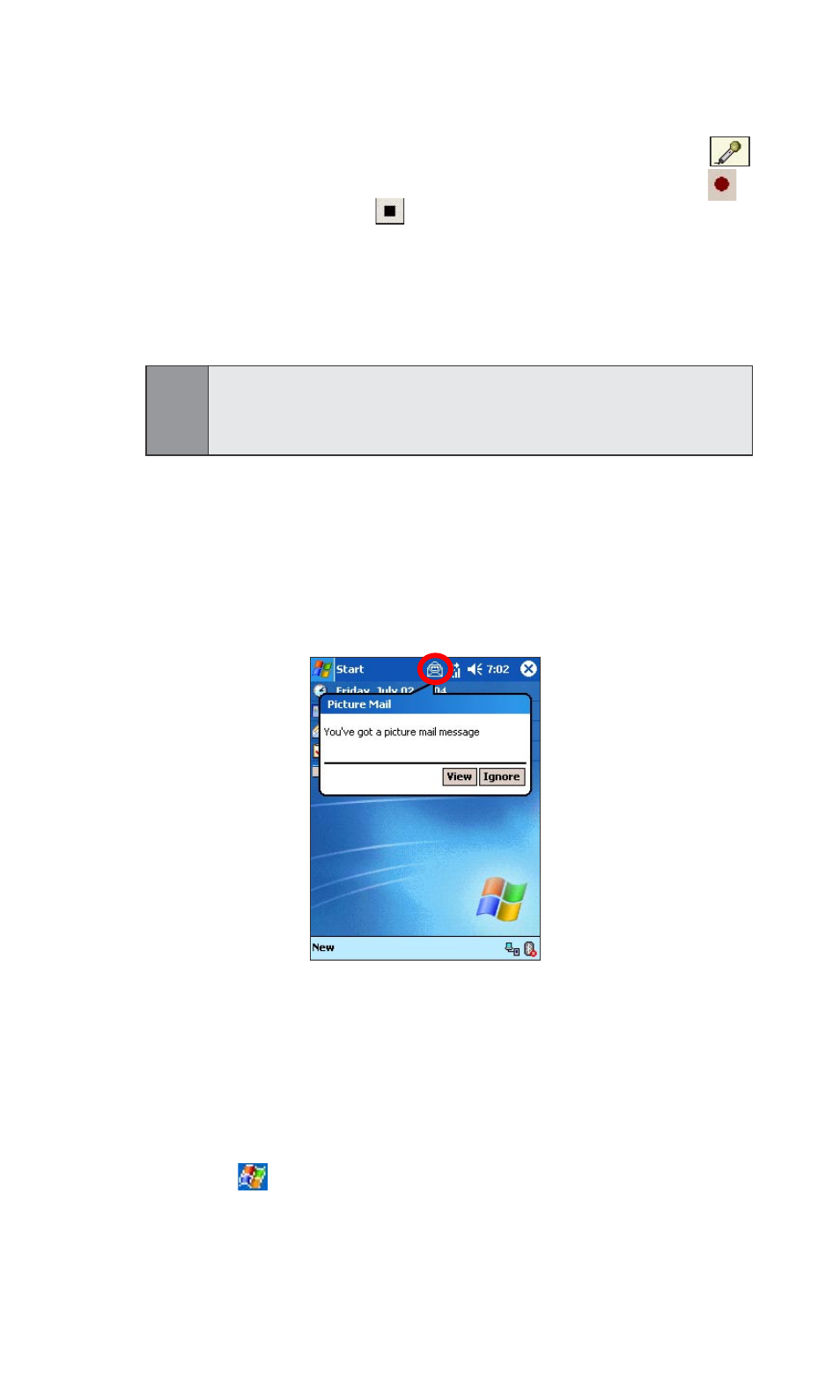
114
Section 9:
Exploring Messaging
6. Enter the text message in the Message box.
7. If you wish to record and include a Voice Memo with the
picture you are sending, tap on the microphone icon ,
and then tap
Record. A pop-up menu will appear. Tap to
start recording and to stop recording. When finished,
tap
OK.
8. When you are ready to send the picture mail, tap Send in
the command bar. Then wait for completion of the
sending process.
Note:
When Media Picker is active, pictures/videos are only available in
thumbnail view. Hence, you can only select files, change folders,
or thumbnail size in this mode.
Receiving a Sprint PCS Picture Mail
When you receive a new picture message, there will be a
small mail indicator on the Today screen. If you tap on the
icon, the pop up menu will ask you if you wish to view the
message now or ignore it and view later.
Viewing Incoming Picture/Video Mail Messages:
1. Tap on the Picture Mail indicator on the Today
screen, and then select
View in the pop up menu.
(for new picture/video mail only)
---- Or ----
1. Tap
>
Messaging.
2. Tap Accounts in the command bar, then select
Picture Mail from the pop-up menu.
3.
Select
Inbox from the Picture Mail message folder
by tapping
Show in the top-left corner.
