Backing up or restoring your system using xbackup, Backing up or restoring your system via activesync – Sprint PPC-6600 User Manual
Page 168
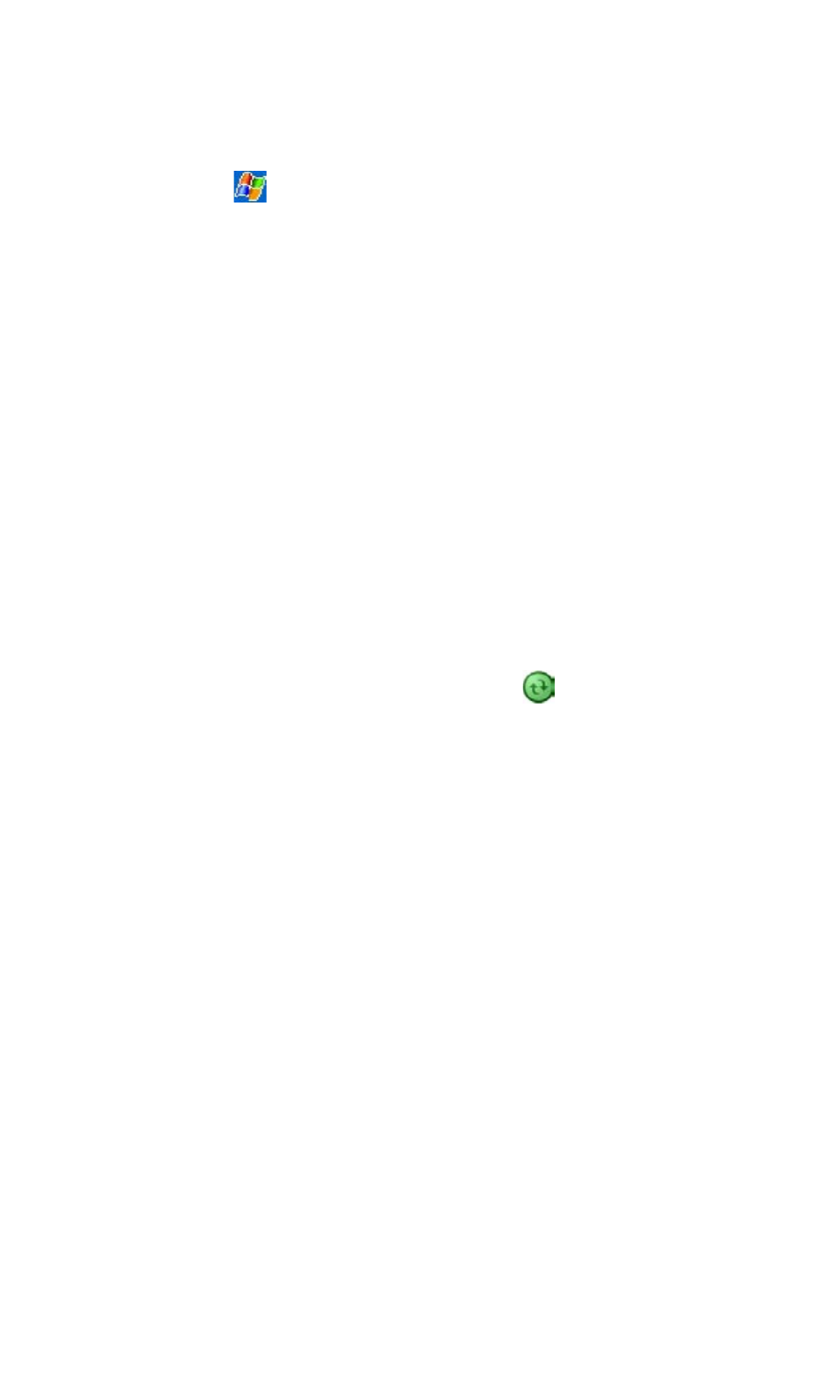
163
Section 12: Maintenance, Safety, and
Troubleshooting
1. Double-click the ActiveSync® icon
in the task bar of
your PC.
2. Select the Backup/Restore option in the drop-down Tools
menu in ActiveSync.
3. Select the Backup tab and click Back Up Now to back up
your system. Select the
Restore tab and click Restore Now
to restore your system if necessary.
Backing up or Restoring Your System
Using xBackup
1. Tap , select Programs, then tap the xBackup icon, and
then select the
Backup or Restore tab.
2. If you have inserted the SD card properly it will appear
next to
Target by tapping Open and selecting Storage Card
under the task bar.
3. Make sure there are no application programs running,
then tap
Start.
Backing up or Restoring Your System via
ActiveSync
To use ActiveSync
® to back up your system, you must first
attach your device to your PC using the USB Cradle or its
equivalent. See “Section 5.1: Using ActiveSync” for more
information.
