Creating a session — 6 – PreSonus Capture 2.0 User Manual
Page 8
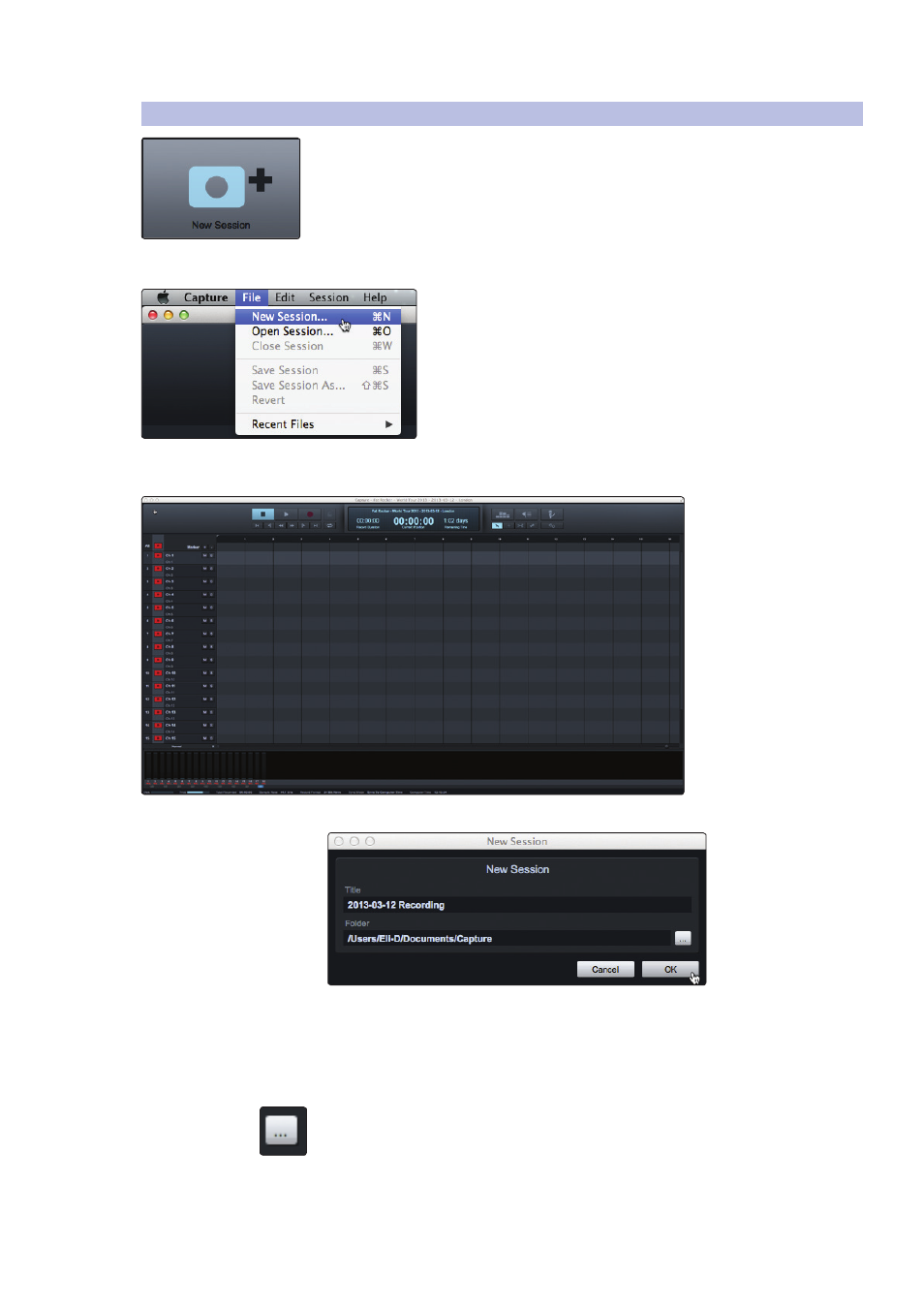
6
2
Start Page
2.2
Creating a Session
Capture
™
2.0 Software
Reference Manual
2.2
Creating a Session
Below the Name Scheme fields, you will find the New Session button. Click on the
New Session button to create an empty Session.
Power User Tip: A Session is a Capture 2.0 file in which you record, arrange,
and edit your audio files. Session files should not be confused with audio
files. Think of a Capture 2.0 Session as you would a StudioLive Scene. It is a
snapshot of which audio files were recorded and how they were edited.
You can also create a new Session by doing one of the following:
• Navigate to File/New Session.
• Press [Ctrl]/[Cmd]+N on the keyboard.
If you have filled in the Name Scheme fields, your
new Session will launch automatically.
If you have not filled in these fields, a setup menu will open.
• Session Title. This will be the title of your Session and will be the Session filename,
as well as the name of the new folder that contains all data related to your Session.
• Session Location. This is where new Sessions and all related data will be saved.
The Session location can be chosen each time you create a Session. By default,
the new Session location will be the Capture 2.0 folder in your Documents folder.
You can choose a different file location by clicking on the Browse button and
browsing to a new location. The last known save location will appear as the default
the next time you create a new Session.
Power User Tip: The Name Scheme fields have been added to Capture 2.0
to help keep your Sessions organized and to make your archived library
of live performances more easily searchable. Because of this, we highly
recommend that you always take a moment to fill in these fields.
