PreSonus Capture 2.0 User Manual
Page 2
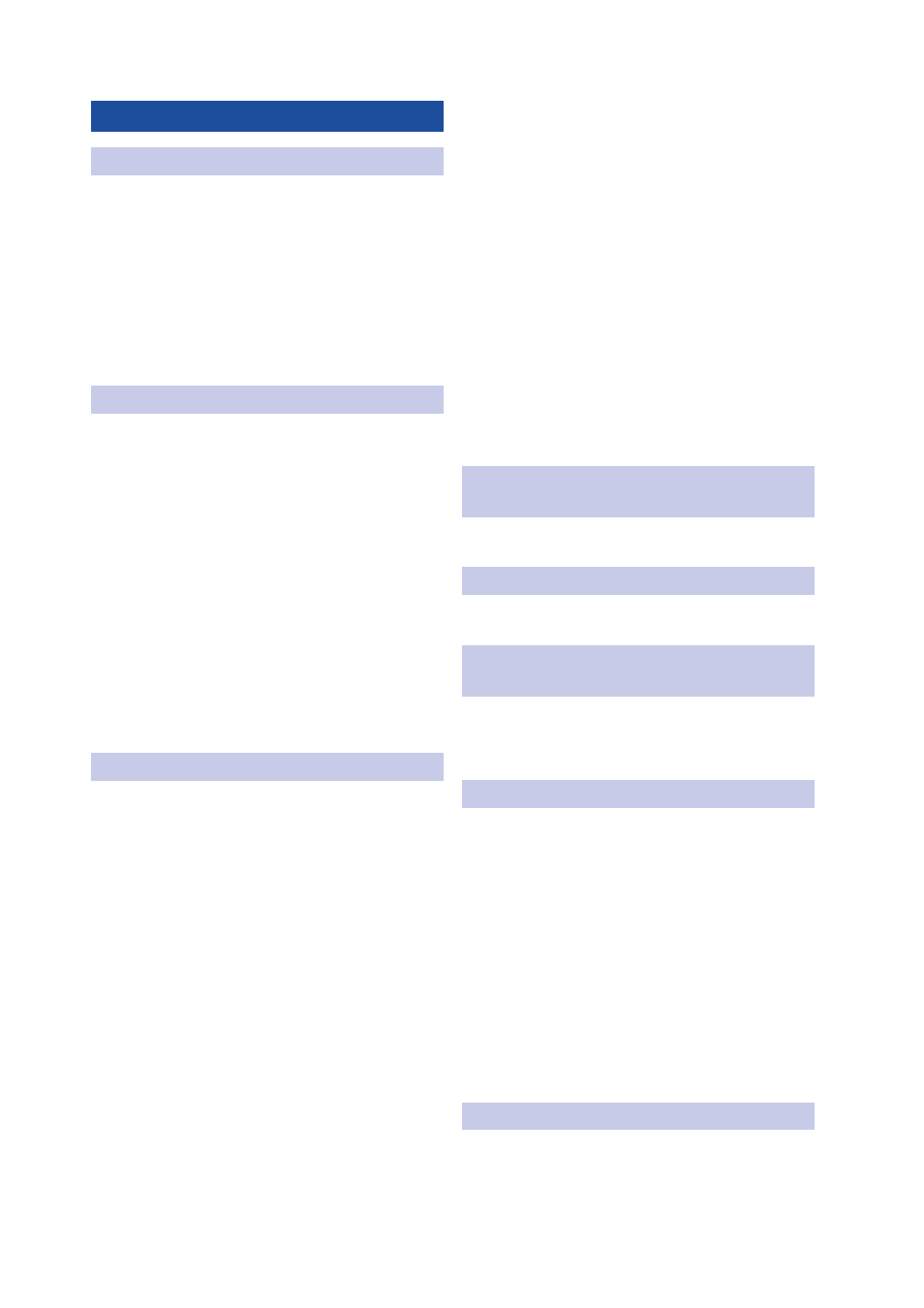
Table of Contents
Tagging and Organizing a Session — 5
Audio Device and Sample Rate — 8
2.5.2 Timeline Sync Options — 9
2.5.3 File Handling Options — 10
Recording and Playback Routing — 11
3.6.5 Common Editing Actions — 19
Markers and the Marker List — 21
3.8.3 Inserting, Naming, Deleting,
Setting up your recording — 24
Setting up your Virtual Soud Check — 25
Importing Audio Files into Capture — 27
Mixing Your Capture Sessions — 30
Creating a Mix in Capture 2.0 — 30
Exporting Your Final Mix to an Audio File — 31
Mixing a Capture 2.0 Session in Studio
One — 31
Mixing a Capture 2.0 Session in a Different
Recording Application — 31
7.4.1 Save a Capture 2.0 Session as
7.4.2 Import Capture 2.0 Session Audio Files
Capture
™
2.0 Reference Manual Addendum
