Exporting your final mix to an audio file — 31, Mixing a capture 2.0 session in studio one — 31, 1 save a capture 2.0 session as – PreSonus Capture 2.0 User Manual
Page 33: Opentl — 31
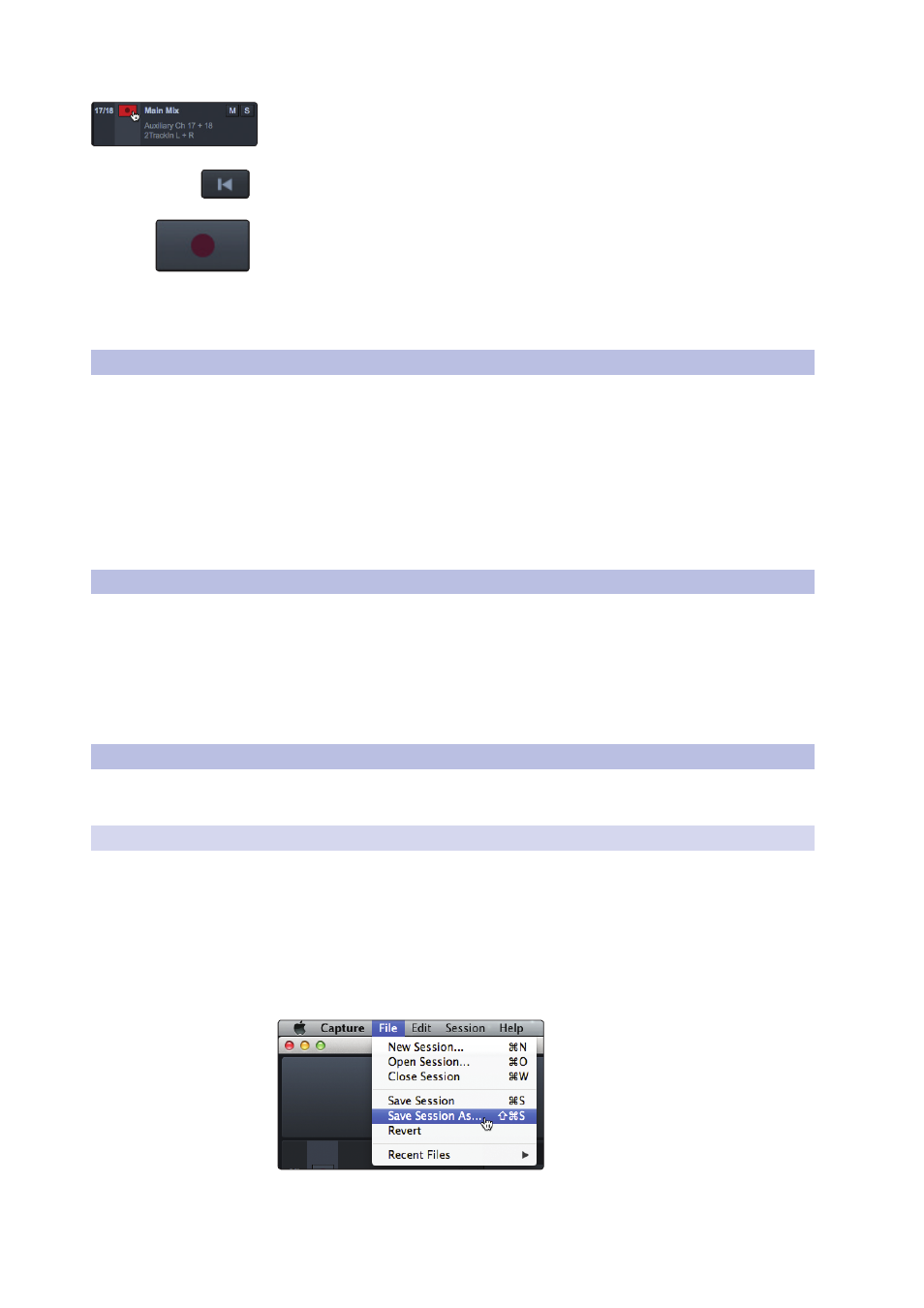
31
7
Mixing Your Capture Sessions
7.2
Exporting Your Final Mix to an Audio File
Capture
™
2.0 Software
Reference Manual
3. In Capture 2.0, select the Auxiliary Stereo Track (StudioLive 24.4.2, and 16.4.2) or
Track 15/16 (StudioLive 16.0.2) and enable Record Arm.
4. Bring the playback-cursor position to the beginning of the Session by clicking the
Return to Zero button in the transport.
5. Activate recording by clicking on the Record button in the transport; the playback
cursor will begin to move from left to right, and audio will play through each input
on the StudioLive mixer. The Auxiliary Stereo Track in Capture 2.0 will record a new
audio event, which is the main mix from the StudioLive mixer.
The new audio event that has been recorded from the StudioLive mixer will be
stored as a stereo WAV file at the sample rate to which the StudioLive mixer is set.
7.2
Exporting Your Final Mix to an Audio File
The most common physical medium on which recordings are published
is the audio CD. In order to put your final mix on an audio CD, the mix file
must be a 16-bit, 44.1 kHz WAV file. Once you have recorded your final mix
to the Auxiliary Stereo track in Capture 2.0, it is recommended you export
the audio from the Auxiliary Stereo track to an audio file for this purpose.
See Section 6.2 for details on Exporting Audio Tracks in Capture 2.0.
Once the correct audio file for your mix has been exported, you
may use any CD-burning application (including PreSonus Studio
One Professional) to put that mix on a recordable audio CD.
7.3
Mixing a Capture 2.0 Session in Studio One
Many users want to use Capture 2.0 strictly as a track-recording tool and mix
and sweeten the recorded tracks later in a DAW application. PreSonus has
included a copy of Studio One Artist with your StudioLive for this purpose.
All versions of Studio One can open Capture 2.0 Session files. All markers,
edits, track names, etc., will be preserved, and no further effort is required.
Simply launch Studio One and open your Capture 2.0 Session. (See Section 7
in the StudioLive Software Library Reference Manual for more details.)
7.4
Mixing a Capture 2.0 Session in a Different Recording Application
For users who wish to mix their Capture 2.0 Session in a DAW other than Studio
One, there are several ways in which to import your Capture 2.0 Session.
7.4.1 Save a Capture 2.0 Session as OpenTL
Many audio-recording programs can open OpenTL (Open Track List) files.
An OpenTL file provides a reference for all of the audio tracks and audio
events, with their corresponding positions, in a Capture 2.0 Session, so
that another audio program can reconstruct your Session automatically.
This makes it possible for you to open your Capture 2.0 Session and
work as you normally do in your favorite recording application.
To save an OpenTL version of your Session, select Save
Session As in the File menu of Capture 2.0.
