7 bounce selection — 20, Meter bridge — 20, 1 record arm — 20 – PreSonus Capture 2.0 User Manual
Page 22: 2 link button. — 20
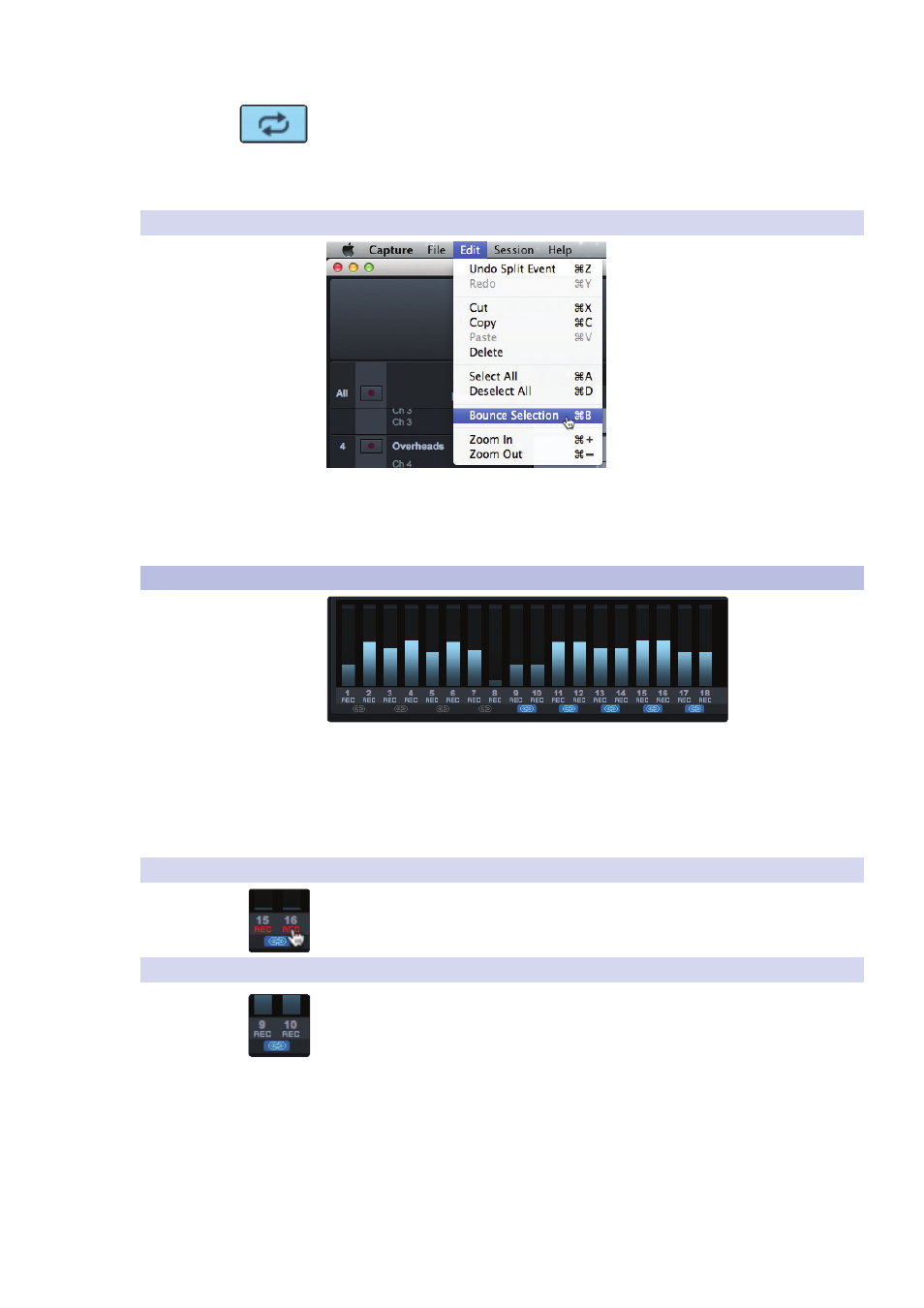
20
3
The Session Page
3.7
Meter Bridge
Capture
™
2.0 Software
Reference Manual
Once your loop range is set, you can click on the Loop button in the transport, or
press [L] or [/] on the keyboard, to engage Loop mode.
Please Note: Engaging Record in the transport will disable Loop
mode and will begin recording at the current playback-cursor
position. It is not possible to engage Loop while recording.
3.6.7 Bounce Selection
Once you have edited an audio file, you may wish to create a new audio
file that includes all of your edits. To do this, use the Range tool to select
the events you would like to merge as described in Section 3.5.2 and press
[Ctrl]/[Cmd]+[B] on the keyboard or go to Edit>Bounce Selection.
3.7
Meter Bridge
Capture 2.0 provides input and output metering when a track is being recorded
or played back. These peak-style meters at the bottom of the Session page
feature clip indicators for each input into Capture 2.0 from the StudioLive
mixer. StudioLive 24.4.2 and 16.4.2 users will see an additional pair of meters
for the routable Master track. (See Section 3.7.1 in the StudioLive Software
Library Reference Manual for details on how to route a bus to this track.)
3.7.1 Record Arm
Below each meter, you will find another Record Arm button. This button provides the
same functionality as the Record Arm button in the Track column. See Section 3.1 for
more information.
3.7.2 Link Button.
Between each meter you will find a Link button. When this button is active, Capture
2.0 will record that track as a stereo-interleaved file. By default, the routable bus pair
(25-26/17-18) is link-enabled, as are the stereo channels on the StudioLive 16.0.2
(9-10/11-12/13-14/15-16).
