3 big meter mode — 21, Markers and the marker list — 21, 1 the marker lane — 21 – PreSonus Capture 2.0 User Manual
Page 23: 2 the marker list — 21
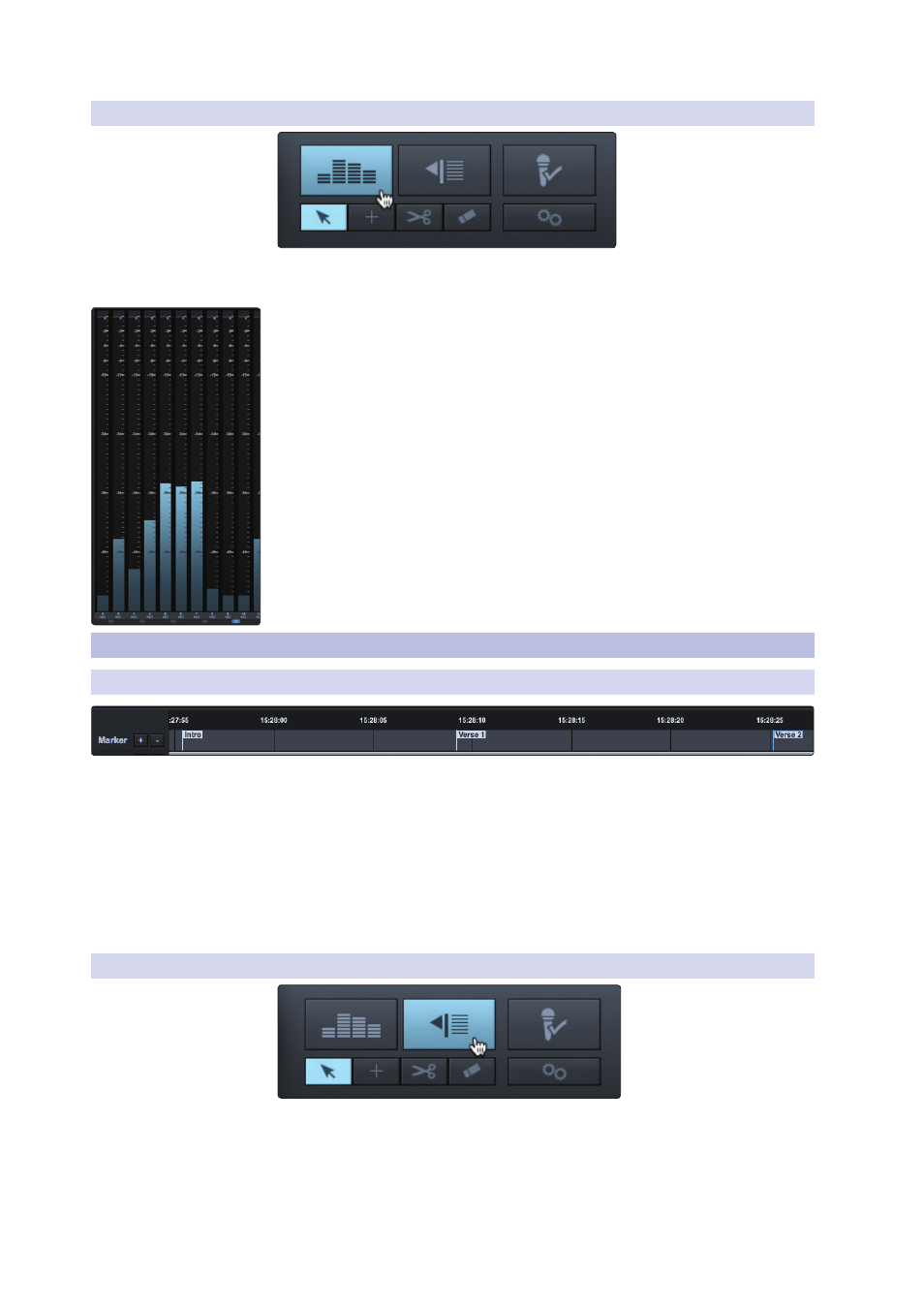
21
3
The Session Page
3.8
Markers and the Marker List
Capture
™
2.0 Software
Reference Manual
3.7.3 Big Meter Mode
The Big Meter Mode button is located in the upper right
corner of the Session page, above the editing tools.
When this button is engaged, the lower three-quarters of the Session page will
display detailed metering for every track. While in this mode, the Marker Lane,
transport, mode buttons, and editing tools will still be visible.
3.8
Markers and the Marker List
3.8.1 The Marker Lane
The Marker Lane is located just below the Timeline Ruler.
It displays any markers you have created.
In Capture 2.0, the Marker Lane is used to place markers at desired
places in the timeline, after which navigation to the markers is easy.
Markers are also helpful when exporting your Session to individual
mixes or for editing in another recording application.
Power User Tip: We highly recommend that markers be inserted
during the recording of a live performance, as the markers will
make the rest of the production process much easier.
3.8.2 The Marker List
The Marker List button is located above the editing tools on the right side
of the Session page. Clicking on the button will open the Marker List, which
provides an overview of every marker in your Session and offers an easier
way to quickly name markers and move them around your Session.
