8 comping – PreSonus Studio One User Manual
Page 16
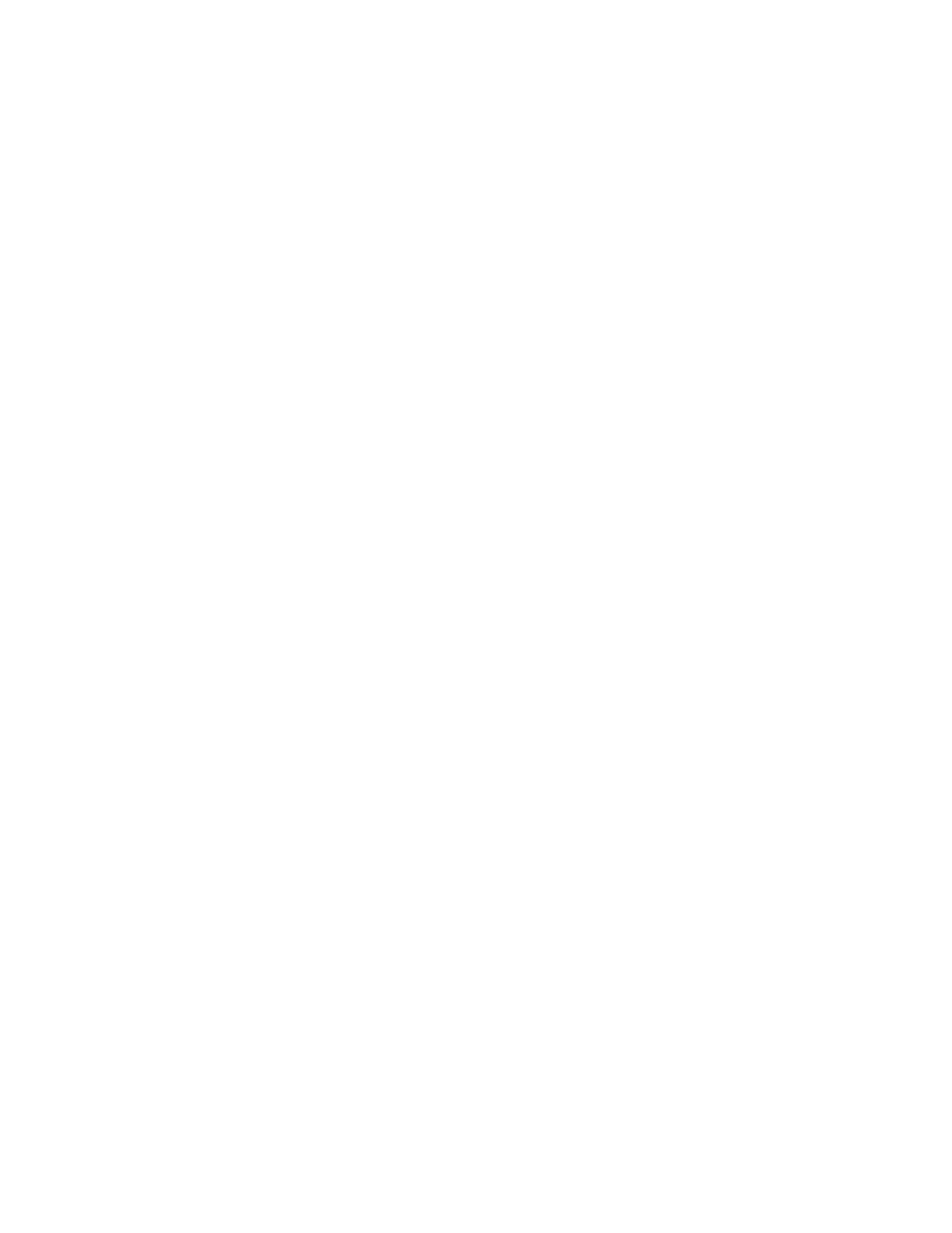
16
5.6.3 Note Repeat
If
Note
Repeat
is
selected
in
the
Record
panel,
any
notes
played
during
the
current
recording
pass
will
be
repeated
at
the
interval
of
the
current
Quantize
value.
Note
that
this
mode
cannot
be
combined
with
the
Note
Erase
mode.
5.6.4 Note Erase
If
Note
Erase
is
selected
in
the
Record
panel,
any
notes
played
during
the
current
recording
pass
will
erase
existing
notes
of
the
same
note
value.
For
instance,
if
you
start
recording
a
drum
pattern,
and
the
kick
pattern
is
on
C1
and
has
an
extra
eighth-‐note
hit
on
beat
4,
you
could
switch
to
Note
Erase
while
recording
and
play
C1
on
beat
4
for
one
eighth-‐note,
and
that
would
erase
the
previously
recorded
note.
It
is
only
possible
to
engage
this
mode
if
Record
Mix
is
engaged
and
Note
Repeat
is
disengaged;
engaging
Record
Takes
or
Note
Repeat
will
disable
this
mode.
You
can
also
specify
an
Erase
Key
in
the
Record
panel,
which
functions
as
a
switch
for
Note
Erase.
While
this
key
is
held,
Note
Erase
is
active,
and
any
notes
played
during
the
current
recording
pass
will
erase
existing
notes
of
the
same
note
value.
This
can
be
more
convenient
than
using
the
mouse
to
click
on
Note
Erase
to
switch
the
mode.
6.8
Comping
Comping
is
the
process
of
piecing
together
multiple
performances
into
a
single,
continuous
performance.
For
instance,
you
might
record
the
vocals
for
a
verse
a
number
of
times,
then
edit
the
best
parts
of
each
pass
into
a
single,
hybrid
performance
that,
ideally,
sounds
as
though
it
was
performed
in
one
pass.
Comping
and
related
information
are
covered
in
the
following
sections.
6.8.1 Takes and Layers
The
most
common
comping
scenario
involves
recording
multiple
takes
of
audio
and
then
editing
those
takes.
In
Studio
One,
takes
can
be
recorded
to
layers,
which
are
displayed
as
lanes
directly
under
the
track
they
belong
to.
You
can
activate
the
Record
Takes
To
Layers
option
in
the
Record
panel,
opened
with
[Shift]+[Alt]/[Option]+[R],
or
by
using
the
Options
menu.
With
the
Record
Takes
To
Layers
option
engaged,
all
recordings
will
be
placed
on
layers,
with
one
layer
per
take,
and
the
layers
will
be
shown
as
soon
as
recording
is
stopped.
The
last
recorded
take
will
be
placed
on
the
track
automatically.
Note
that
this
option
also
applies
when
recording
Instrument
Parts
if
the
Record
Takes
option
is
engaged
in
the
Record
panel.
By
[Right]/[Control]+Clicking
on
a
track,
you
can
choose
Add
Layer
to
manually
add
a
layer
at
any
time.
You
can
then
drag
audio
or
MIDI
to
the
layer
just
as
you
would
drag
it
to
the
track.
This
allows
some
interesting
creative
comping
possibilities
beyond
simply
recording
and
editing.
To
rename
any
layer,
[Right]/[Control]+Click
on
it
and
double-‐click
on
the
name
to
enter
text
(e.g.,
“great,”
“not
good,”
“brilliant,”
and
so
on).
This
is
very
helpful
when
organizing
takes
to
be
comped.
