Apache web server wml configuration, Microsoft iis web server wml configuration, 3 apache web server wml configuration – Avaya IP Office 4.2 User Manual
Page 74: 4 microsoft iis web server wml configuration
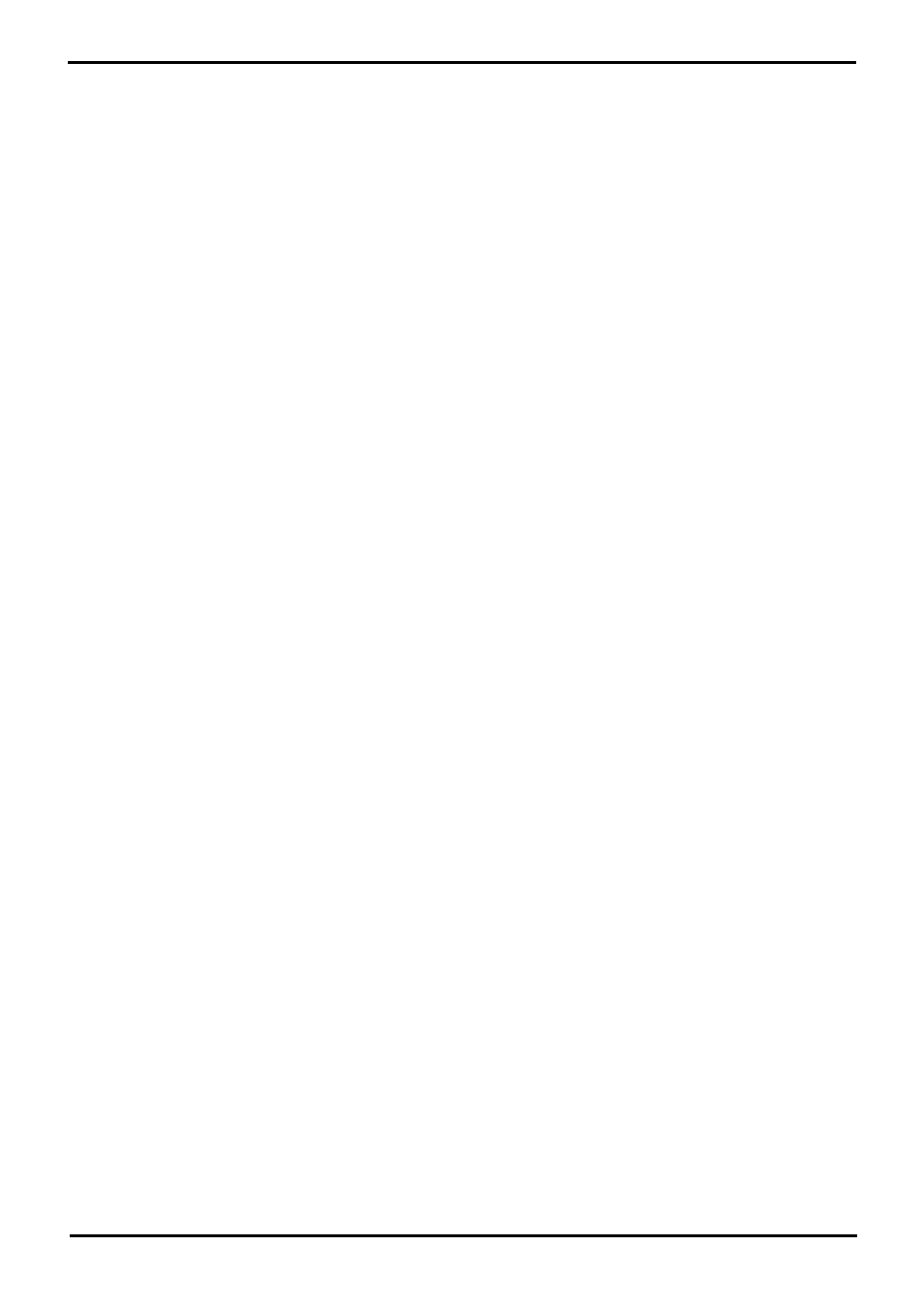
IP Phone Installation
Page 74
15-601046 Issue 14a (23 June 2008)
IP Office 4.2
8.3 Apache Web Server WML Configuration
Apache is an open-source web server that is available on many platforms. Basic familiarity with Unix is necessary to
configure it. The following is a step-by-step guide for configuring Apache Web-server:
1. To set MIME types in Apache, a plain text file called httpd.conf is used.
2. The location for this file varies depending on the individual setup, but the most usual path is /etc/httpd/conf/
httpd.conf. If the operating system is Windows, then look for a folder called conf under where Apache is
installed.
3. Using a text editor, open httpd.conf.
4. Scroll down to the AddType section (usually at the bottom of the file) and add the following line: AddType text/
vnd.wap.wml wml
5. Save the file.
8.4 Microsoft IIS Web Server WML Configuration
Microsoft Internet Information Server (IIS) is configured through the Internet Service Manager.
The following step-by-step guide can be used to set up MIME types necessary for WML:
1. Select Start | Control Panel | Administrative Tools | Internet Services Manager.
2. Right-click on Server and select Properties.
3. In the Computer MIME Map section, click Edit.
4. Click New Type and create a new file type using the parameters below:
·
Associated extension: wml
·
Content type: text/vnd.wap.wml
5. Click OK.
6. Stop and restart the web server so that the newly added MIME types are picked up.
