Extension & user setup, 6 extension & user setup – Avaya IP Office 4.2 User Manual
Page 35
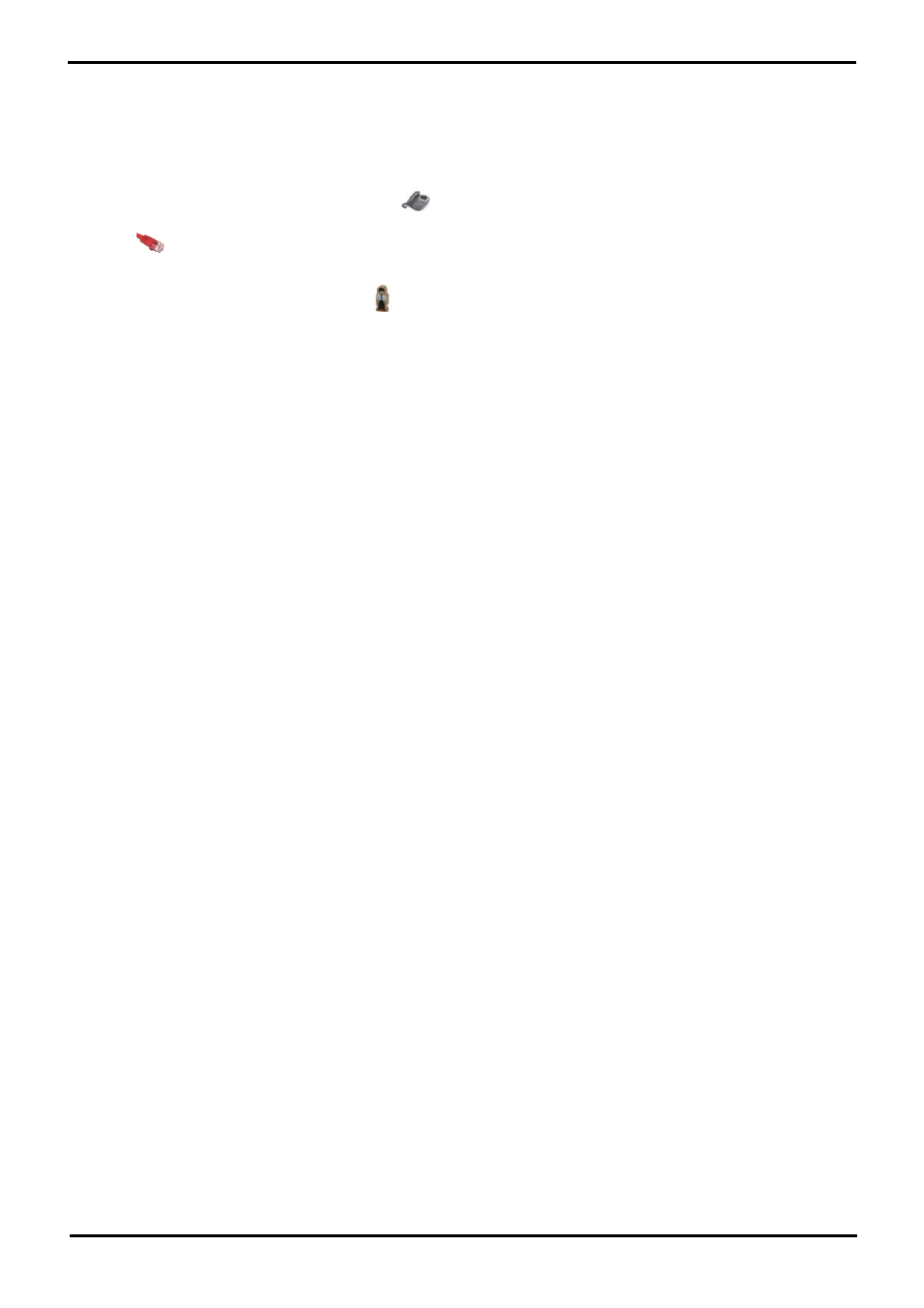
IP Phone Installation
Page 35
15-601046 Issue 14a (23 June 2008)
IP Office 4.2
Installation: Phone Registration
2.6 Extension & User Setup
If installing using auto-create extensions, you can now use IP Office Manager to open the IP Office unit's configuration
and alter the extension and user settings for the phone.
The following process covers the minimum extension and user setup required.
1. In Manager, receive the system's configuration.
2. To display the list of existing extensions, click
Extension.
3. The
icon indicates VoIP extensions. A new extension will have been created matching the extension number
entered above. In the extension's VoIP tab, the Compression Mode default is Automatic Selection.
4. To display the list of existing users, click
User. In the list of users, a new user will have been created
matching the VoIP extension number above.
5. Double-click on the IP phone extension user to display their settings.
6. In the User tab, set the user Name and Full Name as required.
7. Click the Digital Telephony tab.
8. For the first three buttons, you must click on the Action field and select Appearance | Appearance.
9. Click OK.
10.When all new IP phone extension have been setup, send the new configuration back to the system. Set the
Reboot Mode to Immediate or When Free as extension changes cannot be merged.
