Avermedia pointer – AVerMedia Technologies 500 User Manual
Page 25
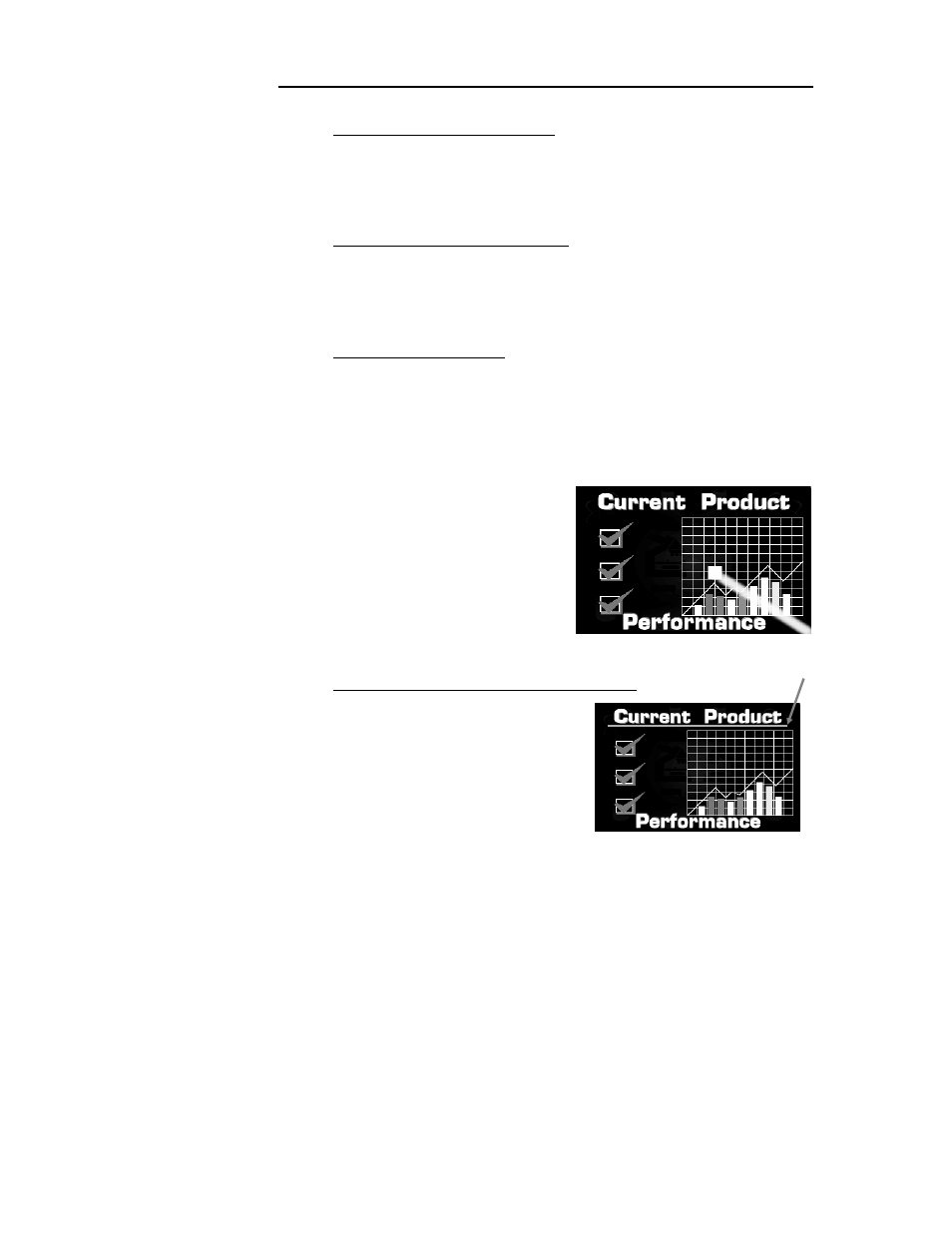
AVerMedia AVerKey500 Pro User’s Manual
22
Changing the Color of the Frame
Use the COLOR button to select a color for the frame. Press this
button repeatedly and select your desired color. There are 8 available
colors to choose from.
Changing the Size of the Highlight
Use the WIDTH and HEIGHT buttons to change the scope of the
highlighted area. You can create a highlight as large as 1/4th of your
screen or as small as 1/64th of your presentation screen.
Higlighting Another Area
Use the MOUSE CURSOR Button to highlight another area in your
presentation.
AVerMedia Pointer
AVerMedia Pointer is very similar to
the laser pointer. It is a 4 x 4 pixel
square which lets you direct your
viewer's attention to key areas in your
presentation.
To point on a key area in your
presentation, press the POINTER
button on the remote.
Extending the AVerMedia Pointer into a Line
If you have a very large audience,
the AVerMedia Pointer on the
presentation screen might not look
obvious and clear enough. You can
extend the AVerMedia Pointer
into a Line.
Line
