Customizing the dvd function settings, Video setup, System setup – Audiovox FPE1508DV User Manual
Page 26: Language setup
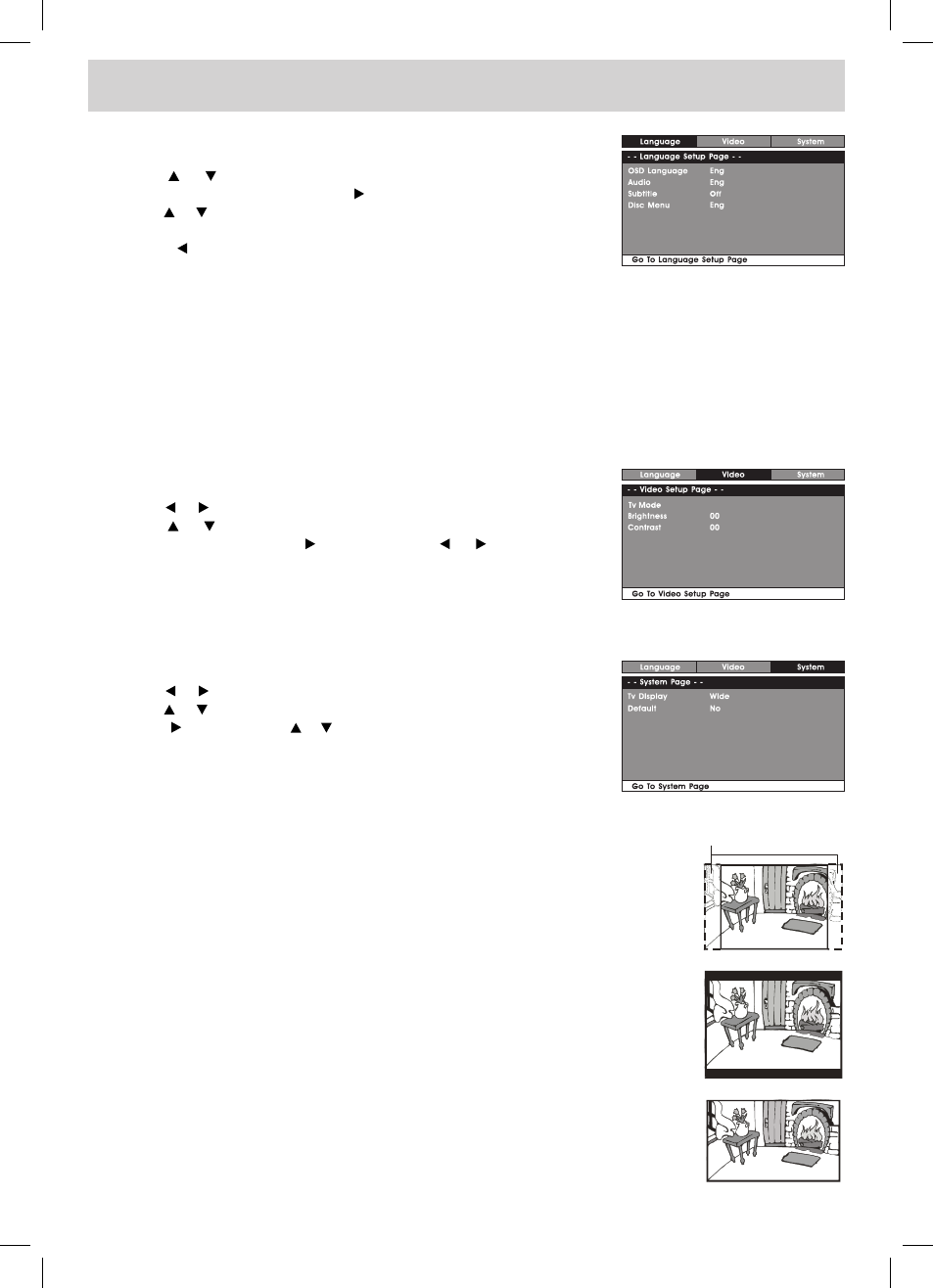
E - 25
TV Display
Pan Scan
• When wide-screen video is played, this mode clips the right and left sides of the
image so that it can be viewed on a conventional screen.
• Some wide-screen DVDs that do not permit Pan Scan playback are automatically
played in Letter Box mode (black bands at top and bottom of screen).
Letter Box
• When wide-screen video is played in this mode on a conventional screen, black
bands appear at the top and bottom of the screen.
Wide-screen
• This is the correct mode for playing wide-screen videos on the unit screen or other
external wide-screens.
NoTe
• The displayable picture size is preset on the DVD discs. Therefore the playback
picture of some DVDs may not conform to the picture size you select.
• When you play DVDs recorded in the 4:3 aspect ratio, the playback picture will
always appear in the 4:3 aspect ratio regardless of the TV Display setting.
Default
It takes 3-5 seconds to reset the unit to the factory default.
Cut off when a wide-screen
video image is played.
Pan Scan
Letter Box
Wide-screen
VIDEO SETUP
1. Press the
SETUP button in stop mode.
2. Use the or button repeatedly until
VIDEO SETUP appears.
3. Use the or button to select the option (
Tv Mode, Brightness or
Contrast), then press the button. Use the or button to make
adjustments, then press the
ENTER button. (The screen will change
to your selected setting).
4. Repeat steps 2 and 3 above to adjust other options.
5. To exit the SeTUP MeNU and return to the normal screen, press the
SETUP button.
SYSTEM SETUP
1. Press the
SETUP button in stop mode.
2. Use the or button repeatedly until
SYSTEM SETUP appears.
3. Use the or button to select the option (
Tv Display or Default), then
press the button. Use the or button to make adjustments, then press
the
ENTER button. (The screen will change to your selected setting).
4. Repeat steps 2 and 3 above to adjust other options.
5. To exit the SeTUP MeNU and return to the normal screen, press the
SETUP button.
CUSTOMIZING THE DVD FUNCTION SETTINGS
LANGUAGE SETUP
1. Press the
SETUP button in stop mode.
2. Use the or button to select the option (
OSD Language, Audio,
Subtitle or Disc Menu), press the button.
3. Use the or button to select your preferred language, then press the
ENTER button to confirm.
4. Press the button to go back to previous menu. Repeat steps 2 and 3
to adjust other options.
5. To exit the SeTUP MeNU and return to the normal screen, press the
SETUP button.
NoTe
• Some DVDs may not play in the audio language you selected. A prior language may be programmed on the disc.
• Some DVDs may be set to display subtitles in a language other than the one you selected. A prior subtitle language
may be programmed on the disc.
• Some DVDs allow to change subtitle selections only via the disc menu. If this is the case, press the
DVD MENU
button and choose the appropriate subtitle from the selection on the disc menu.
• Some DVDs may not included your pre-selected language. In this case, the DVD player automatically displays
disc menus consistent with the disc’s initial language setting.
FPE1508DV_UL_IB_MSTAR+MTK_E21-27.indd 25
1/10/2008 10:15:25 AM
