4 chassis installation, 1 airflow, 2 cpu card installation – IEI Integration SPCIE-C2060 v1.01 User Manual
Page 67: 5 internal peripheral device connections, 1 dual rs-232 cable with slot bracket
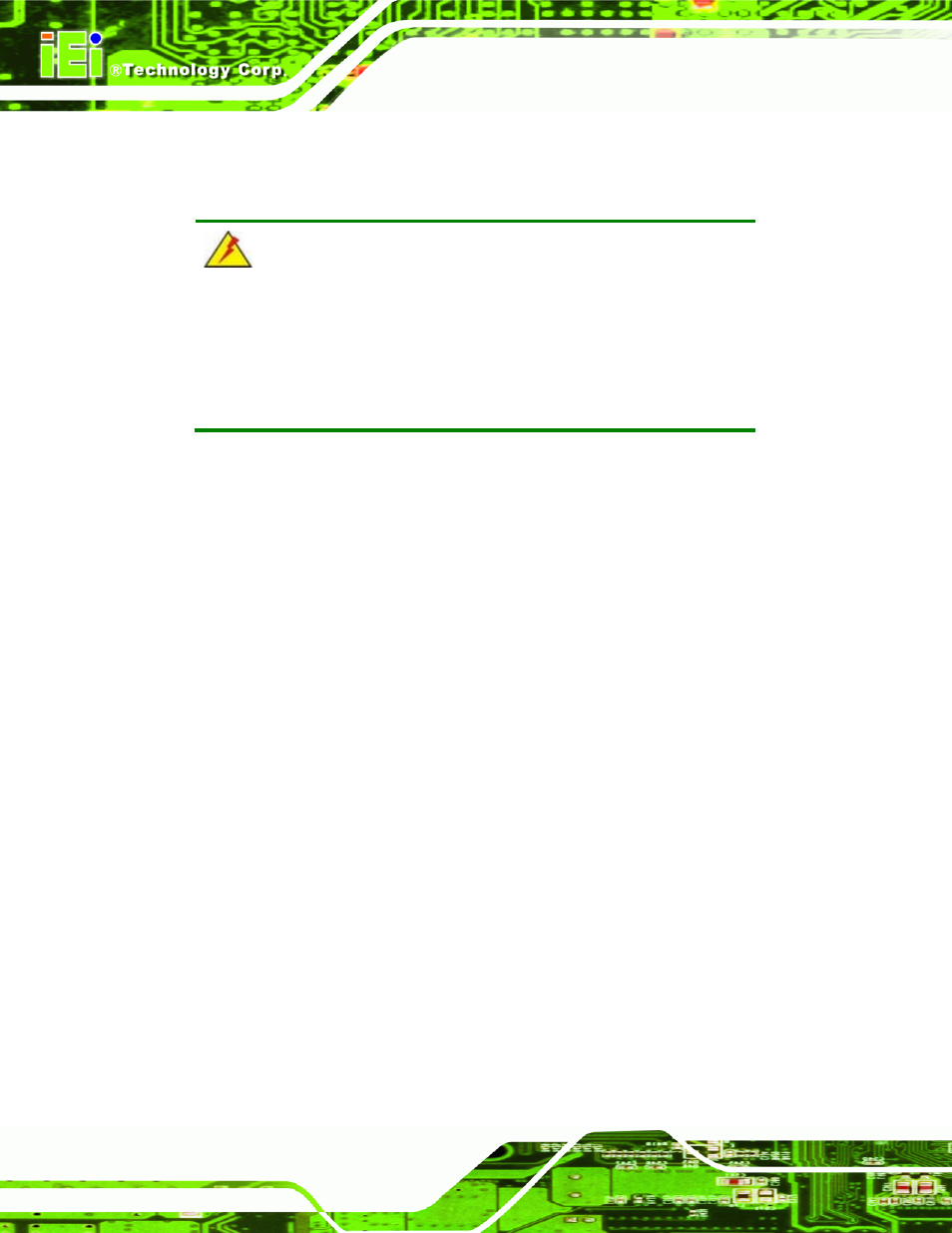
SPCIE-C2060 PICMG 1.3 CPU Card
Page 52
4.4 Chassis Installation
4.4.1 Airflow
WARNING:
Airflow is critical to the cooling of the CPU and other onboard
components. The chassis in which the SPCIE-C2060 Series must have
air vents to allow cool air to move into the system and hot air to move
out.
The SPCIE-C2060 Series must be installed in a chassis with ventilation holes on the sides
allowing airflow to travel through the heat sink surface. In a system with an individual
power supply unit, the cooling fan of a power supply can also help generate airflow
through the board surface.
4.4.2 CPU Card Installation
To install the CPU card onto the backplane, carefully align the CPU card edge connector
with the CPU card socket on the backplane. To do this, please refer to the reference
material that came with the backplane. Next, secure the CPU card to the chassis. To do
this, please refer to the reference material that came with the chassis.
4.5 Internal Peripheral Device Connections
This section outlines the installation of peripheral devices to the onboard connectors.
4.5.1 Dual RS-232 Cable with Slot Bracket
The dual RS-232 cable slot connector consists of two connectors attached to two
independent cables. Each cable is then attached to a D-sub 9 male connector that is
mounted onto a slot. To install the dual RS-232 cable, please follow the steps below.
Step 1:
Locate the connectors. The locations of the RS-232 connectors are shown in
Chapter 3.
