B.2.1 hardware and bios setup, B.2.2 create partitions – IEI Integration SPCIE-C2060 v1.01 User Manual
Page 150
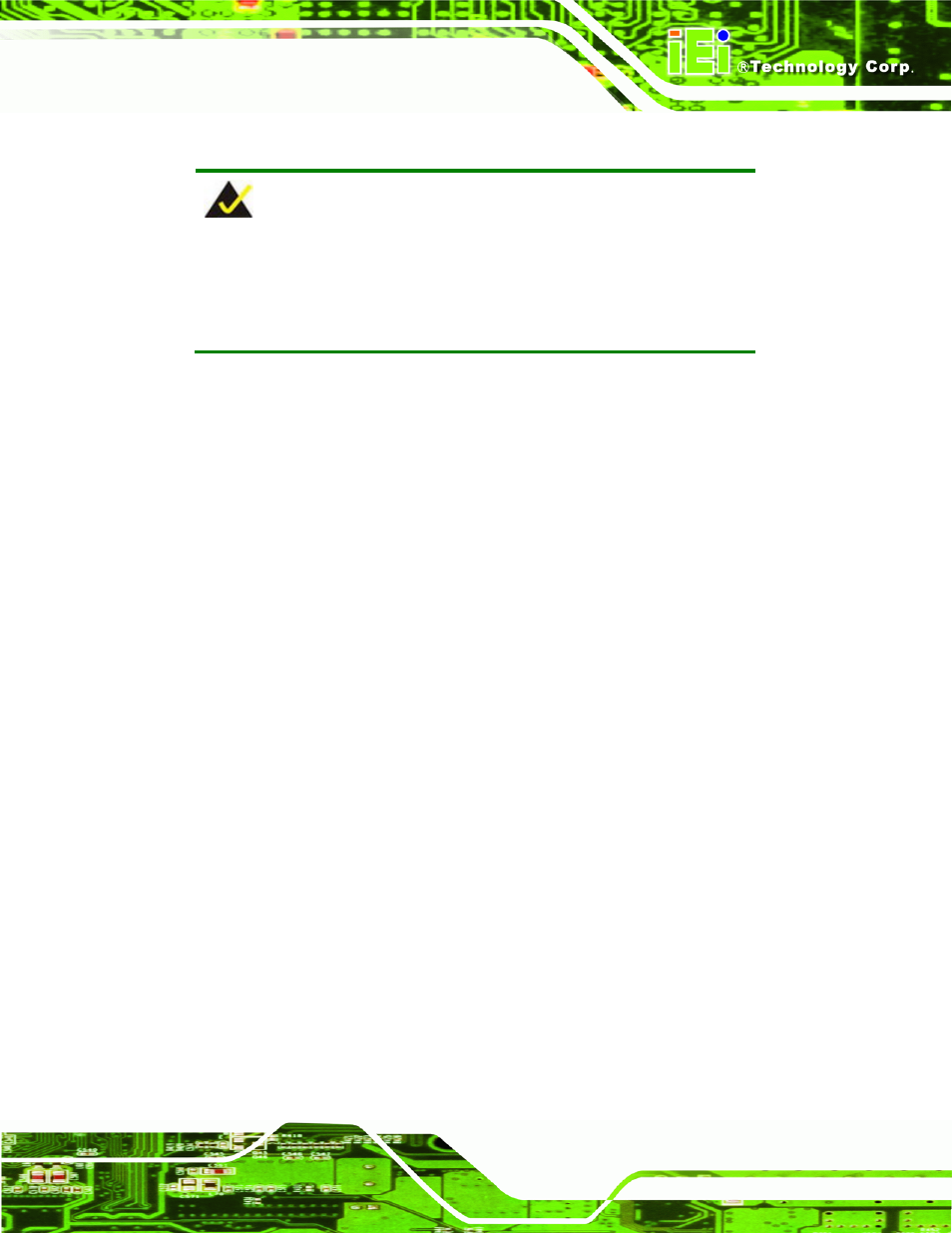
SPCIE-C2060 PICMG 1.3 CPU Card
Page 135
The detailed descriptions are described in the following sections.
NOTE:
The setup procedures described below are for Microsoft Windows
operating system users. For Linux, most of the setup procedures are
the same except for several steps described in Section
79
B.3.
B.2.1 Hardware and BIOS Setup
Step 1:
Make sure the system is powered off and unplugged.
Step 2:
Install a hard drive or SSD in the system. An unformatted and unpartitioned disk
is recommended.
Step 3:
Connect an optical disk drive to the system and insert the recovery CD.
Step 4:
Turn on the system.
Step 5:
Press the <DELETE> key as soon as the system is turned on to enter the BIOS.
Step 6:
Select the connected optical disk drive as the 1
st
boot device. (Boot
Æ Boot
Device Priority
Æ 1
st
Boot Device).
Step 7:
Save changes and restart the computer. Continue to the next section for
instructions on partitioning the internal storage.
S
te
p
0
:
B.2.2 Create Partitions
To create the system backup, the main storage device must be split into two partitions
(three partitions for Linux). The first partition will be for the operating system, while the
second partition will be invisible to the operating system and contain the backup made by
the one key recovery software.
Step 1:
Put the recovery CD in the optical drive of the system.
