White’s Electronics Spectra V3 User Manual
Page 45
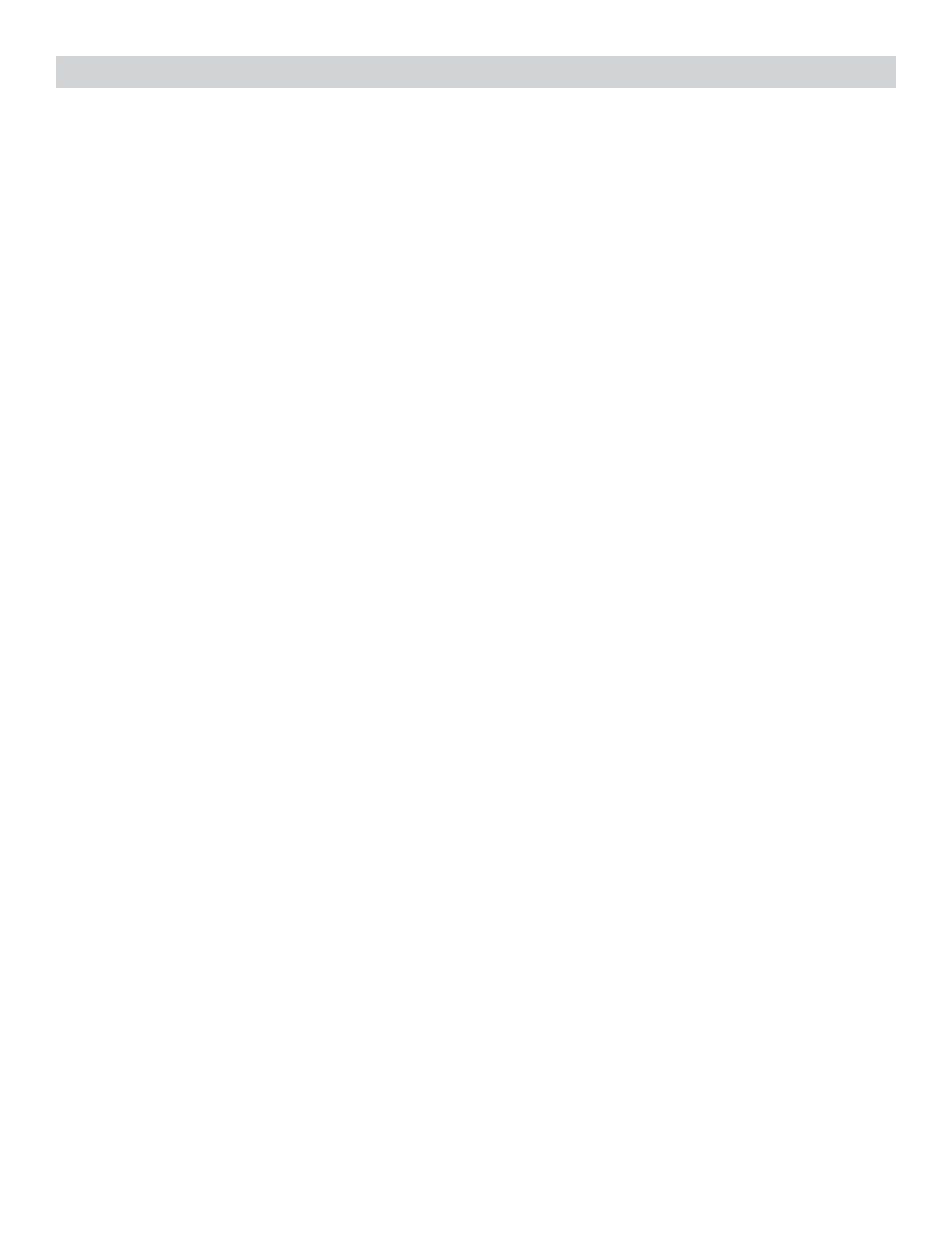
Complete Owner’s Guide - Spectra 45
®
• Resolution – Adjust how many VDI numbers contribute to a specific Spectragraph bar.
• A higher number (larger range of VDI numbers for each bar) will produce fewer
and wider Spectragraph bars.
• Lower numbers produce more and thinner bars.
• Compress – ON/OFF. When ON the iron Spectragraph range (-95 to -1) is minimized,
allowing greater size dedicated to the + range when no iron range targets are of interest.
• Rule – ON/OFF. When ON (-95 – 0 - +95) reference is shown across the bottom of the
Spectragraph. When OFF, no VDI number reference is shown across the bottom of the
Spectragraph.
• Disc Bar - ON/OFF. When ON, the color bar across the bottom of the Spectragraph indicates
the Accept/Reject discrimination.
• When Rule ON, selects the size of the Disc Bar.
• Multigraph – ON/OFF. When ON, each primary frequency in use shows a separate
Spectragraph. When OFF, only one Spectragraph appears regardless of how many frequencies
are in use.
• Color – Select color choices for the Icon and Accept/Reject ranges.
• Icon Ranges – ON/OFF. When ON, VDI range of each Icon dictate their color.
• Accept/Reject – ON/OFF. When ON, Spectragraph block colors indicate VDI number
currently being rejected or accepted. Red = Reject. Green = Accept.
• Status Line – Select options for the status line indicating significant active options.
• Size – Select the size of the status line information.
• On Top – Select the location of the status line.
• Show – Select what to show on the status line.
• Live Controls – Select options for the Live Controls
• Size – Select the size of the live controls, sm, med, lg, X-lg.
• Style – select the style of the live controls from description list.
• Bare – Plain style.
• Knob – Knob style.
• Buttons – Button style.
• Meter – Meter style.
• Specific – Select which controls and options to show live.
• Wrap – When OFF, Live Controls stop at the last selection. If ON, Live Controls wrap from
the last option back to the beginning (first option) cycling through all the options continuously.
• Minimize – Minimizes or reduces the Live Controls allow larger portion of the display for
target information.
•
Hide – Hides, or eliminates the Live Controls from the search display allowing larger portion
of the display for target information.
• Zoom Into – Turns ON/OFF the ability to use ZOOM to expand the Live Control (zooming
to menu section of that control).
• Extend – Order – Allows both the selection of which Live Controls to list on the display
and the order in which Live Controls are listed to be re-arranged.
• Enter Extend, ENTER Order, use ARROWS and ENTER to check the first Live
Control selected to list , then the second, then the third and so on. Once exiting
to the search screen, Live Controls will be arranged according to the sequence
selected.
•
Menu
- Selects options for the way the menus function.
