White’s Electronics Spectra V3 User Manual
Page 30
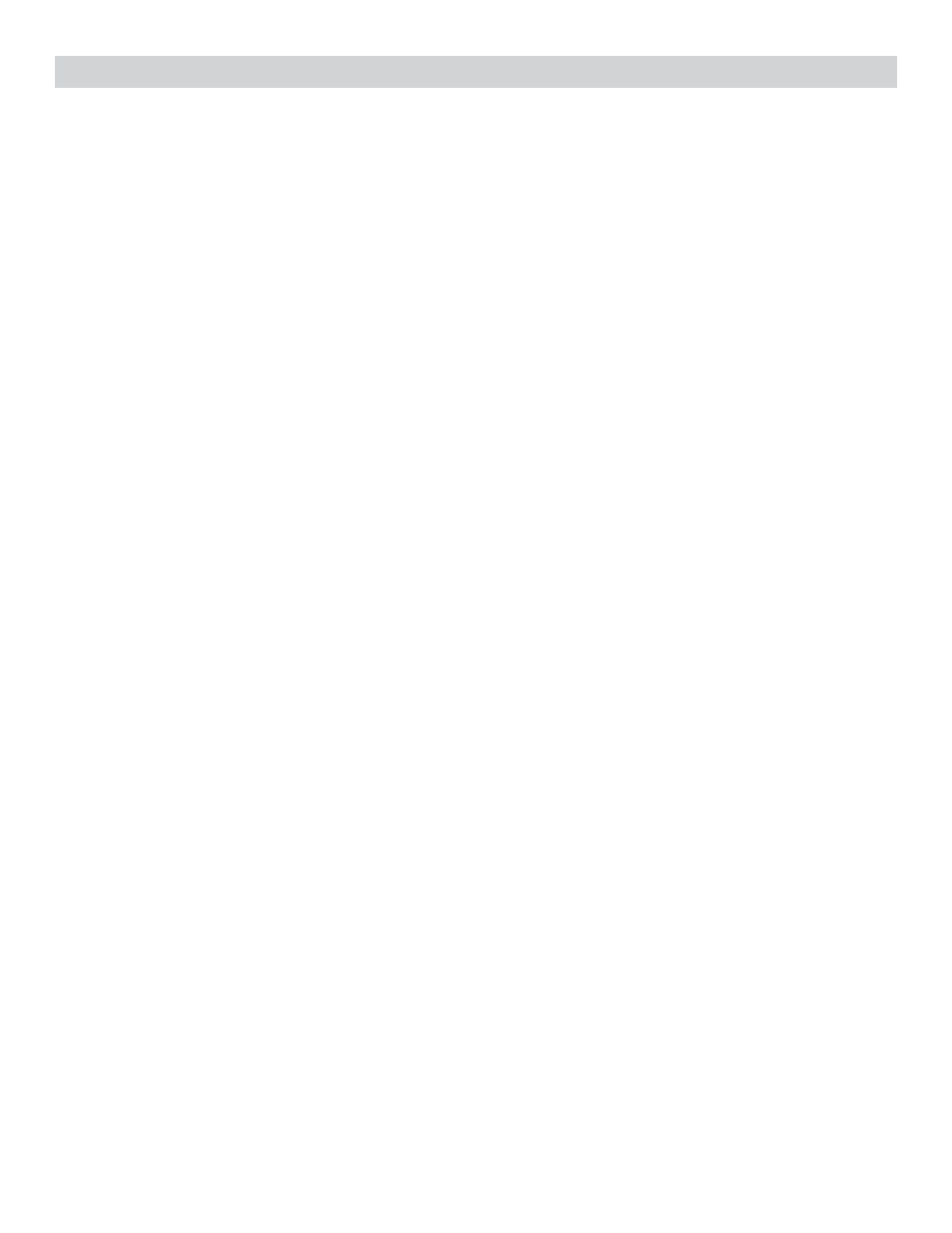
30 Complete Owner’s Guide - Spectra
®
• Use MENU/TAB to tab between Restore or Cancel (to cancel restore),
ENTER to activate choice.
• Squeeze and release toggle on grip twice to exit.
• New – Create a new program and name using settings from an existing program.
• Use MENU/TAB to tab between selections, ARROWs Up & Down to select vertically,
and ARROW Left & Right to further select horizontally. ENTER to activate. Remember
optionally when selecting a name pressing ENTER brings up a key-board and then
arrows and enter to spell out that name.
• Rename – Rename an existing program.
• Use ARROW Up & Down to select the old program, then MENU/TAB to New Name
and use all the ARROWS (or menu to bring up a keyboard) to spell out a new name,
MENU/TAB to RENAME or CANCEL and activate selection with ENTER.
• Erase - Eliminate a Program from appearing in the normal MENU.
• Select a Program and press ENTER, MENU/TAB to highlight Erase or Cancel, press
ENTER to activate choice.
• Copies of all the original factory programs are automatically stored in the Library and
can be re-stored at any later date. If memory is available, Restore can bring back
erased programs.
• Squeeze and release toggle on grip to exit.
• Setup – Exclude categories of settings from SAVE or add Personal Comments (custom help bubbles).
• Exclude - Allows categories of options for a selected Program to be excluded from
normal SAVE sequences, instead reverting to the chosen COMMON levels or selections.
• Exclude allows settings of adjustments levels one time in COMMON and implement
those levels during the manual SAVE sequence. If you always want a particular settings
or selections the same, select those preference in COMMON, then under setup, select
EXCLUDE, ENTER, MENU/TAB to the categories to exclude with ARROW Up & Down,
and then exclude with ENTER. Excluded sections revert to your COMMON choices.
• Comment – Allows the addition of a personal and custom comment for any specified
Program (custom help bubble). A person may want to ad a custom comment to jog
their memory for a rarely used custom option. EXAMPLE: “Use For River Park”.
• Select Comment and ENTER. Select a program to add a comment too. MENU/TAB
to Comment. Use ARROWS to spell out the comment you wish added or press
ENTER to bring up a key-board then ARROWs to spell out comment, MENU/TAB to
EXIT and press ENTER or Trigger to exit.
• Share - Allows sharing of program settings by Transmitting (sending a program) to another Spectra or
receiving (getting a program) from another Spectra.
• Transmit - Send one or more of your programs to another Spectra.
• ENTER, then select where to get the programs to send.
• Menu (Menu & Live Control List) or Library. Menu/Tab to SEND, ENTER.
• Wait until transmitting completes one or two cycles through 100%.
• Press ENTER to end transmission. Menu/Tab to EXIT, press ENTER.
