White’s Electronics Spectra V3 User Manual
Page 41
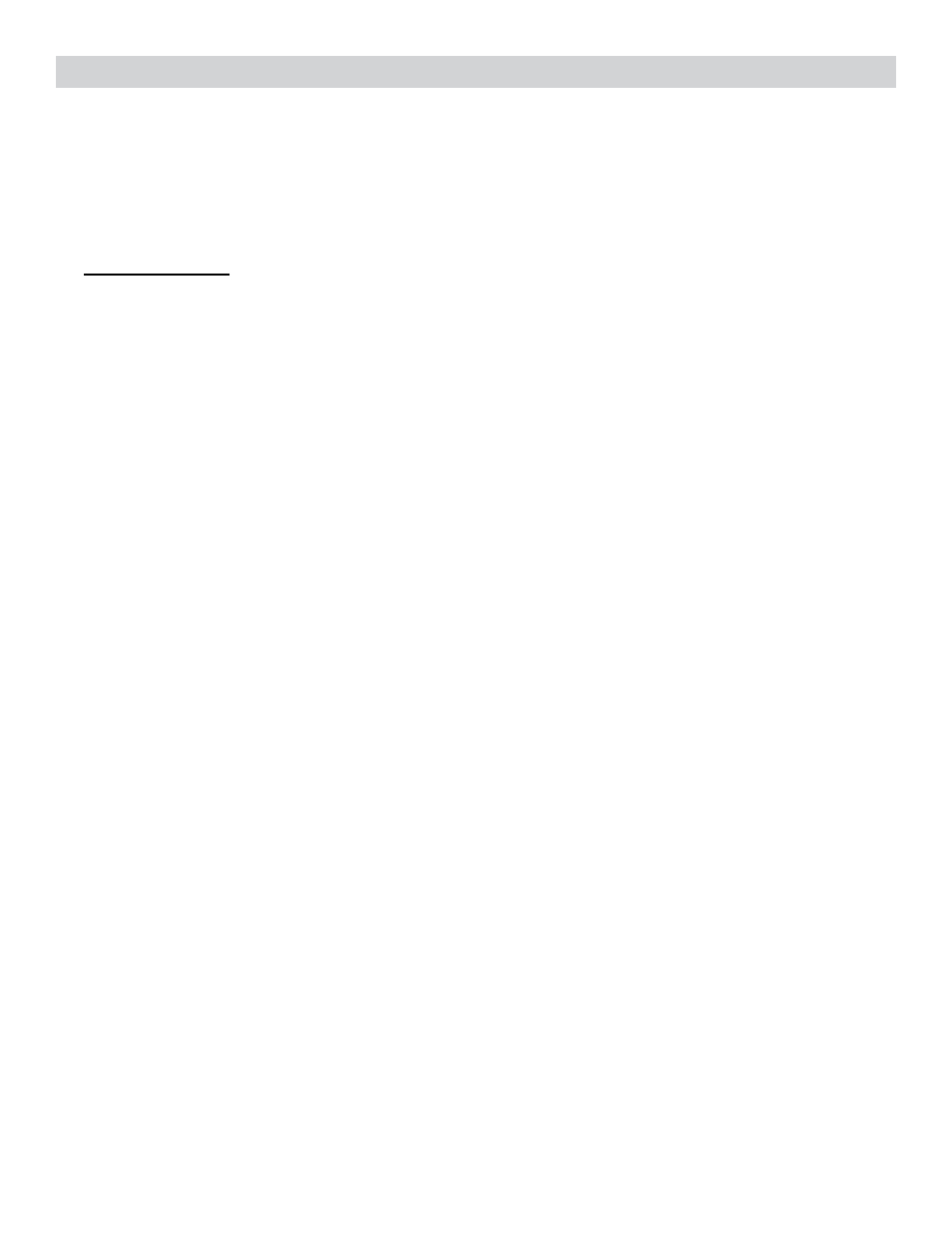
Complete Owner’s Guide - Spectra 41
®
• Analysis – Selects options for the Analysis mode, toggle pressed forward away from grip.
• Match Search “X” – Applies the exact same settings to Analysis mode as is
selected for the regular search mode, toggle on grip in center position.
• Unselected Match Search (Empty Square) – Allows different Ground Filter,
Recovery Delay, and SAT settings for the Analysis mode (toggle forward).
Configure Detailed -
• Color Theme - Select among a number of different color themes for the display. Individuals see colors
differently. As well different light conditions change color perception. Themes provide a variety of popular choices.
• Custom – Combined with Expert Only, allows custom color mixing throughout the
Menu system, ideal for those with colorblind issues.
• Sound Effects – Selects a number of different sound indications.
• Volume – How loud a sound effect ‘beeps’. Different audio devices have different
sensitivity levels. Allows individual volume for each.
• Speaker – How loud a sound effect “beeps” when sounding through the built in speaker.
• Plug In Headphone – How loud a sound effect “beeps” through a wire-connecte
headphone.
• Wireless Headphone – How loud a target “beeps” through the wireless headphone.
• Key Clicks – Properly pressing a control/key can be indicated with a click or beep. Adjusting to user
preferences.
• Tone – Select the tone of the key click to preference.
• Balance – Balance key click between left and right headphone speaker. Hearing can vary
between left and right ear.
• Key Limits – When a control is adjusted to the end of the range, if wrap has not been selected, a
warning ‘beep” indicates range is at the limit (no further adjustment range available). Adjust the Tone of this warn-
ing ‘beep” to preference.
• Tone – Select the tone or pitch of the Key Limit indication.
• Stereo – Select Stereo or Mono sound. Stereo provides superior sound quality.
However, some prefer Mono.
• Live Search Screen – (Select Different Ways to Present Information On The Display, Search Display, toggle on
grip center position, Pinpoint display, toggle squeezed and held, Analysis Display, toggle pushed forward away from
grip, and Status Line, indicating current options in use and their status).
• Search – Selects Options for the display viewed during searching (toggle center position).
• VDI – Size - Select the preferred size of the VDI number shown for targets during target
detection.
• Icon – Size - Select the preferred size of the Icons shown for targets during target detection.
• Depth – Select depth indication options.
• Format – Selects depth indication preferences for the search
display (toggle center position).
• Integer –ON/OFF whole number depth indication
(upper right side of display) during searching (toggle center position)
EXAMPLE: 26
