Tep for, Wifi, Connecting – WansView NCB546 User Manual
Page 9: 2 step for wifi connecting
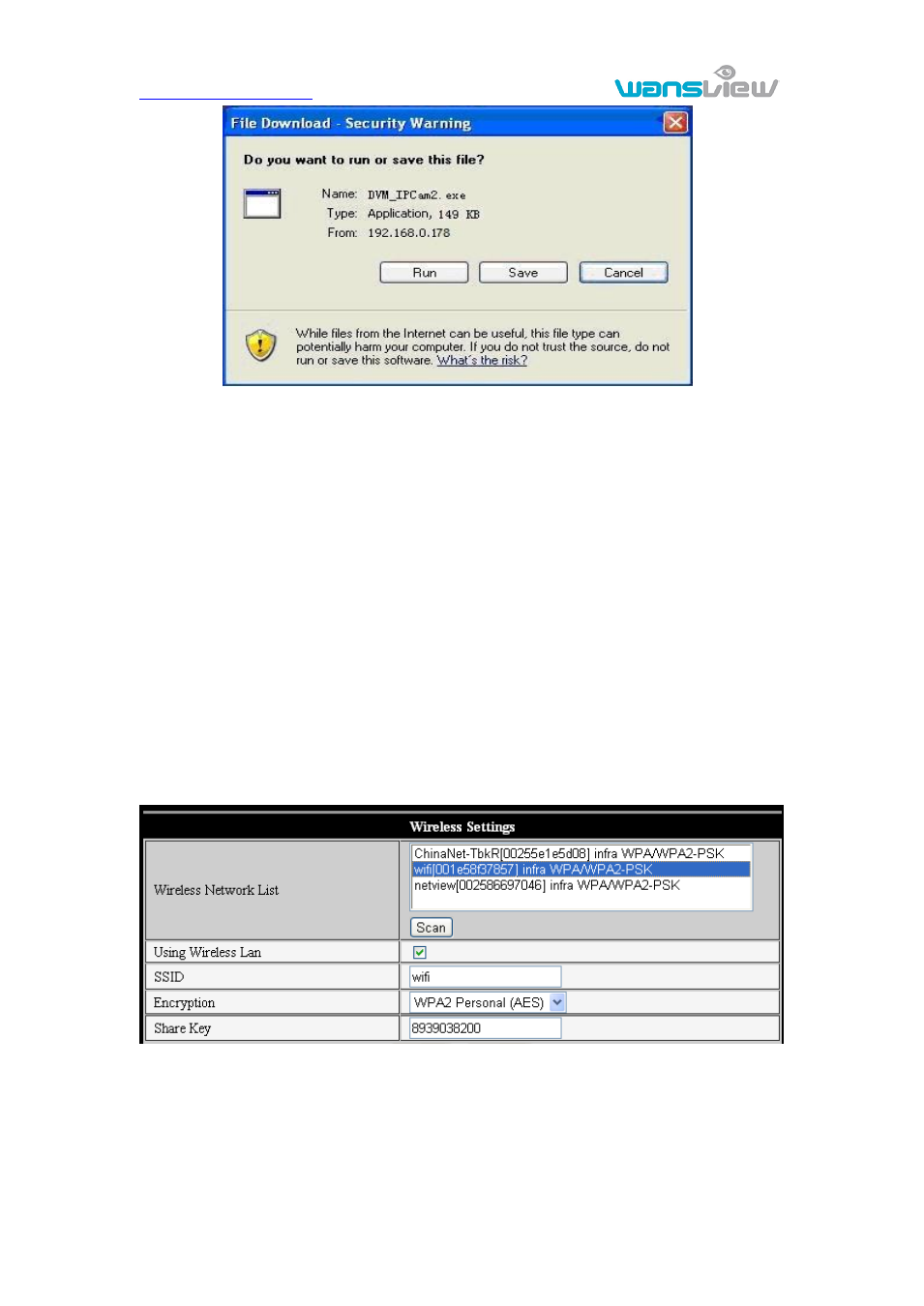
http://www.wansview.com
8
Figure 4
Notice:
You can hold on reset button on the camera for 10 seconds to restore factory default
if you forget user name and password, during the process, don‟t disconnect the
power, otherwise the camera maybe damaged;
If the camera has status indicator LED, you can view the status of camera via the
LED: slow flicker( every two seconds), indicate the camera is searching network;
flicker(one to two times per second) indicate it uses wired network; fast flicker(three
to four times per second) indicator it uses wireless network.
2.2 Step for WIFI connecting
After finishing the wired connection as chapter 2.1, you can connect the camera with wifi
by wireless connection.
Login camera in wired connection and enter wifi setting, and then operate as the
following step, example of figure 5.
Figure 5
Enter the Wireless L
AN Setting, just as Figure 5 shown, click the “Scan” button, it will
show you all the wireless networks detected in the Wireless Network List column. Select
one of them and tick “Using Wireless Lan”, then the relevant data of the selected
wireless network will be shown in the following blanks. Input
the password and click “Set”,
then the WIFI setting is finished.
