Accu-trans operating procedures – Vanguard Accu-Trans User Manual
Page 22
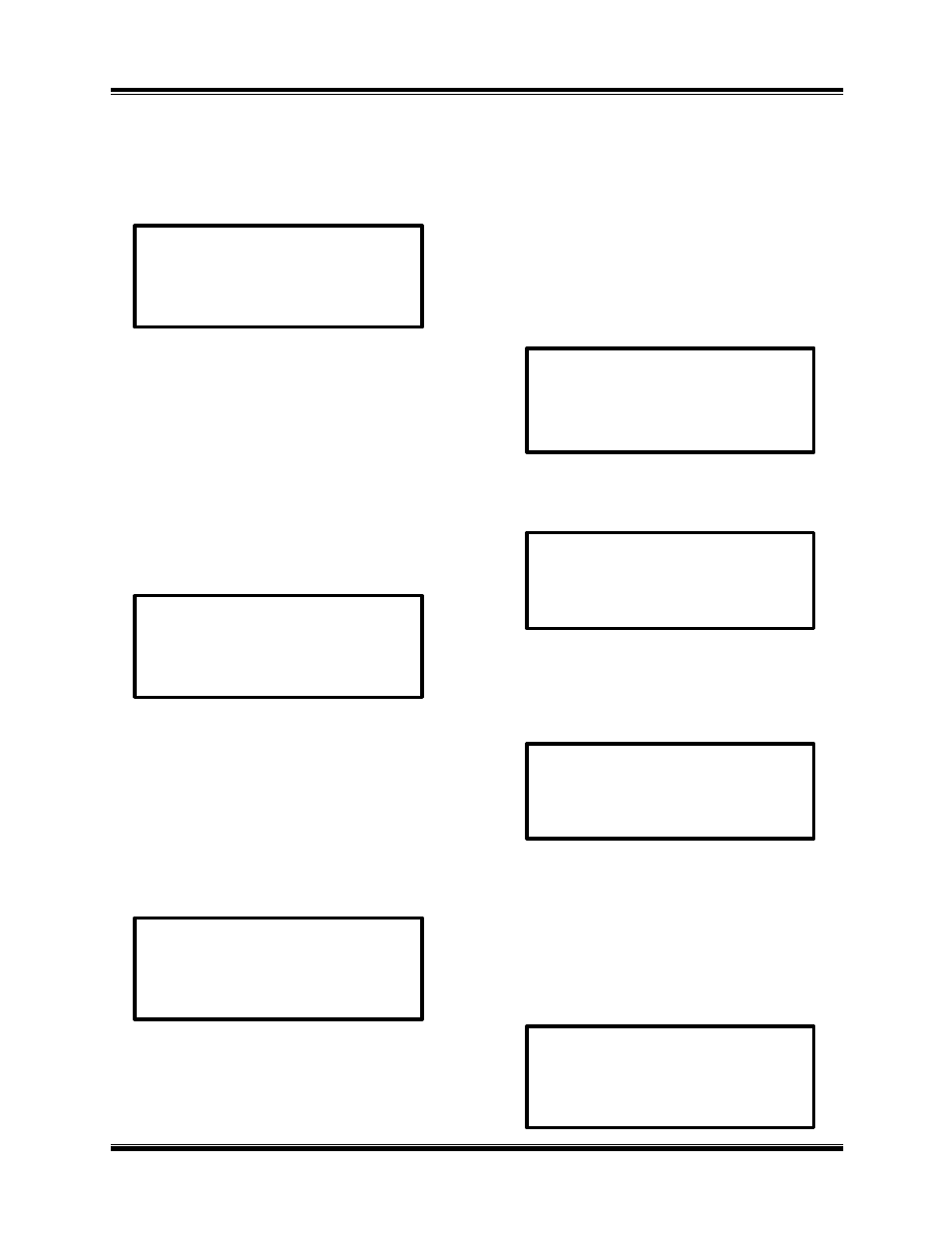
Accu-Trans
Operating Procedures
18
d) Enter the number of the record that is to
be erased and press ENTER key. Go to the
next step. The confirmation display appears
as shown below:
e) When the erased record number is
confirmed, press ENTER key to return to the
start-Up Menu ending the sequence for
erasing a single record.
f) When key # 2 (ERASE ALL
RECORDS) is pressed in the Erase Record
display (back in step c, the following prompt
displays. Go to the next step.
g) Press ENTER key to erase all test
records. If ERASE ALL RECORDS was
mistakenly selected, press “STOP” to abort
the erase process and return to the Start-Up
menu. When ENTER key is pressed, the
following confirmation message is
displayed. Press ENTER key to return to the
Start-Up Menue:
This ends the Erase Record(s) sequence.
6.3.6 Enabling Computer Interface
The Computer Interface Mode allows the
user to retrieve test records stored in the
Acccu-Trans memory via the RS-232C port
An IBM PC program is provided with each
Accu-Trans allowing the user using his PC
to retrieve these test records.
a) This procedure begins in the Set-Up
Menu, shown below. Go to the next step:
b) Pressing key #4 (NEXT PAGE) and the
menu below appears. Go to the next step.
c) Press key # 1 (COMPUTER
CONTROL) and go to the next step. The
display below appears:
j) Pressing the STOP key terminates the
computer control, at which time the Start-Up
Menu displays, ending this step sequence.
6.3.7 Setting Date and Time
The date and time set begins at the Set-Up
Menu, shown below:
RECORD NUMBER
ERASED
ERASE ALL RECORDS!
ARE YOU SURE?
“ENTER” TO CONTINUE
RECORD ERASED!
COMPUTER ITF MODE
1. ENTER XFMR ID
2. REVIEW RECORD
3. RESTORE RECORD
4. NEXT PAGE
1. COMPUTER CONTROL
2. SET TIME
3. ENABLE TEST MODES
1. ENTER XFMR ID
2. REVIEW RECORD
3. RESTORE RECORD
4. NEXT PAGE
