Configure modem/terminal adaptor, Set up device (communicating by way of tmn), Check signal strength – TREND NBOX(B)TMNE, G, H User Manual
Page 12: Check modem mode led
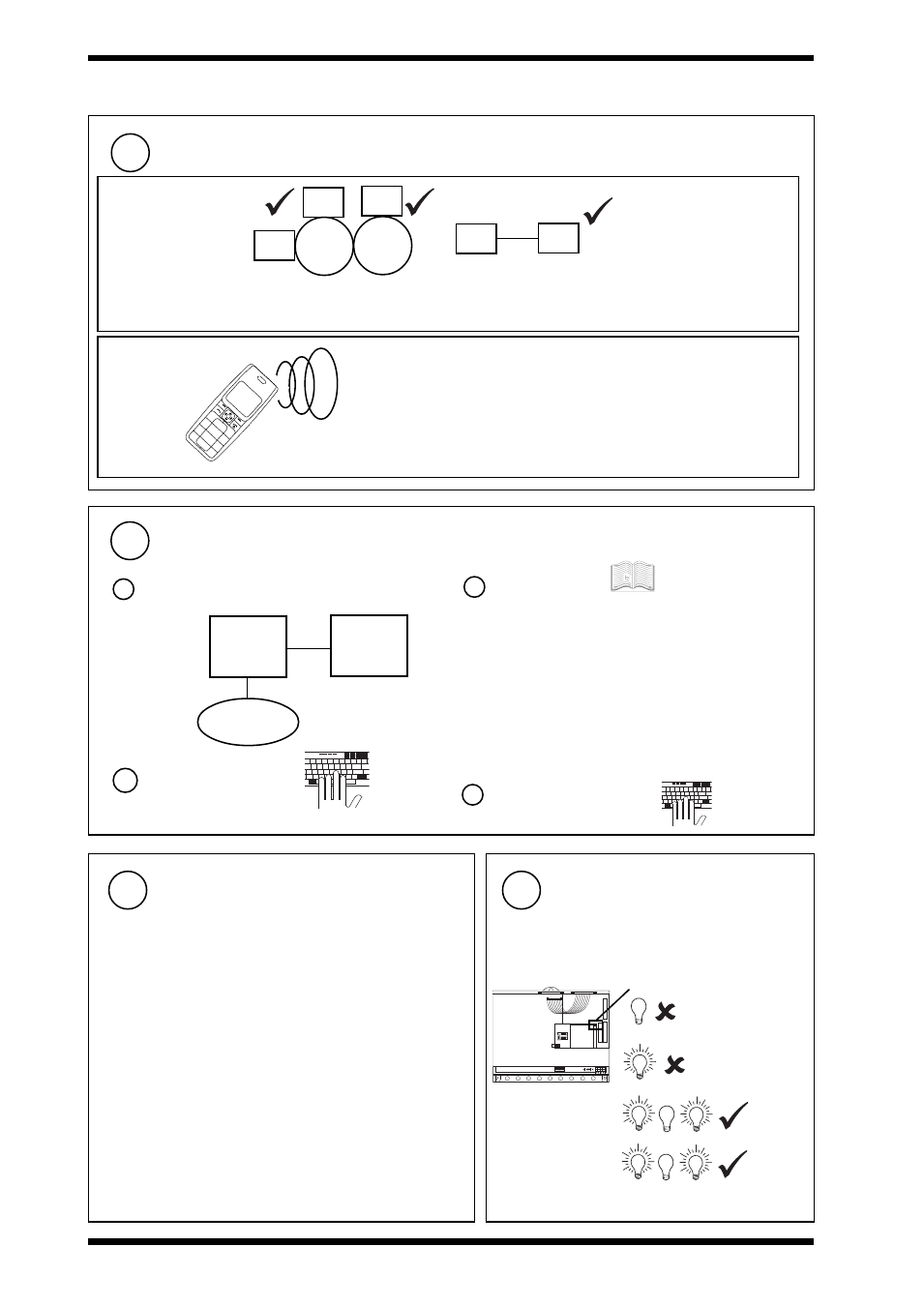
12
NBOX(B)TMNE, G, H Trend Modem Node Controller Installation Instructions TG200729 Issue 2, 07/01/2009
NBOX(B)TMNE, G, H
Installation Instructions
1.4 Installation - Configuration
(continued)
Configure modem/terminal adaptor
25
• Dropping DTR causes modem or terminal adaptor to terminate
call and enter command mode (AT&Dn).
• DCD is used to indicate a call connected (AT&Cn).
• Modem or terminal adaptor baud rate must be locked to TMN
speed (locking DTE speed) (AT&Bn).
• RTS/CTS flow control is enabled (XON/XOFF disabled)
(AT&Hn).
• No echo of TMN commands by the modem (ATEn).
• Modem or terminal adaptor message indicating call progress
must be numeric (ATVn).
• Turn off data compression (AT&Kn).
If unclear, check with Technical Support.
a
Connect to a PC
TMNE only
(TMN will initialize modem to settings stored in modem's memory)
b
Recall Factory Settings
PC
modem/
terminal
adaptor
Windows
terminal
e.g.
c
Make Settings:
AT&F
d
Store Settings as default:
AT&W0
AT&W1
Set up device (communicating by way of TMN)
(continued)
24
Mobile Phone
• A mobile phone can send text comms messages to TMNG only (see IQ
configuration manual, 90-1533, for text comms codes)
• It must set telephone number to TMNG's data number
• Message must include outsation address, Lan no., and passwords e.g.
L1 O16 P1234 A1234 S1($,V) - Note space between parameters.
Lan 1, Outstation 16, outstation PIN 1234, Autodialling password 1234,
Sensor 1 label($) and Value
see Auto-dialling Manual
AND section for example
settings.
TMN
TMN
Lan
I/N
915,
916
915,
916
modem
direct
using SANC - no need for TMN
• Put outstation address, Lan, and phone number in TMN record.
• If dialling a TMNG, use its data number
915MDS, 916MDS
•
Can only dial into TMN, TMN cannot
dial into 915 + modem. Dialling into TMN
v4.1 needs manual addressing in 915,
TMN >= v4.2 allows 915 to map site, and
select device from map.
Check Signal Strength
26
TMNG only
either use TMNG
• Enter configuration mode (see 1.4 steps 9, 11, 12, 14, 17 and 18
above).
• Type 'direct' at top configuration menu prompts.
• Type 'dAT+CSQ' to request signal strength.
• Value is of form x,y. If x <=18 or =99 relocate antenna and try again
(see section 1.3 steps 2f, 5).
• Exit Configuration mode (see 1.4 step 23) and reconnect system
or use a moble phone
• Use a mobile phone using the same service provider (see 1.4 step
10).
• Check its indicator shows a good signal strength at location of
TMNG antenna. if not relocate antenna and try again (see section
1.3 steps 2f, 5).
Check Modem Mode LED
27
TMNG only
1 Open flap, remove cover (see 1.4 steps 3, 8)
2 Check Modem mode LED
check power to
modem
modem mode (red)
check SIM activated,
check SIM
password
3 Replace cover, close flap, (see 1.4 steps 11, 14)
slow
fast
on
network
active call
1
4
2
3
6
5
7
*
8
9
#
0
PHONE
