Logging on to your avaya 1140e ip deskphone, Change back, Select back – Avaya 1140E IP User Manual
Page 76
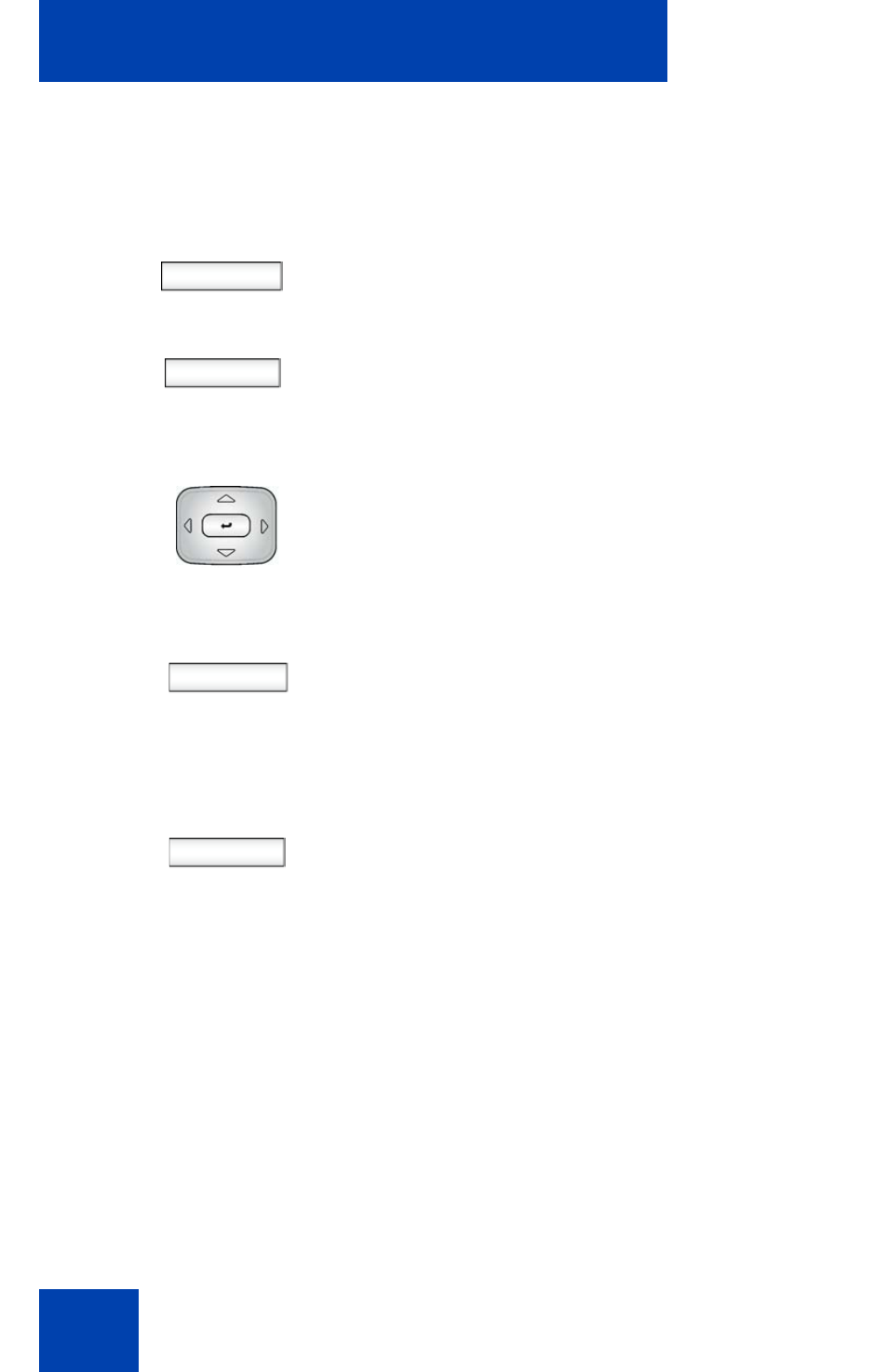
Accessing the IP Deskphone
76
To change the language:
Logging on to your Avaya 1140E IP Deskphone
You need to log on to your Avaya 1140E IP Deskphone when you first
install and restart your IP Deskphone and anytime you log off or reboot.
Note:
When you log on to the IP Deskphone for the first time, the
system prompts you for a location. For more information, see
“Selecting a location” on page 82
.
Change
Back
1. Choose one of the following:
— Press the
Change
context-sensitive
soft key to change the current
language.
— Press the
Back
context-sensitive
soft key to keep existing language
and return to the
User Login
screen.
2. Press the
Up/Down
navigation key to
highlight the new language you want to
use.
Select
Back
3. Choose one of the following:
— Press the
Select
context-sensitive
soft key to change the language to
the highlighted language from the
list. The IP Deskphone returns to the
User Login
screen and uses the
selected language.
— Press the
Back
context-sensitive
soft key to keep the existing
language and return to the
User
Login
screen.
