Qphy-sas2 software option – Teledyne LeCroy QPHY-SAS2 User Manual
Page 5
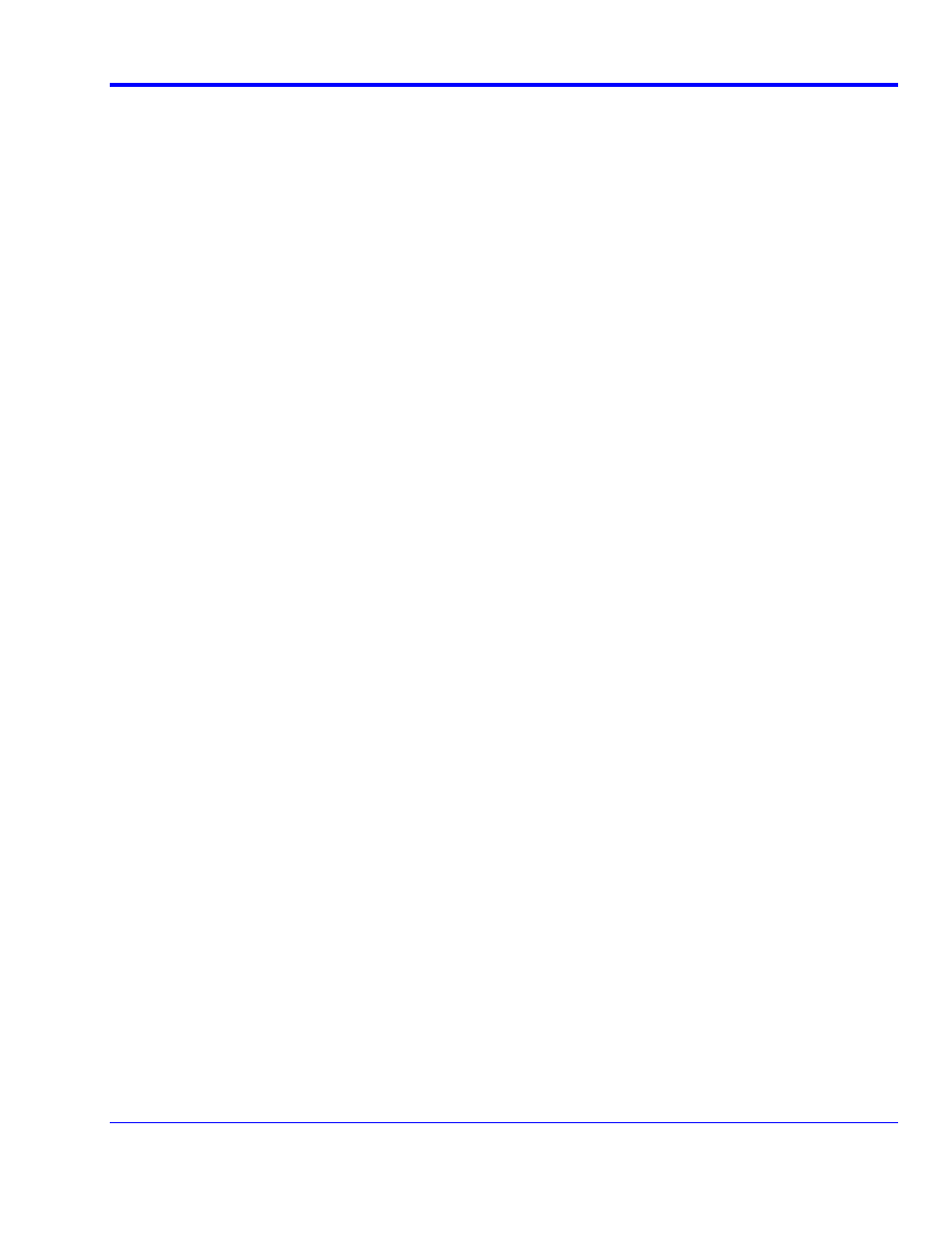
QPHY-SAS2 Software Option
917718 Rev
A
5
FIGURES
Figure 34 - Example BER Map with WDP Results (Figure 5.3.9-3 from UNH-IOL SAS-2 6Gbps Physical
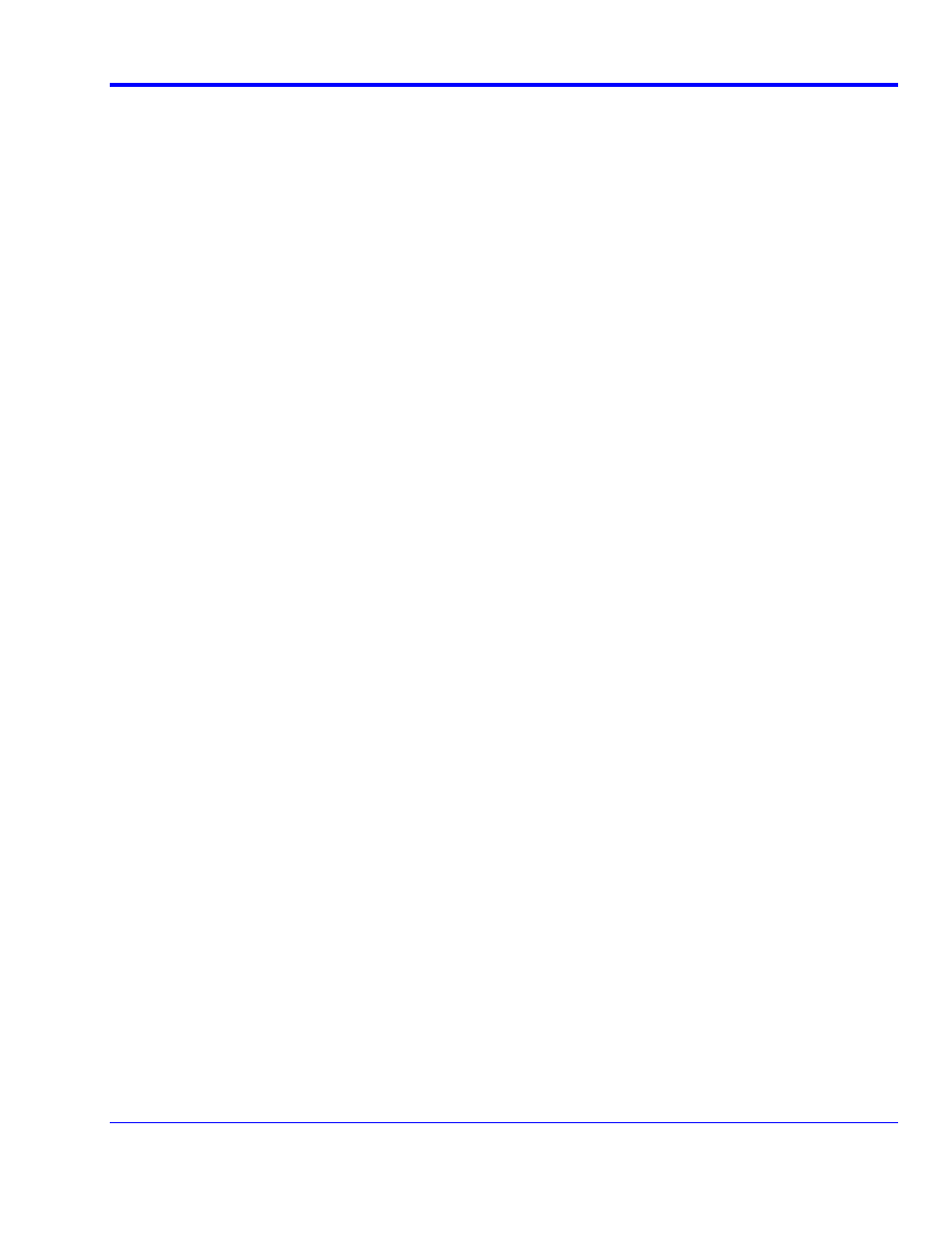
QPHY-SAS2 Software Option
917718 Rev
A
5
FIGURES
Figure 34 - Example BER Map with WDP Results (Figure 5.3.9-3 from UNH-IOL SAS-2 6Gbps Physical