4 output window, 5 menus, Output window – Teledyne LeCroy ST Automated Test Suite User Manual User Manual
Page 10: Menus
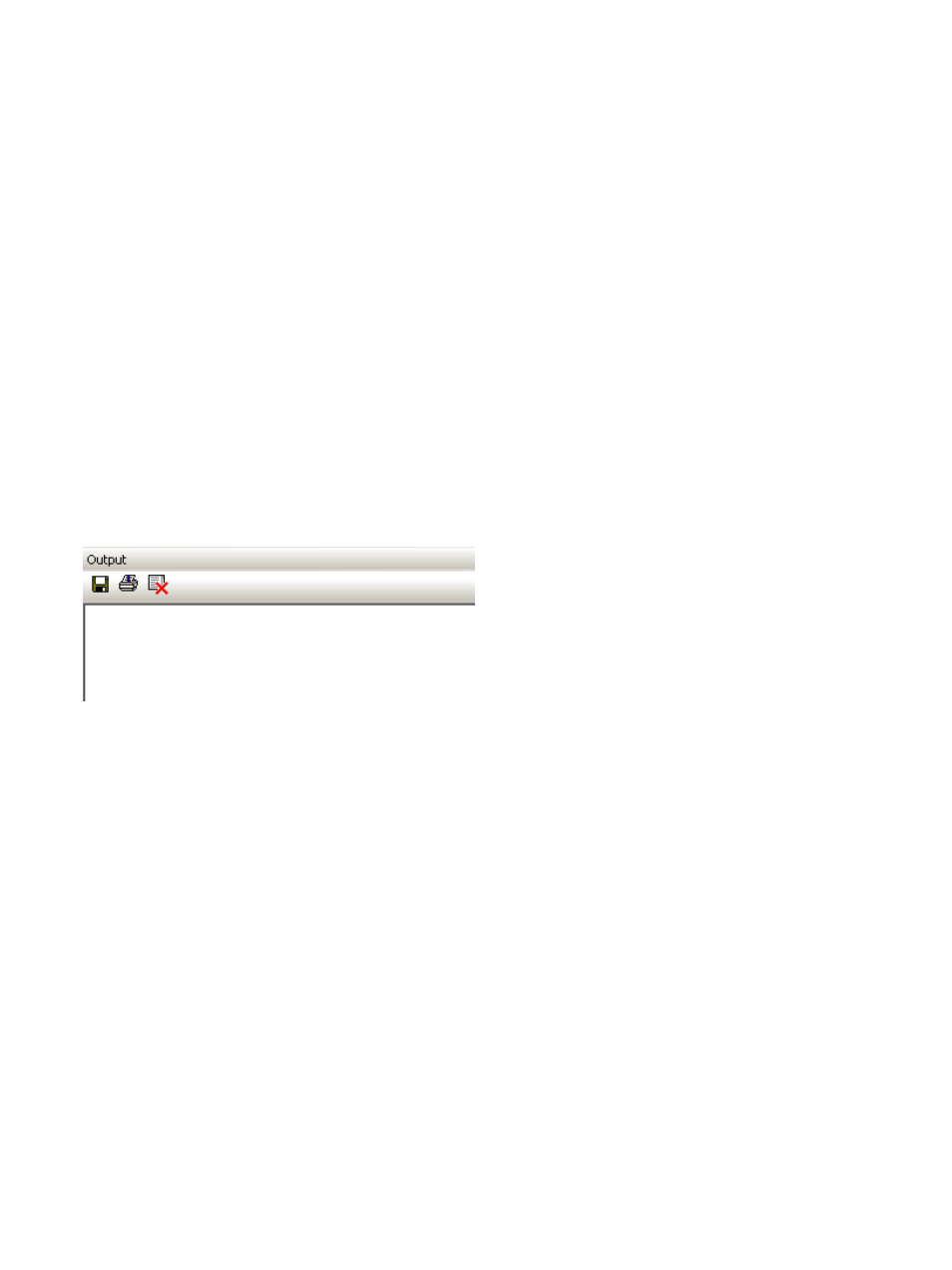
10
The Remove All Test Case(s) button, sixth from left, removes all tests from the running queue.
Upon completion of a test run, the View HTML report of latest run button, seventh form left, opens
a summary report. The HTML report summarizes the test results including the result, suspected error
code, and test execution details. If individual test cases generate a fail result, hyperlinks are added to
navigate directly to the error point in the trace file.(Figure 2-7):
Upon completion of a test run, the View XML report of latest run button, eighth from left, opens an
XML version of the summary report.
The Load Project button, second from right, loads saved Projects from a folder. A Project is a
collection of scripts. The scripts are listed in the right pane.
The Save Project button, at the right, saves the current Project to a folder.
2.4 Output Window
The Output Window (Figure 2-6) provides a real time test log in text format. The software generates
a text-based report during execution of the test run and appends the report to the Output Window as
each test completes. The log summarizes the status of the each test and alerts you to possible test
operation problems as they are detected.
Figure 2-6
Buttons
The Save Log button, second from left, saves the Log to a text file.
The Print Log button, second from right, prints the Log.
The Clear button, at the right, clears the window.
2.5 Menus
The Menus are:
o
File: Configuration, Settings, Exit
o
Run: Run, Stop
o
Commands: Add, Remove, Add All, Remove All
o
View: Toolbar, Status Bar, Workspace, Output
o
Reports: HTML, XML
o
Help: Help Topics, About LeCroy STATS
