4 select all devices, 5 prevent tests from running on specific devices, 6 select failed devices only – Teledyne LeCroy BPT - Users Manual User Manual
Page 23: 2 selecting tests, 3 start testing, Selecting tests start testing, 6 on pa
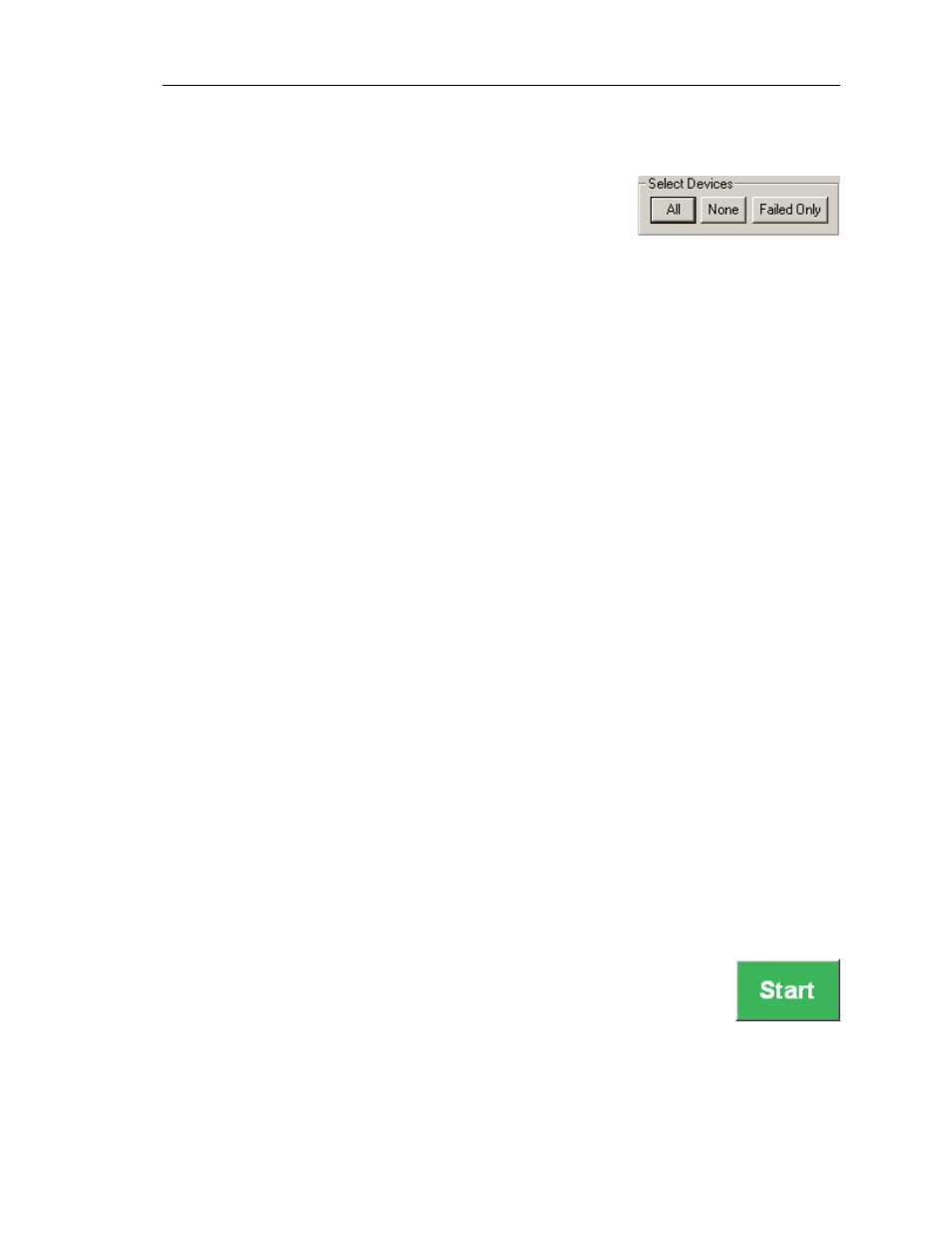
17
CATC BPT 1.00
C
HAPTER
5
User’s Manual
Running Tests
5.1.4 Select all Devices
To run tests on all the devices in the Device column, they must
all be selected by placing checkmarks next to the addresses.
When they are all checked, execute the tests on all of the listed
devices by clicking the Start button.
Note: All tests are checked by default when the application is opened.
There are two ways to place checkmarks next to all of the tests:
• Press the All button in the Select Devices area.
-or-
• Use the mouse to place checkmarks in the checkboxes next to every test.
5.1.5 Prevent Tests from Running on Specific Devices
One or more DUTs can be disabled in the Device column to prevent the tests from running
on those devices. The disabled devices will be skipped during test execution.
• Use the mouse to uncheck the addresses of the devices that you wish to disable.
To re-enable the devices, use the mouse to place checkmarks next to the device addresses.
5.1.6 Select Failed Devices Only
This option allows the operator to re-test only those devices which failed one or more of the
tests during the last test set execution. It disables the rest of the devices in the Device
column.
• Press the Failed Only button in the Select Devices area (Figure 5-4).
Checkmarks will be removed from all the DUTs that passed all tests the last time the tests
were run.
5.2 Selecting Tests
The test names come from the “TEST: Test Name” section in the headers of the individual
script files that are listed in the
[Tests]
section of the initialization file, BPT.ini. For more
information about the file, please see Chapter 4, “Configuring Tests,” on page 11.
5.3 Start Testing
Test execution is started by pressing the Start button.
Figure 5-4: Select Devices area
of the BPT application interface
