Download assistant – LevelOne FNS-1020 User Manual
Page 32
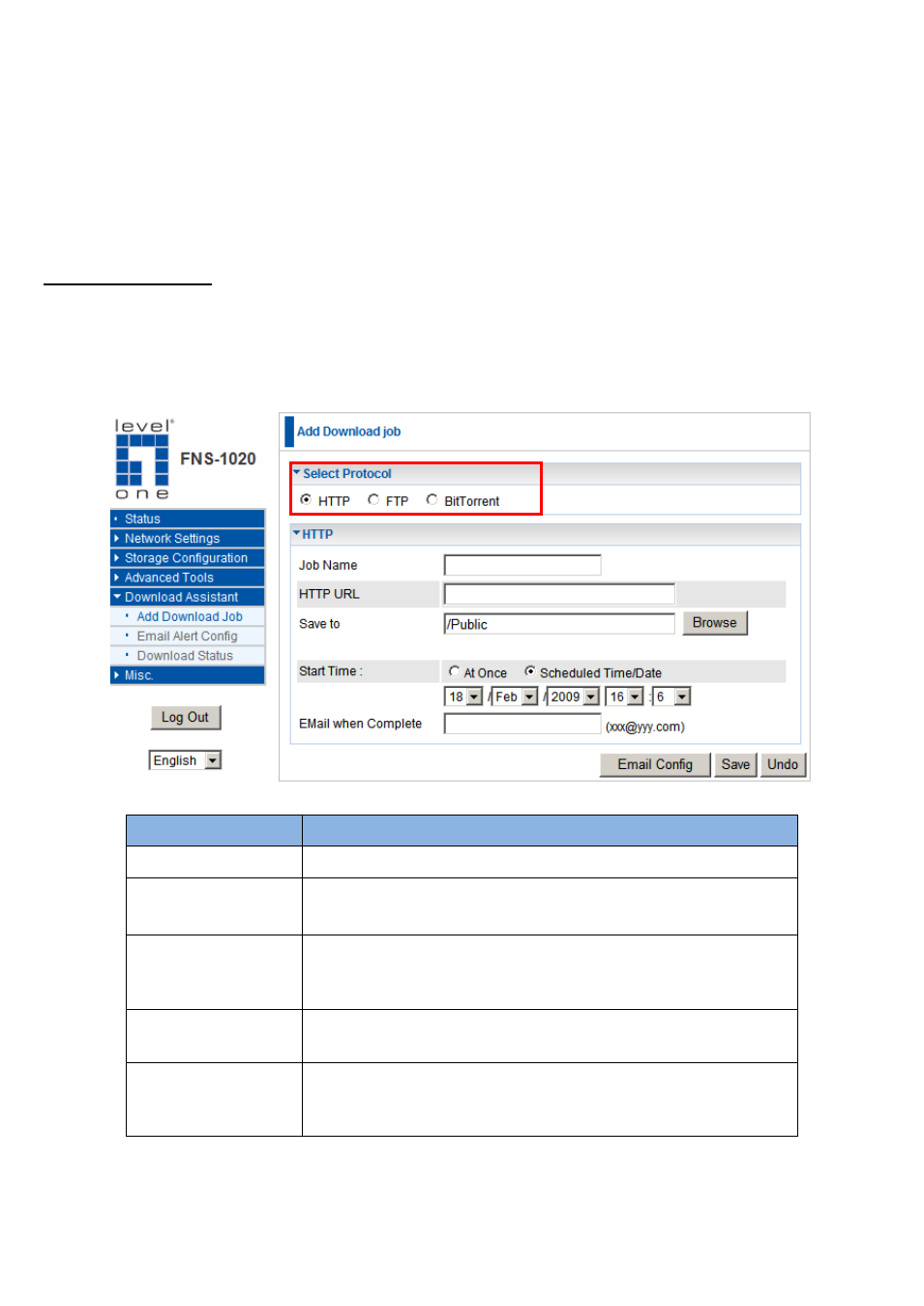
32
Download Assistant
This function allows you to download files from the Internet without using a computer. You can queue
or schedule download jobs so you can easily let the FNS-1020 do the work for you without needing
any additional input. Additionally, the FNS-1020 can even send an e-mail to you to inform you that the
file has finished downloading.
Add Download Job
There are three types of protocols you can use to download files, HTTP, FTP or BitTorrent.
The first step in adding a download job is to choose the protocol to use.
HTTP
Job Name
Name of the Download Job
HTTP URL
IP address or URL of the file to download
Eg: software.level1.com/file1.avi
Save to
Indicate which folder to save the file on the FNS-1020
hard disk drive. You can use the “Browse” button, or type
in the path manually.
Start Time
The download job can be set to start immediately (At
Once), or scheduled to start at a later time and date.
Email when
Complete
When the file has finished downloading, a notice will be
sent to the indicated e-mail ad
dress. Click on the “Email
Config” button to set up the e-mail settings.
