Ocr instructions – ION Audio Copy Cat User Manual
Page 8
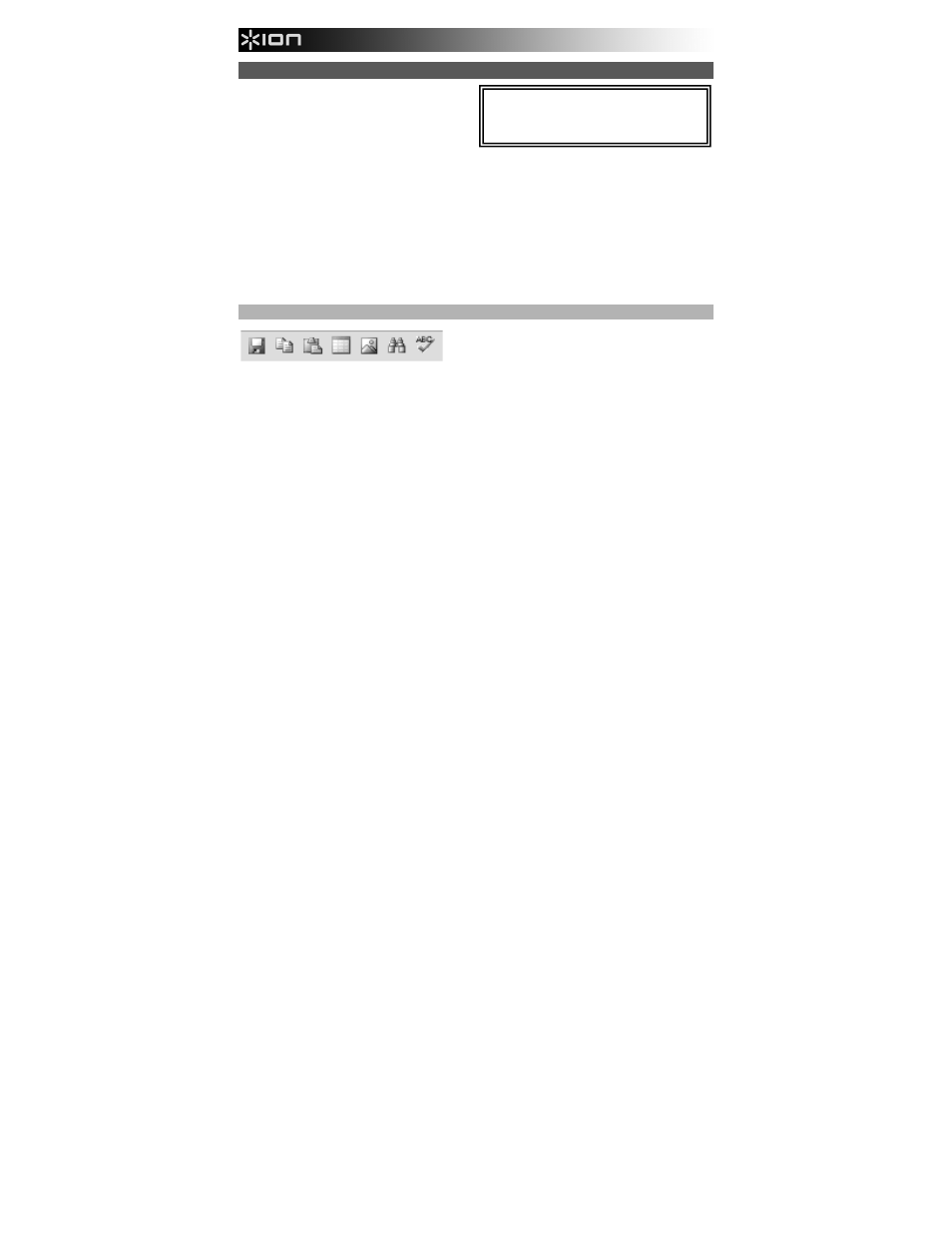
8
OCR INSTRUCTIONS
When capturing screenshots of your scans, NimoDoc
Lite software can recognize text within an image,
allowing you to extract just the text from a scanned
image and paste it into an e-mail, Microsoft Word, or
any other program that lets you paste text.
1.
When editing an image, click the "OCR/Recognize" button on the left-hand side of the Toolbar.
2.
In the new window that appears, select the following:
a.
Recognition: Select the language of the text you are trying to recognize.
b.
Pages to scan (select one):
• All/Cur: Select "All" to scan all the images in the NSD file (i.e., all the files shown in the left-
hand preview pane) or select "Cur" to scan just the currently selected file.
• Select: Set the range of files in the NSD file (i.e., all the files shown in the left-hand preview
pane).
• Page: Select only certain files of the NSD file, separated by commas (e.g., "2,4,5,9").
3.
Click "OK" to start scanning the file (or files) for text. When scanning is complete, click on a scanned file in
the left-hand preview pane. You will see its text appear in the text pane at the top of the window.
4.
You can make adjustments to the text with the OCR Controls (see OCR CONTROLS section below). You
are also free to copy and paste the text to another document (.doc, .txt, e-mail, etc.).
OCR CONTROLS
1 2 3 4 5 6 7
1.
Save – Saves the text.
2.
Copy – Copies any selected text to your computer's Clipboard.
3.
Paste – Pastes any text on your computer's Clipboard.
4.
Insert Table – Inserts a table into the text shown in the text pane. You will be asked to set the number of
columns and rows the table should have.
5.
Insert Picture – Inserts an image into the text shown in the text pane. You will be asked to locate and
select the image on your computer.
6.
Find/Replace Text – You can search for (and replace, if desired) through the text in the text pane for a
specific word or phrase.
7.
Font – Change the font settings of selected text in the text pane.
For tips on acquiring the clearest scans and
achieving the best results using the text recognition
feature in the software, please see the TEXT
RECOGNITION TIPS section in this manual.
