Br-minibrick8 overview! 1 – Gilderfluke&Co Br-miniBrick8 User Manual
Page 3
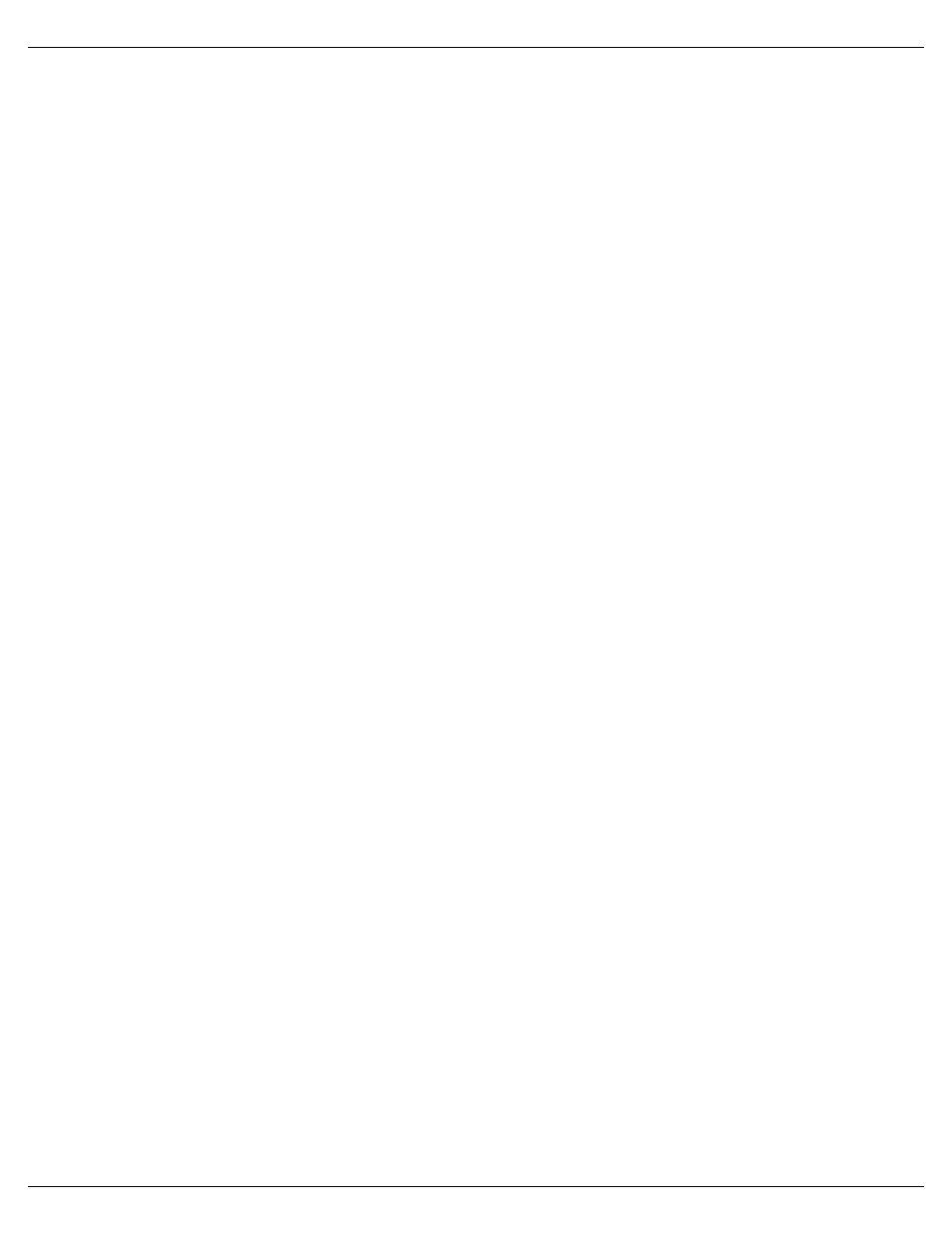
Br-miniBrick8 LEDs, Switches and Connections !
Br-miniBrick8 Serial Port Commands!
Select Show Global ʻ*ʼ [nn] (show#)!
Programming the Br-miniBrick8 without a Computer!
Programming the Br-miniBrick8 with a Computer!
Select the serial port........!
Creating some figures........!
Creating some output channels........!
Moving channels to the OffLine Editing window........!
Where in the show are we?........!
Change the amount of show you see.........!
Which channel is which?........!
Selecting one or more channels for modification........!
Gilderfluke & Co.• 205 South Flower Street • Burbank, California 91502 • 818/840-9484 • 800/776-5972 • fax 818/840-9485
Br-miniBrick8 v3.+ Manual / 8/17/12
