Programming without a computer, To enter programming mode, ʻclear allʼ mode – Gilderfluke&Co Br-miniBrick4 User Manual
Page 9: ʻrecord oneʼ mode
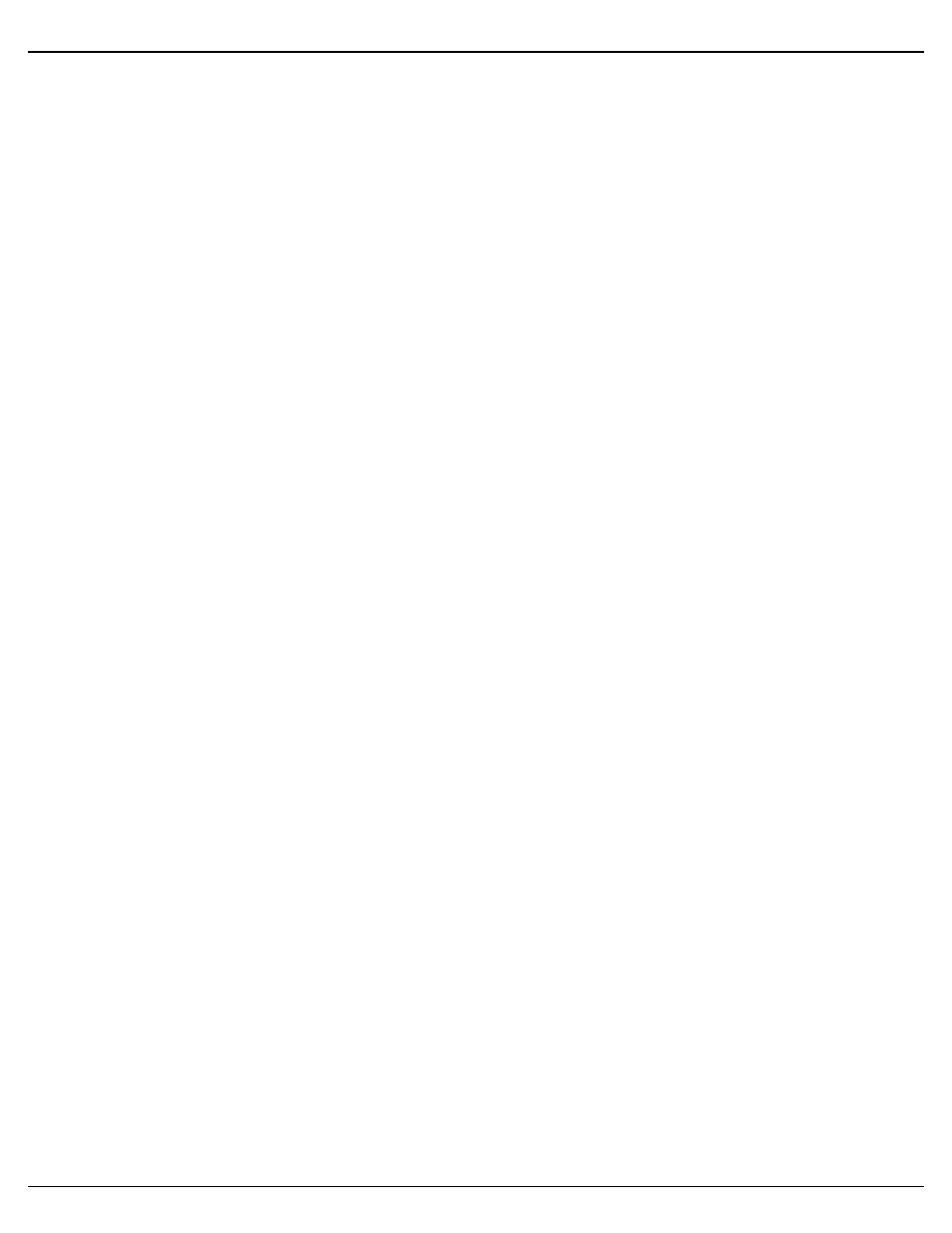
Programming without a Computer
The digital outputs of the Br-miniBrick4 can be ʻProgrammed in Placeʼ using only
the buttons on its top, or by connecting a serial port adapter and using Gilderfluke &
Co.ʼs PC•MACs software. The instructions in this section cover ʻPrograming-In-Placeʼ
using the buttons on the top of the Br-miniBrick4.
For instructions on programming the Br-miniBrick4 using our PC•MACs software,
please refer to the Br-miniBrick8 manual. PC•MACs software programming on the
Br-miniBrick4 and the Br-miniBrick8 are identical.
To enter programming mode:
Press and hold the red ʻRecordʼ button for three seconds. On the first press, the first
output (Output ʻ0ʼ) will begin flashing with a quick ʻdouble flashʼ pattern. This indicates
that only this one output is active for programming.
If the Br-miniBrick4 immediately starts a ʻback and forthʼ chase, it indicates that the
Br-miniBrick4 has had its memory cleared, and it has jumped right into the ʻclear allʼ
mode (see below).
On the next three presses of the red ʻRecordʼ button, outputs ʻ1ʼ, through ʻ3ʼ are se-
lected in turn.
On the fourth press, the ʻclear allʼ mode is selected. This is indicated by a ʻback-and-
forthʼ chase on all four red output LEDs.
On the next four presses of the red ʻRecordʼ button, the ʻoperating modeʼ mode is
selected. This is indicated by a two short / one long flash pattern on one of the output
LEDs and the green ʻtriggerʼ LEDs. This mode is used to select whether the Br-
miniBrick4 is going to play the show once or loop, and whether the show can be
ʻstepped uponʼ once running.
On the next press, ʻprogrammingʼ mode is exited.
ʻClear Allʼ mode:
This is normally done as the first step in programming a show. This is how you set
the length of your show. Press and hold the red ʻRecordʼ button. Press the red ʻRecordʼ
button four more times, until you see a ʻback and forth chase pattern on the output
LEDs. Momentarily pressing the green ʻGoʼ button (or if an external trigger is received)
starts the Br-miniBrick4 running (yellow LED flashes quickly). The length of the show is
set by the length of time you hold down the red ʻRecordʼ button. When you release the
red ʻRecordʼ button, the show length will be set. While in this mode, outputs ʻ1ʼ through
ʻ3ʼ are cleared. Bit ʻ0ʼ can be programmed by pressing the green ʻGoʼ button. By default,
a new show is set to play once when triggered, and canʼt be stepped on.
ʻRecord Oneʼ mode:
Once in ʻRecordʼ mode (entered by pressing the red ʻRecordʼ button until the first
output LED starts doing the ʻdouble flash. Press and release the red ʻRecordʼ button up
to three more times, until you see the LED for the output you want to program doing the
ʻdouble flash.) Momentarily pressing the green ʻGoʼ button (or if an external trigger is
received) starts the Br-miniBrick4 running (yellow LED flashes quickly). Any outputs
which have previously been recorded will be played back. If the red ʻRecordʼ button is
pressed and held, it will clear the selected output. Pressing the blue ʻDataʼ button while
the red ʻRecordʼ button is held down will record new data on the selected channel.
Gilderfluke & Co.• 205 South Flower Street • Burbank, California 91502 • 818/840-9484 • 800/776-5972 • fax 818/840-9485
Br-miniBrick4 v1.1+ Manual / 8/17/12 / page 6 of 9
