Br-minibrick4 leds, switches and connections, Leds, ʻrecordʼ button – Gilderfluke&Co Br-miniBrick4 User Manual
Page 6: ʻgoʼ button, ʻdataʼ button, Ttl level serial port
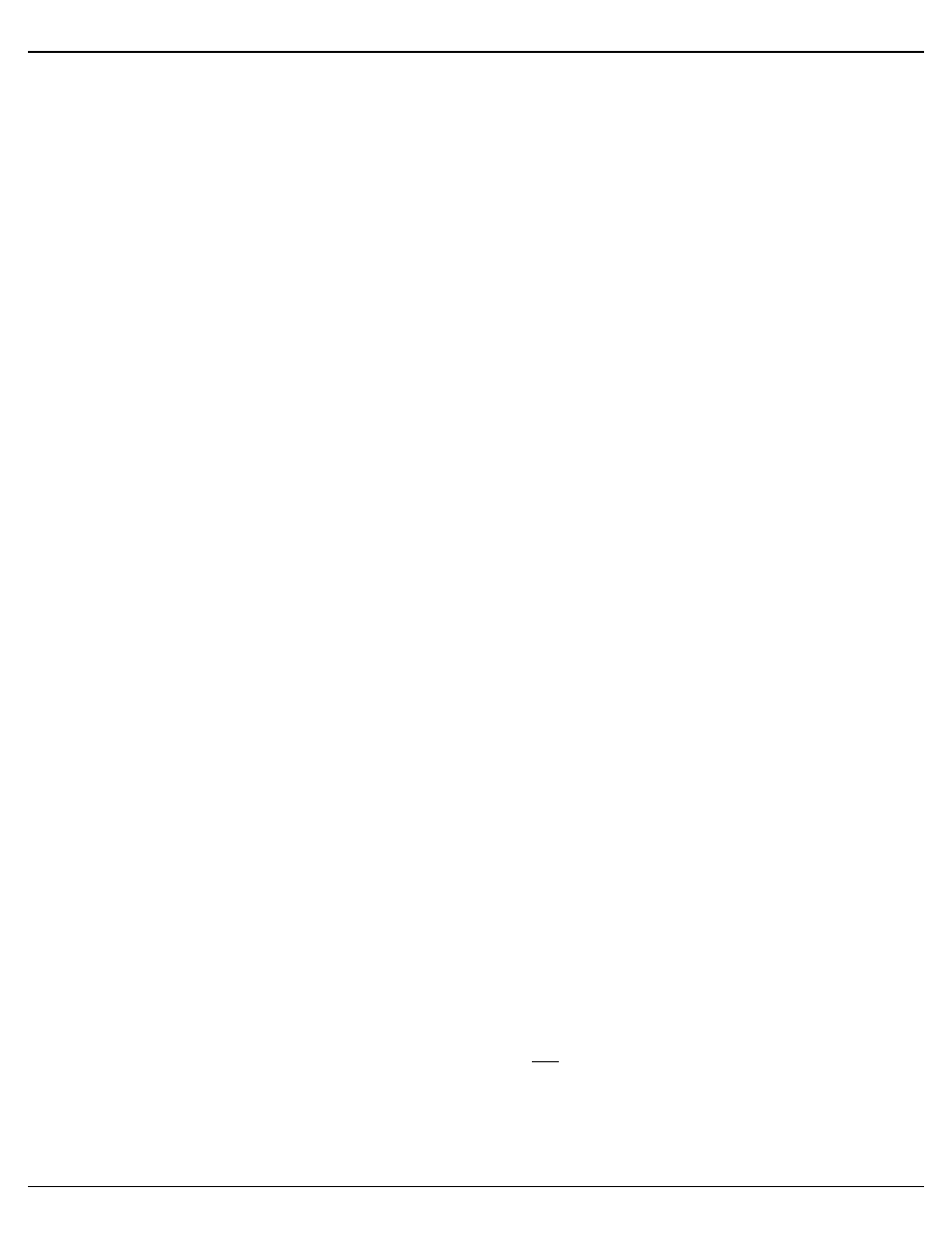
Br-miniBrick4 LEDs, Switches and Connections
There are only a small number of connections on each Br-miniBrick4. You will
need to attach a power supply, whatever you are controlling, and (optionally) a switch
to start the Br-miniBrick4:
LEDs:
1. Four red LEDs show the status of the four outputs. They also flash in a fast, very
bright ʻdouble flashʼ to indicate that an individual channel is enabled for programming
using the buttons on the Br-miniBrick4. These four LEDs flash in a back-and-forth
chase to indicate that the Br-miniBrick4 is in the ʻclear allʼ mode, and that the but-
tons will be used to clear the memory of the Br-miniBrick4. During serial down-
loads, these four LEDs will chase in a sequential ʻchaseʼ pattern.
2. One green LED shows the status of the optically isolated input. This LED is located
on the ʻinsideʼ of the optical isolator. It will operate if the input is receiving a signal,
and it is getting to the Br-miniBrick4ʼs microprocessor. While setting the ʻoperating
modeʼ for the Br-miniBrick4 using the buttons on its front, the green LED will flash
in the same quick double-flash pattern as the red ʻoutputʼ LEDs. When receiving
DMX-512 or serial RealTime data, the Br-miniBrick4 no longer needs the trigger
input or their indicator LEDs:
a. The ʻAʼ inputʼs LED is borrowed to toggle on each frame received. If receiving
DMX-512 data at 30 FPS, the LED will be flashing at 15 Hz.
ʻRecordʼ button:
The ʻrecordʼ button is used for programming the Br-miniBrick4 without a computer.
See the ʻProgramming without a Computerʼ section of the manual for details on the
use of this button. The red ʻRecordʼ button electronically locks the Br-miniBrick4ʼs
nonvolatile EEprom memory whenever it is released. Nothing in the programming can
change unless this button is being held down. With the memory write protected, it
should retain whatever has been programmed into the Br-miniBrick4 for at least forty
years.
ʻGoʼ button:
The ʻgoʼ button is used for programming the Br-miniBrick4 without a computer. See
the ʻProgramming without a Computerʼ section of the manual for details on the use of
this button. The green ʻgoʼ button will start the Br-miniBrick4 as though the trigger input
ʻaʼ had been activated. Typically, this will start the first show playing.
ʻDataʼ button:
The ʻdataʼ button is used for programming the Br-miniBrick4 without a computer.
See the ʻProgramming without a Computerʼ section of the manual for details on the
use of this button. If not actually recording a show using the buttons on the Br-
miniBrick4, this button can be used to cancel ʻrecordʼ mode, or to stop a show which is
playing by pressing it three times quickly.
TTL Level Serial Port:
This is a low voltage serial port connection. Do not connect it directly to a PCʼs serial
port, as this is likely to damage the the Br-miniBrick4. A special serial adapter cable
from Gilderfluke & Co. should be used to connect the Br-miniBrick4 to your PC. This
connection is used to download data to the Br-miniBrick4. It can also be used with any
GilderTerm or any standard modem program to talk to the Br-miniBrick4.
Gilderfluke & Co.• 205 South Flower Street • Burbank, California 91502 • 818/840-9484 • 800/776-5972 • fax 818/840-9485
Br-miniBrick4 v1.1+ Manual / 8/17/12 / page 3 of 9
