Troubleshooting – SecurityMan DigioutAir User Manual
Page 16
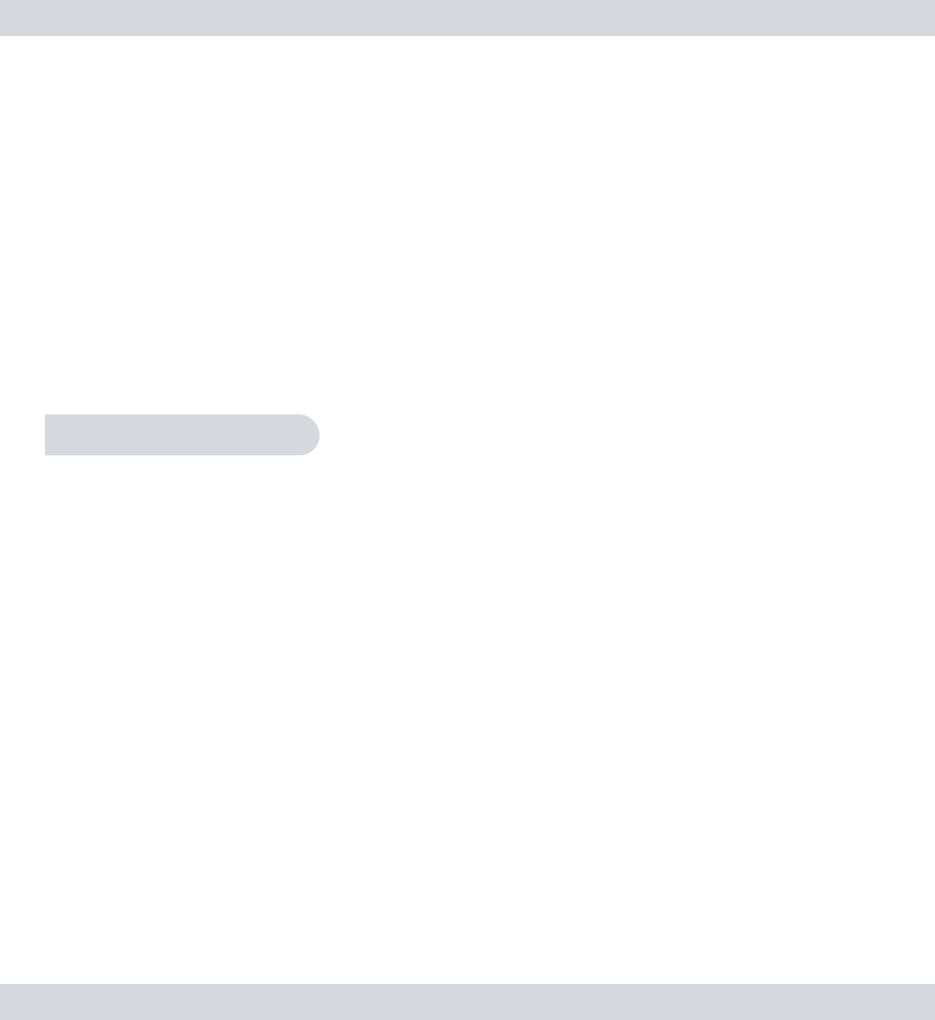
15
NOTE: A “NO SIGNAL” notification will be displayed, followed by a melody
if the camera and receiver are not successfully paired. To remove the
camera from the receiver, simply pair another camera over the existing
channel or unplug the power from the camera.
Switching between channels
You can switch between cameras by pressing the “CH” button located on
the back of the receiver. The DigioutAir system support manual channel
switching only. It does not support automatic channel dwelling and Quad
channel view.
NOTE: A “NO SIGNAL” notification will be displayed, followed by a melody
if you switch the receiver to a channel that does not have a camera
matched to it.
Troubleshooting
Q: The power adapters are plugged in both the camera and the
receiver, but there is no picture showing on the monitor?
Check all connections to the camera and the receiver. Make sure that the
camera and receiver are both ON and that the camera(s) is in range of
the Receiver. Make sure the monitor or TV are set to the auxilary input
channel, ie. INPUT1, INPUT2, VIDEO1, VIDEO2, and etc. Else try pairing the
camera to the receiver.
Q: The image from the camera(s) is choppy and/or keeps on cutting out?
The wireless receiver may be out of range of the camera(s). Use the signal
bars on the on-screen display to observe signal strength. 0~1 bars = no/
weak reception; 4 bars = strong reception. Adjust and relocate both the
camera and the receiver to try to find better signal bars.
Q: I can’t hear any audio sound from the camera(s) on my TV?
Check the connections between the receiver and the TV, specifically the
red and/or white connector(s) are plugged in correctly. Check the volume
settings on the TV. Also, remember that the range of the microphone is
not the same as the range of the camera – the camera will detect anything
in front of it that it sufficiently lit.
