Softkeys and other keys, Softkey: arrow keys, Softkey: ok – Aastra Telecom DECT 142 User Manual
Page 22: Softkey: esc, Softkey: esc …………………………………………………………………………16
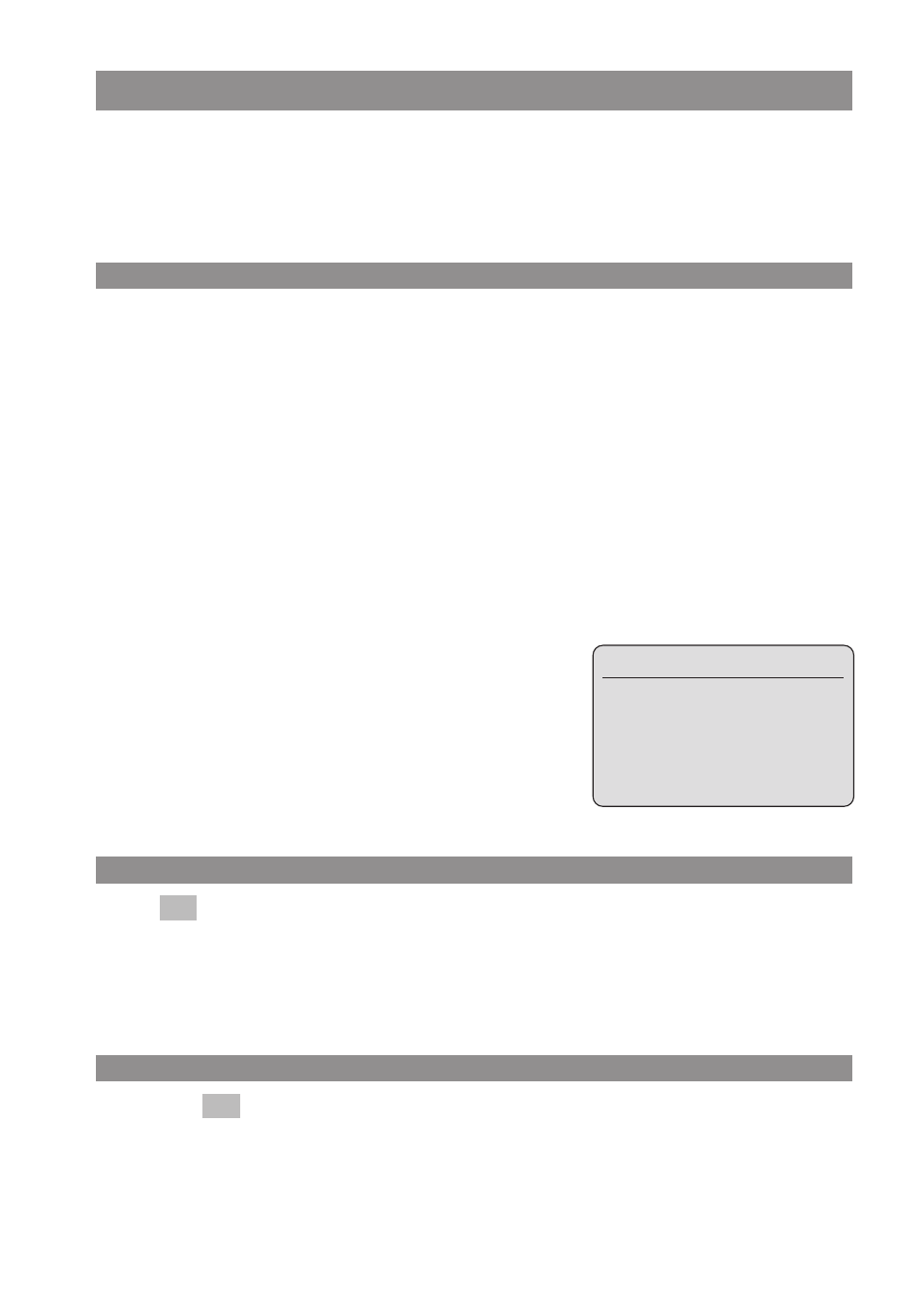
16
Display Arrangement, Softkeys, and Other Keys
Softkeys and Other Keys
The two keys below the display and the arrow keys are called the softkeys. The functions allocated
to these keys are shown in the bottom line of the display. The key function changes automatically
according to the respective operating state of the handset.
Softkey: Arrow Keys
Symbols are displayed above the arrow keys which identify the current functionality of the arrow
keys:
Arrow key up: Currently has no function and is reserved for future applications.
Arrow key down: Opens the telephone book.
Whenever you enter phone numbers or texts, you can make changes by moving the posi-
tion of the cursors. The arrow keys move the cursor to the beginning or the end of the entry.
When a list (telephone book or menu, for example) is displayed, you use the arrow keys to
move the cursor to the desired entry.
Earpiece /Hands free / Headset:
You use the arrow keys to set the desired volume.
Softkey: OK
You use
to confirm the selected function. If a function only permits you to switch between
two options, the OK key causes this to take place. In the display, active settings (ON) are indicated
by a "
✓
" in front of the respective word. In the case of settings that are not active (OFF), there is
either a "—" in front of the respective word or this space is left blank.
Softkey: Esc
You press the
softkey briefly to quit the respective menu section which is displayed. The dis-
play then shows the selection of the previous menu branch or the current idle / connection display.
Esc
OK
Volume Settings
Earpiece: 4
я я я я ||||
OK
‘
Esc
