Hardware setup, Asus cuple-vm user’s manual 17 – Asus CUPLE-VM JumperFree PC133 User Manual
Page 17
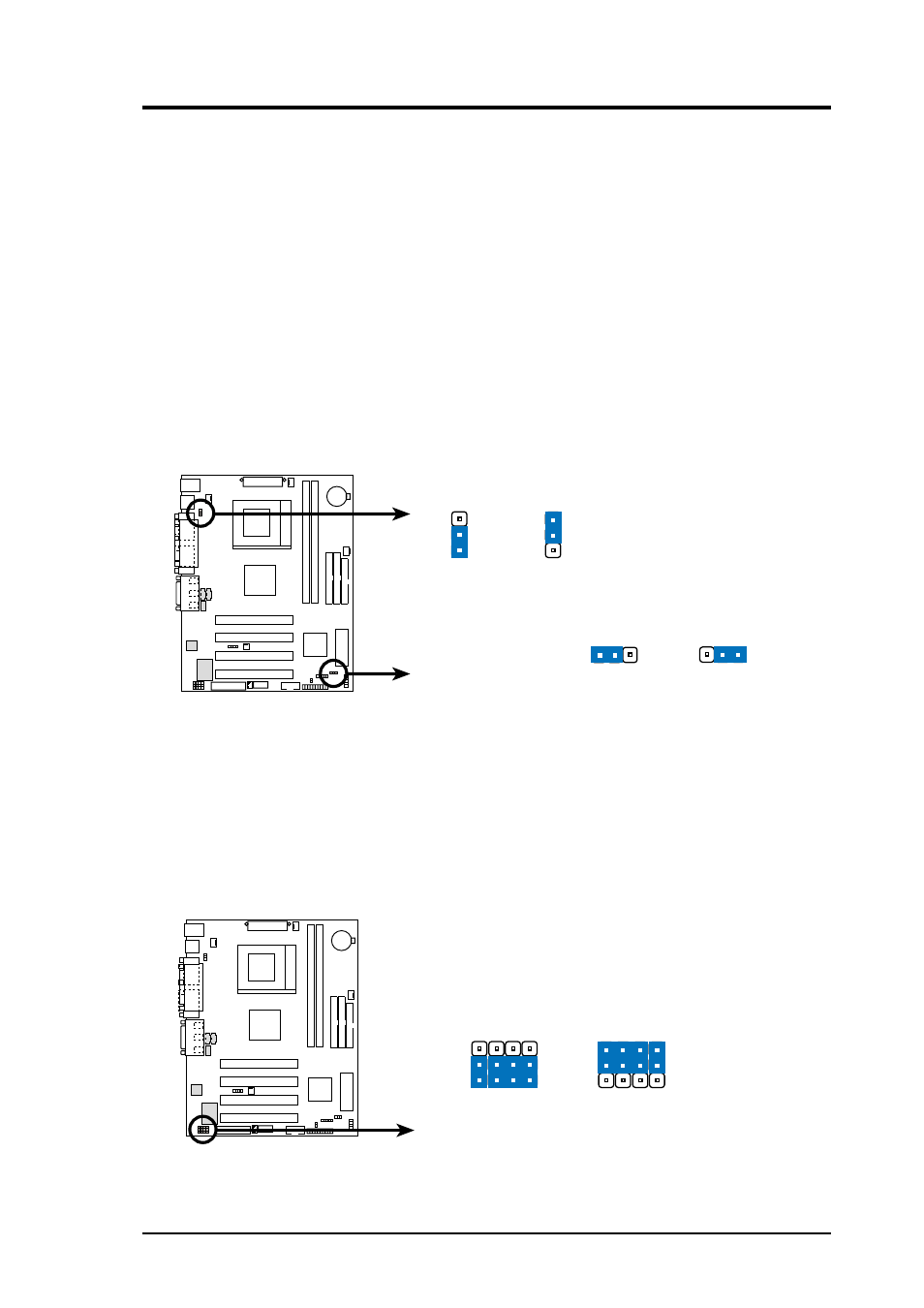
ASUS CUPLE-VM User’s Manual
17
3. HARDWARE SETUP
1) USB Device Wake-up (USBPWR1 / USBPWR2)
Set these jumpers to +5V to allow wake up from the S1 sleep state (CPU stopped;
RAM refreshed; system running in low power mode) using the connected USB
devices. Set to +5VSB to allow wake up from S3 sleep state (no power to CPU;
RAM in slow refresh; power supply in reduced power mode). The default setting
for the three jumpers is 1-2 to select +5V (because not all computers have the
appropriate power supply).
NOTES:
1. This feature requires an ATX power supply that can supply at least 2A on
the +5VSB lead when these jumpers are set to +5VSB. Otherwise, the
system does not power up.
2. The total current consumed must NOT exceed the power supply capability
(+5VSB) whether under normal working conditions or in sleep mode.
CUPLE-VM
CUPLE-VM USB Device Wake Up
USBPWR2
USBPWR1
Disable
(Default)
Enable
1
2
2
3
Disable
(Default)
1 2
Enable
2 3
CUPLE-VM
CUPLE-VM Audio Codec Setting
Disable
Enable
(Default)
1
2
3
1
2
3
SPK
ADN#
AUD_EN1
AUD_EN2
SPK
ADN#
AUD_EN1
AUD_EN2
2) Audio CODEC Setting (12 pin AC97_EN)
Four jumpers control the onboard Audio CODEC setting. If the optional
Creative audio chip is on board, these jumpers are not functional. However,
without the Creative audio chip, the jumpers may be reset to disable the
standard onboard audio CODEC. If disabled, an independent PCI sound card
may be installed onboard. The default setting, [1-2], enables the CODEC function.
To disable the CODEC, cover all jumpers, [2-3].
