3 asus instant music – Asus Terminator 2 Barebone System T2-R User Manual
Page 53
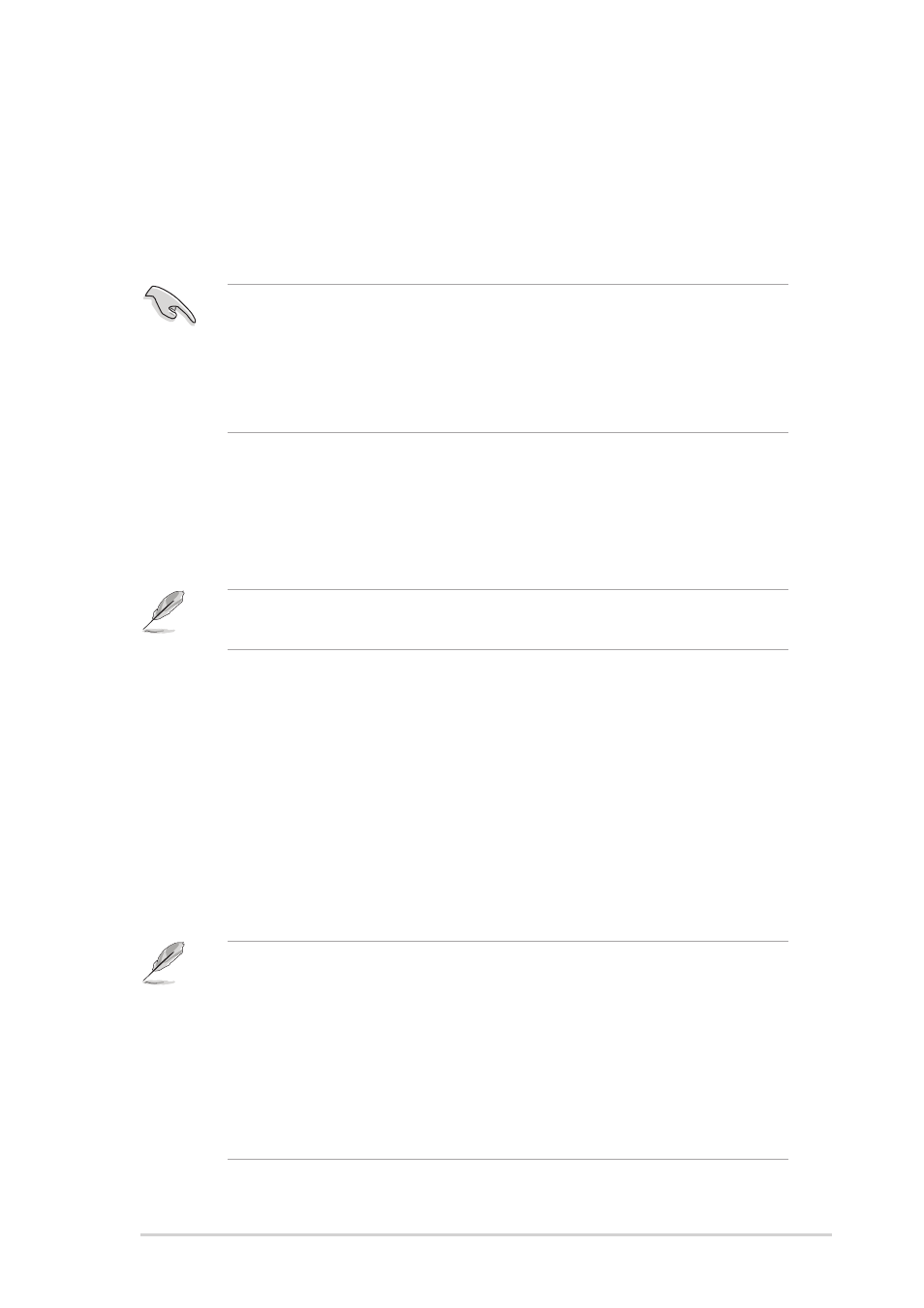
53
ASUS Terminator 2 barebone system
To enable ASUS Instant Music:
1.
Connect the analog audio cable from the optical drive to the 4-pin CD
connector (labeled CD) on the motherboard. See page 76 for the
location of the CD connector.
3.4.3 ASUS Instant Music
The motherboard is equipped with a BIOS-based audio playback feature
called Instant Music. This feature is supported by the onboard audio
AC’97 CODEC and requires an optical drive (CD-ROM, DVD-ROM,
CD-RW, or DVD-RW).
2.
Turn on the system and enter the BIOS by pressing the
during the Power On Self-Tests (POST).
3.
In the Instant Music Configuration menu, select the item Instant
Music and set it to Enabled. See section 5.4.1 “Instant Music
Configuration” on page 98.
4.
The Instant Music CD-ROM Drive item appears if you enable Instant
Music. Highlight the item then press
options.
5.
Save your changes and exit BIOS Setup.
Make sure to connect the optical drive audio cable; otherwise, you
cannot control the audio volume using the Instant Music function keys.
•
The Scroll Lock LED is fixed to ON after you enable Instant Music.
•
The Caps Lock LED turns ON when you pause the CD playback.
•
When set to Instant Music mode, the system wake-up features
(LAN, keyboard, mouse, USB) are deactivated. In this case, power
up the system using the power switch.
•
If the system loses connection or does not detect any optical drive,
the Instant Music feature turns OFF (disabled) automatically. A
“beep” indicates this condition.
•
Instant Music supports only CDs in audio format.
•
Instant Music does not work if you install and enable an add-on
sound card.
•
Instant Music supports only PS/2 keyboard.
•
Set the optical drive as secondary master device.
