Additional recommendations – PASCO DataStudio New Features Guide User Manual
Page 4
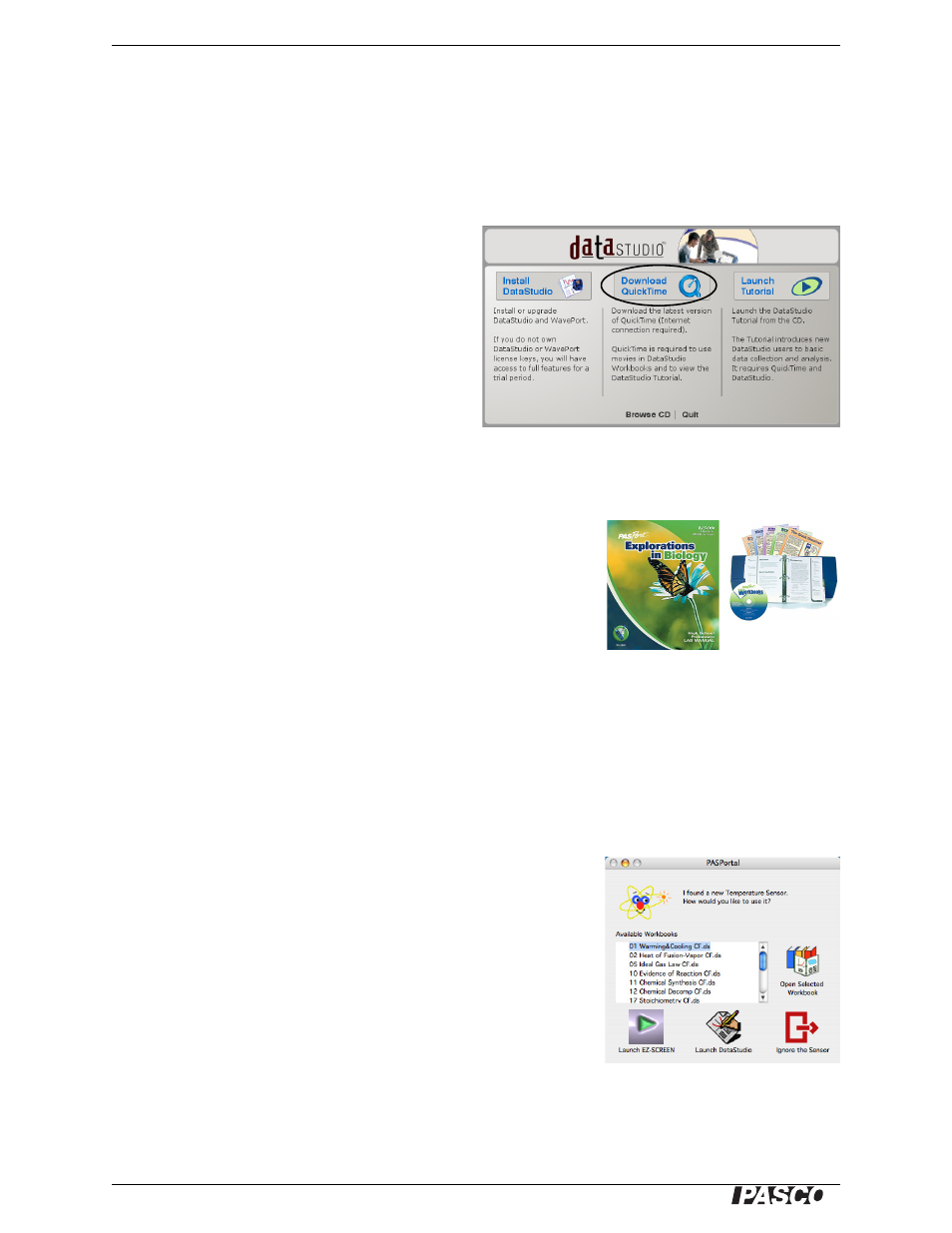
DataStudio New Features
Installation
4
®
III. Additional Recommendations
Install QuickTime
DataStudio’s movie playback feature requires the free QuickTime Player version 5 or
later. Many computers already have QuickTime installed, but if you need to install or
upgrade it, do the following.
1. Log in as an administrator and
•
insert the DataStudio CD, open the
Launcher (if it does not open automatically)
and select Download QuickTime to open the
QuickTime website;
•
or go to www.apple.com/quicktime/down-
load/.
2. Follow the instructions on the QuickTime web-
site to download and install the free version of
QuickTime.
Install PASCO Curriculum
Your school may have purchased curriculum like these from PASCO or
its partners.
PASCO’s curriculum products typically consist of printed experiment
instructions with a CD installer for corresponding DataStudio experiment
configuration files. Run the CD installer to place these files on the hard
drive for easy access by teachers and students.
To install any DataStudio curriculum, log in as an administrator and follow the instal-
lation instructions accompanying the curriculum products.
•
On computers running Windows, curriculum installers place the DataStudio
experiment configuration files in c:\Program Files\DataStudio\elabs\.
•
On Macintosh computers, curriculum installers place the DataStudio experiment
configuration files in the folder Applications:DataStudio:eLabs or
DataStudio™:eLabs.
After the computer restarts, files in the eLabs folder will appear in the
PASPortal window when a related PASPORT sensor is plugged in, as
shown for a Temperature Sensor (right).
To prevent accidental modification of DataStudio experiment configura-
tion files
•
on a computer running Windows, use Windows Explorer to turn on
the files’ Read-Only property;
•
on a Mac, use the Finder to turn on the files’ Locked property.
