I) software licensing, and (iii) – PASCO DataStudio New Features Guide User Manual
Page 2
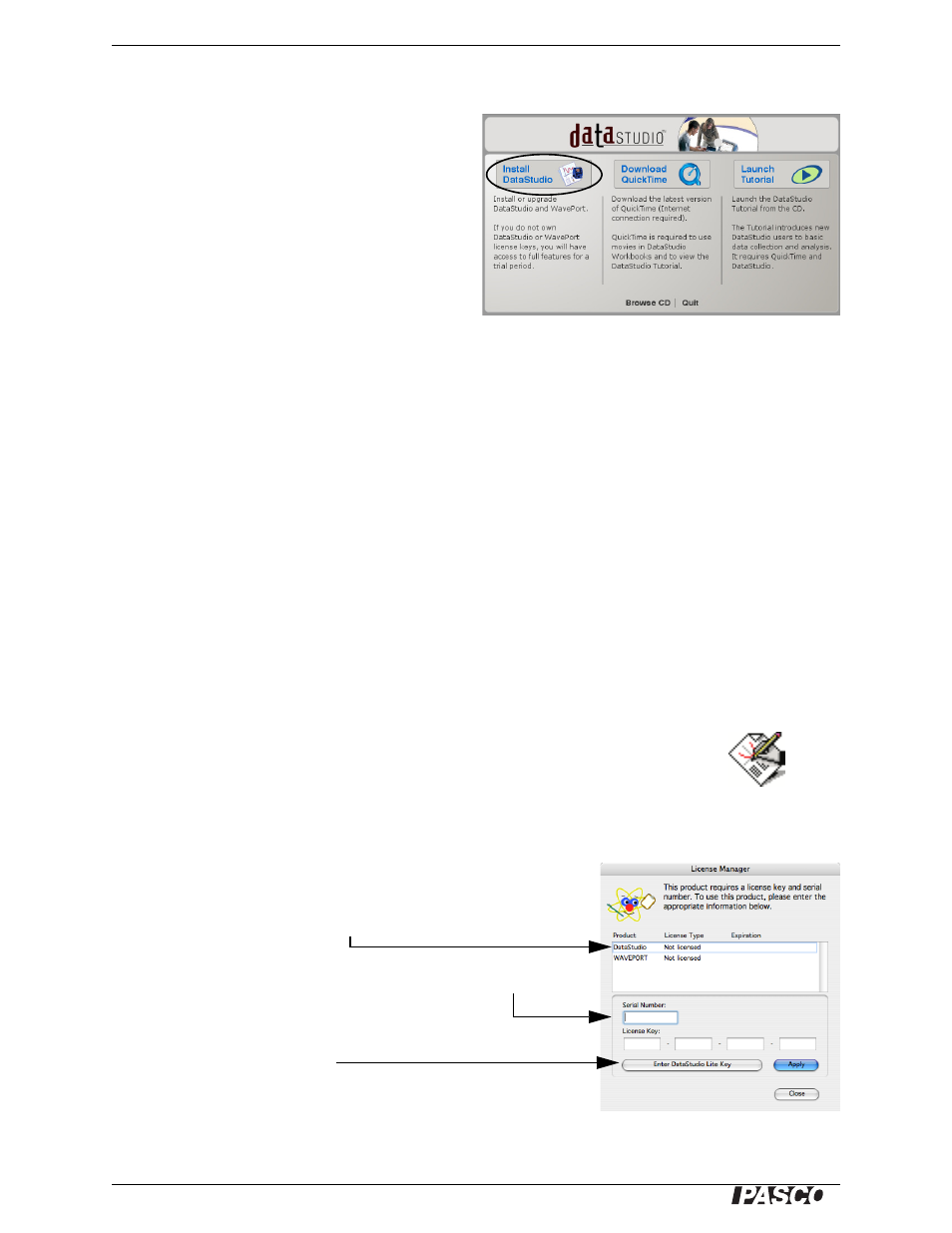
DataStudio New Features
Installation
2
®
I. Software Installation
1. Log onto the computer with an administrator
account.
2. Insert the DataStudio CD. In Windows, the
Launcher (right) will open automatically. On a
Mac, double click the CD icon on the desktop to
open the Launcher.
Select Install DataStudio from the Launcher
interface.
Alternatively, you can download and run the latest ver-
sion of DataStudio from www.pasco.com/software.
3. Follow the on-screen installation instructions.
4. Note the point at which you are given the option of installing WavePort. Wave-
Port is an optional software plug-in for analysis and generation of sound through
the computer’s sound card. Even if you have not purchased a WavePort license,
installation of WavePort is recommended in order to take advantage of a free
30-day demonstration.
5. When the installer has finished, click the Finish button to exit. If you are
prompted to restart the computer, restart and log back in with an administrator
account. If you installed from a CD, keep the CD in the drive until all installation
tasks have completed.
The CD is not required to run DataStudio after it has been installed.
After installation, do not move the DataStudio folder, as some external dependencies are set
during installation.
II. Software Licensing
1. Launch DataStudio using one of the following methods.
•
On a computer running Windows, double-click the DataStudio icon on the
desktop.
•
On a Mac, open the Applications > DataStudio folder and run DataStudio.
2. When DataStudio launches for the first time, the License Manager
(right) opens.
In the Product list, click DataStudio to select it, then do one of the
following.
•
If you own a DataStudio license, enter your Serial Number
and 28-letter License Key, then select Apply.
•
If you do not own a DataStudio license, click Enter DataStu-
dio Lite Key.
DataStudio Lite will be permanently installed and DataStudio’s
full features will be active for 90 days.
DataStudio Icon
