Make a call from the call log – Avaya One-X for RIM Blackberry User Manual
Page 22
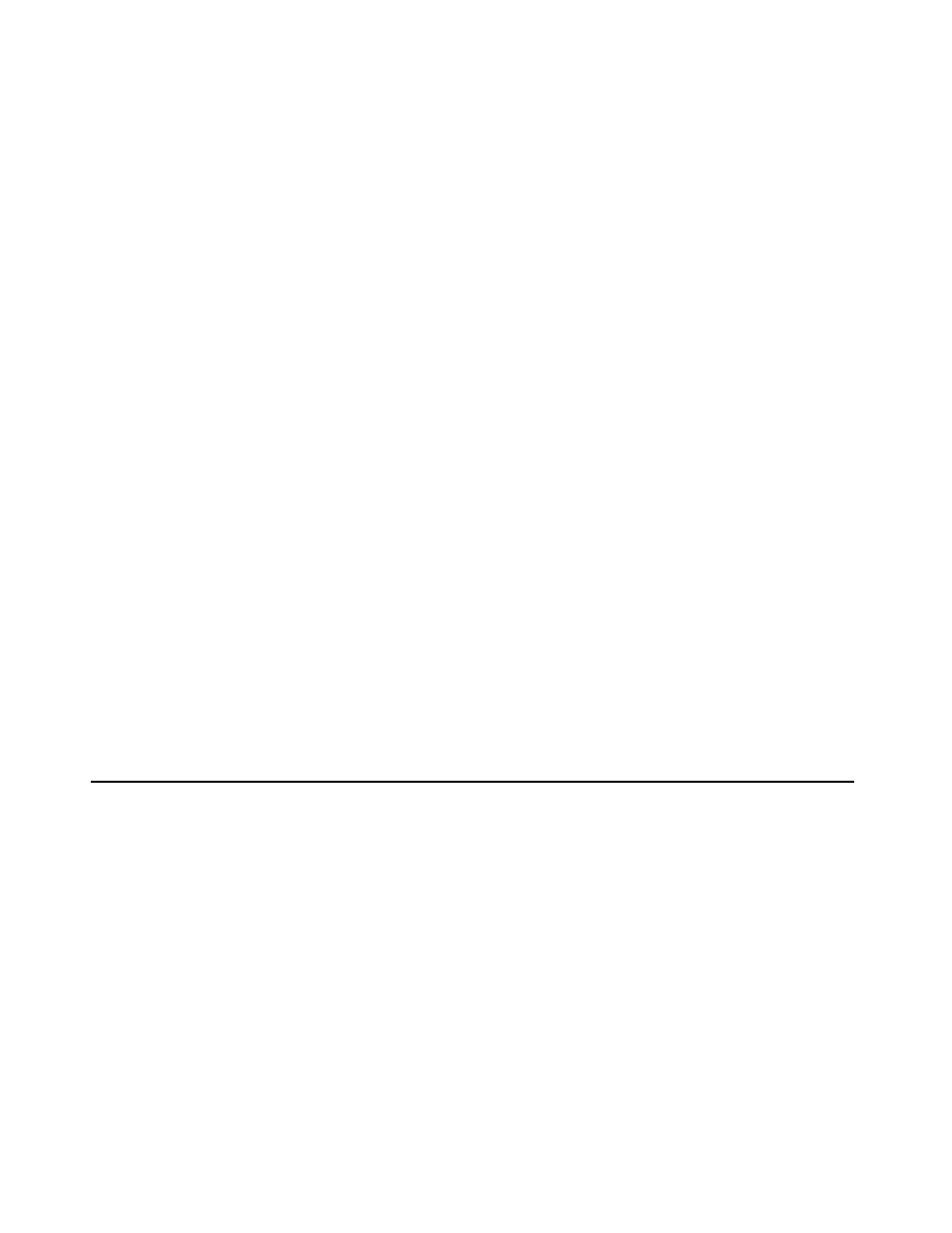
Making Calls Using the Call Feature
22
Avaya one-X™ Mobile User Guide for RIM BlackBerry
November 2007
●
To make a call from your New Voicemail inbox, click Open New Voicemail.
The New Voicemail inbox appears.
●
To make a call from your Saved Voicemail Inbox, click Open Saved Voicemail.
The Saved Voicemail Inbox appears.
4. Highlight the appropriate voicemail message.
5. Click the trackball.
6. Highlight Call Back <name or number> where name or number is that which you selected
from the voicemail inbox.
7. Click the trackball.
8. Click OK.
9. Highlight the phone you want to use to make the call.
10. Click the trackball.
The call is initiated and the instructions screen appears.
11. Do one of the following:
●
If the phone you chose to use is not your BlackBerry device, click OK.
●
If the phone you chose to use is your BlackBerry device, an OK button does not
appear on the instruction screen. Wait for the phone to ring and then go to step 12.
The instructions screen closes, and the phone you chose to use rings. This is your office
phone system calling to establish the first leg of the call connection between your selected
phone and the number you want to call.
12. Answer your phone and then press the 5 key.
13. Wait a moment. Your office phone system will connect you to the number you called.
Make a call from the Call Log
To make a call to a person or number in the Call Log:
1. On the Avaya one-X Mobile Home screen, click the trackball.
2. Highlight Call Log.
3. Click the trackball.
The Call Log appears.
4. Highlight the number or person you want to call.
5. Click the trackball.
