Making calls using the call feature – Avaya One-X for RIM Blackberry User Manual
Page 19
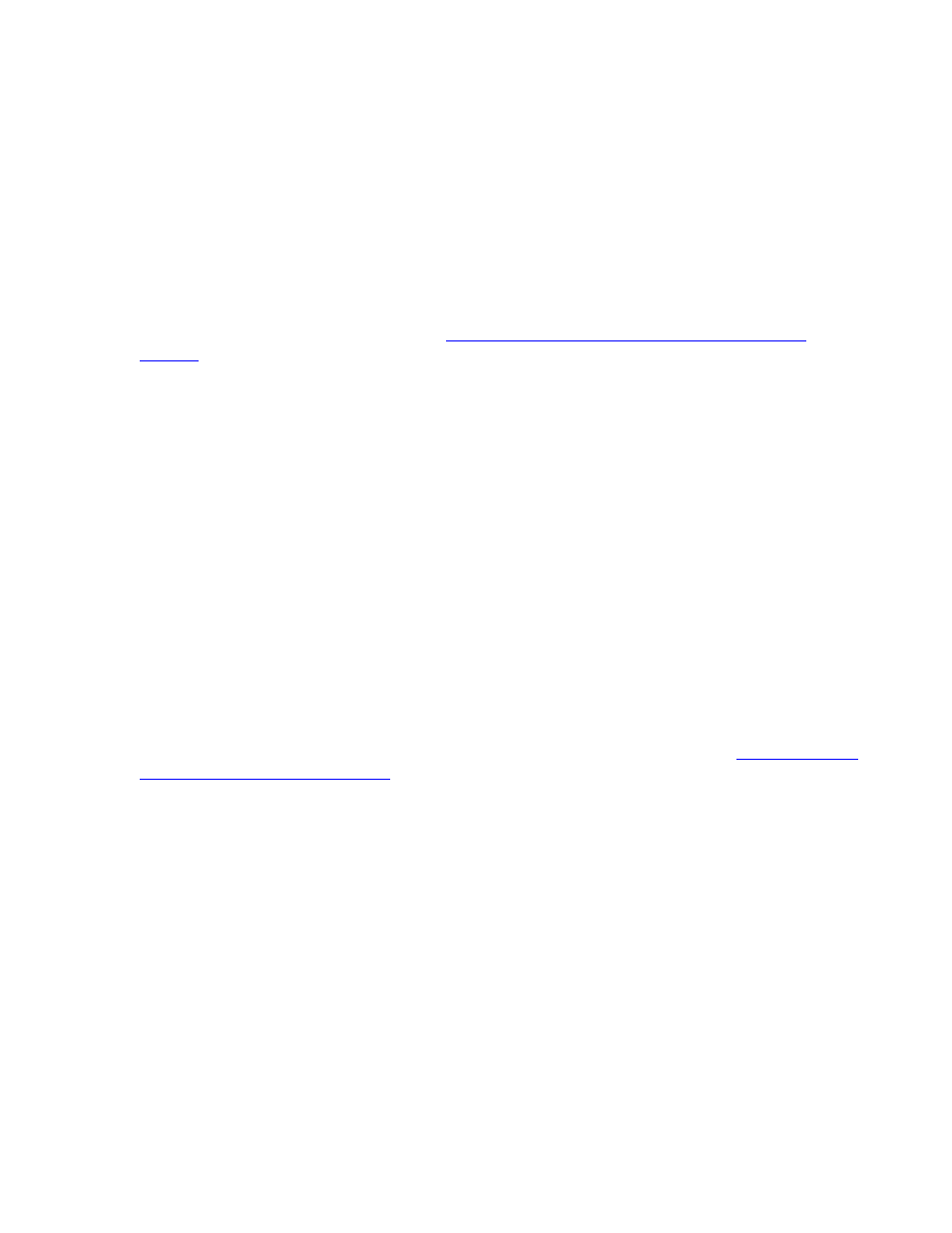
Avaya one-X™ Mobile User Guide for RIM BlackBerry
November 2007
19
Making Calls Using the Call Feature
When you make a call from your BlackBerry device using the Avaya one-X Mobile application,
instead of placing the call through the mobile carrier, you use the Avaya one-X Mobile Call
feature. The Call feature uses your office phone system (or PBX) as a bridge between the
phone you want to use and the number you want to call. Although the phone you most
frequently use will probably be your mobile device, you can use any of the phones defined in
your list of Send Calls destinations. See
Managing Incoming Calls Using the Send Calls
on page 29 for more information about the Send Calls feature. In addition, the Call
feature also provides Quick Entry which is a feature that allows you to place a call from a phone
that you want to use immediately, but are unlikely to use frequently in the future—for example, a
direct dial hotel room phone or a phone in a client’s meeting room.
You can make a call using the Avaya one-X Mobile Call feature from the following locations
within the Avaya one-X Mobile application:
●
Home screen
●
New Voicemail
●
Saved Voicemail
●
RIM Addresses (in the RIM Phone application)
●
Call Log
●
Corporate Directory search results
You begin the call by selecting Call. On the Avaya one-X Mobile Home screen, you are
prompted to enter the number. From the other locations, the number is the Voicemail, Call Log,
or contact entry highlighted when you selected Call. You then select the phone you want to use.
Although this will usually be your mobile device, it can be any phone. The selected phone rings.
You answer the phone and press the 5 key, and then the call is connected. See
Avaya one-X Mobile Call Feature
on page 20 for a further description of the Avaya one-X
Mobile Call feature.
