Touch navigation, Settings, Touch the esc button to start at main menu – Mobi Technologies 70208 DXR Touch User Manual
Page 17: Camera settings
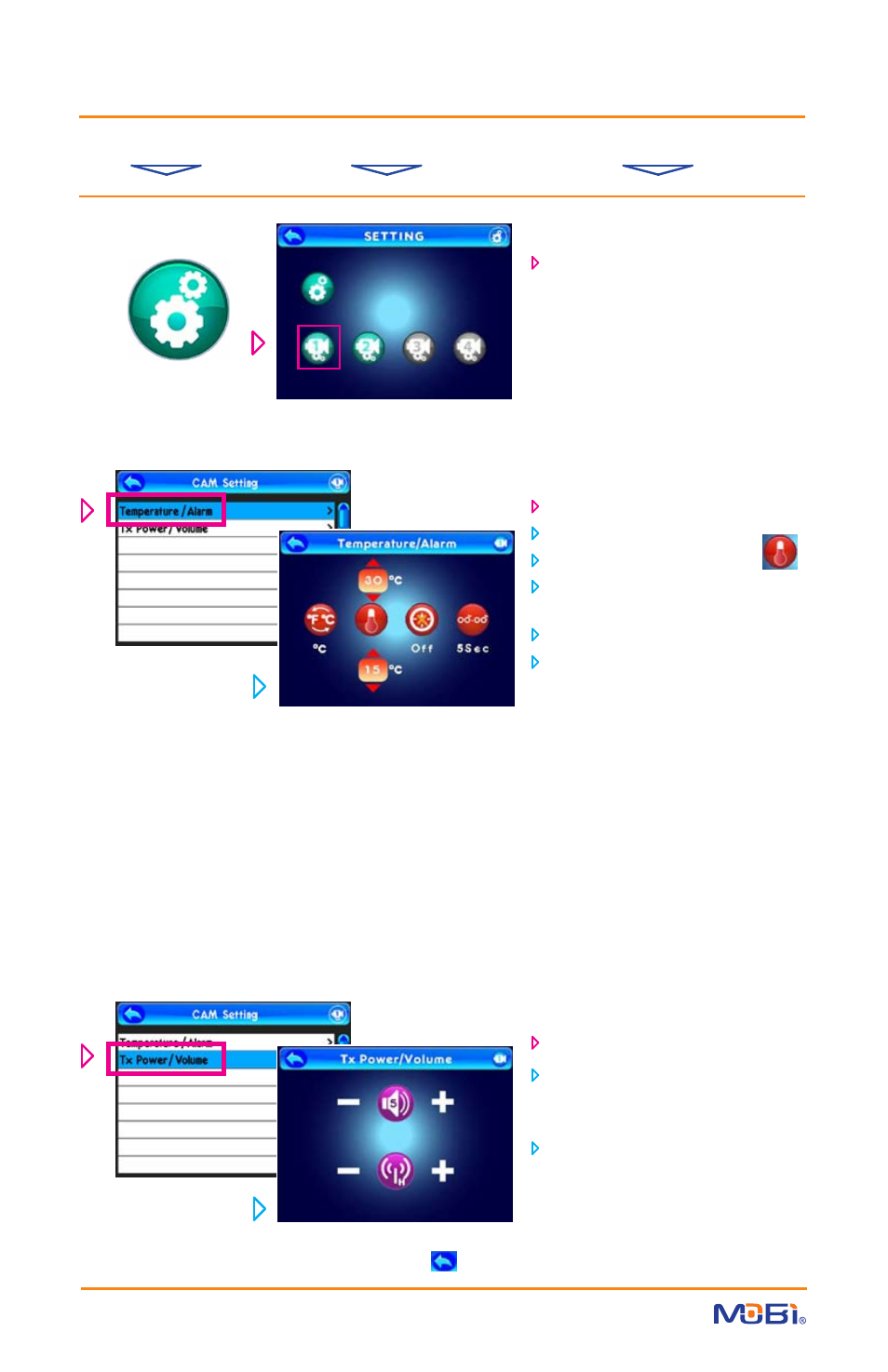
15
TOUCH NAVIGATION
... touch the ESC Button to start at Main Menu
from Main Menu ... ... to These Screens ... ... to Do This ...
F
rom
the Camera Setting screen...
touch Temperature/Alarm
set
º
F or
º
C (default is ºF)
touch the thermometer icon
set the maximum and minimum
alarm temperature range
set the Alarm to be On or Off
if On, set the Alarm Time (from 5 to
60 seconds)
NOTE: When the room temperature
(where the camera is) goes above or
below the temperature range you
set, the monitor will sound an alarm
and the small Temperature icon on
the monitor screen will flash showing
the out-of-range temperature in that
room. The ESC Button will temp-
orarily silence the repeating alarm
until the temperature returns to the
set range, or you turn the Alarm Off
from this screen.
F
rom
the Camera Setting list...
touch Tx Power/Volume
adjust the Camera Speaker Volume
(top icon) up or down for the Two-
Way Talk function
set the Transmit Range Power
(lower icon) on High or Low
SETTINGS
(cont.)
Camera Settings
on the Setting Screen, simply touch
the Camera icon (on the bottom
line) for the one you wish to control
the settings for...
NOTE: Only Paired camera icons
will show in color and be active
for touch control.
HINT: To move back one screen touch Return icon or go to camera view by pressing the ESC Button.
