Touch navigation, Settings, Touch the esc button to start at main menu – Mobi Technologies 70208 DXR Touch User Manual
Page 14: Monitor setting
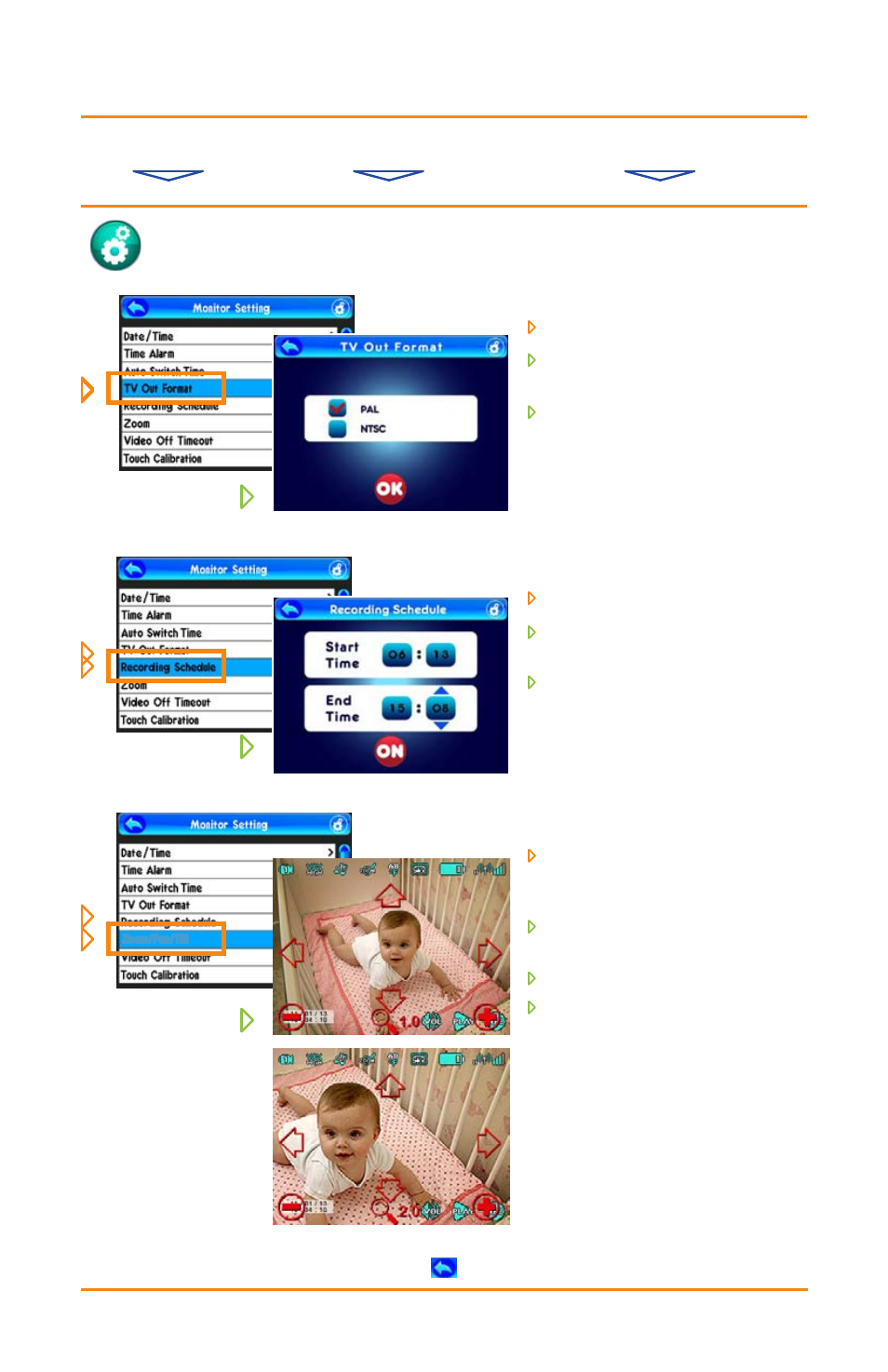
TOUCH NAVIGATION
... touch the ESC Button to start at Main Menu
from Main Menu ... ... to These Screens ... ... to Do This ...
Zoom/Pan/Tilt
Zoom/Pan/Tilt
12
SETTINGS
(cont.)
F
rom
the Monitor Setting list...
select TV Out Format
choose either PAL or NTSC video
format (US standard is NTSC)
touch OK to set
F
rom
the Monitor Setting list...
select Zoom/Pan/Tilt and go to the
camera scene with Zoom/Pan/Tilt
icons overlaying the image...
to Zoom-In touch the
+
icon
(maximum of 3.0-to-1 enlargement)
to Zoom-Out touch the
–
icon
to Pan or Tilt touch the arrow icons
(you can Pan or Tilt only after you have
zoomed in)
NOTE: Press the ESC Button to return
to the video image without Zoom/
Pan/Tilt icons overlaying it.
Monitor Setting
(cont.)
F
rom
the Monitor Setting list...
select Recording Schedule
touch any value and then touch the up
and down arrows to adjust time
to activate press On
(or OFF to deactivate)
HINT: To move back one screen touch Return icon or go to camera view by pressing the ESC Button.
