Touch navigation, Quad / channel vox, Touch the esc button to start at main menu – Mobi Technologies 70208 DXR Touch User Manual
Page 12: Single camera view, Quad view, Auto scan view, Sound activated mode
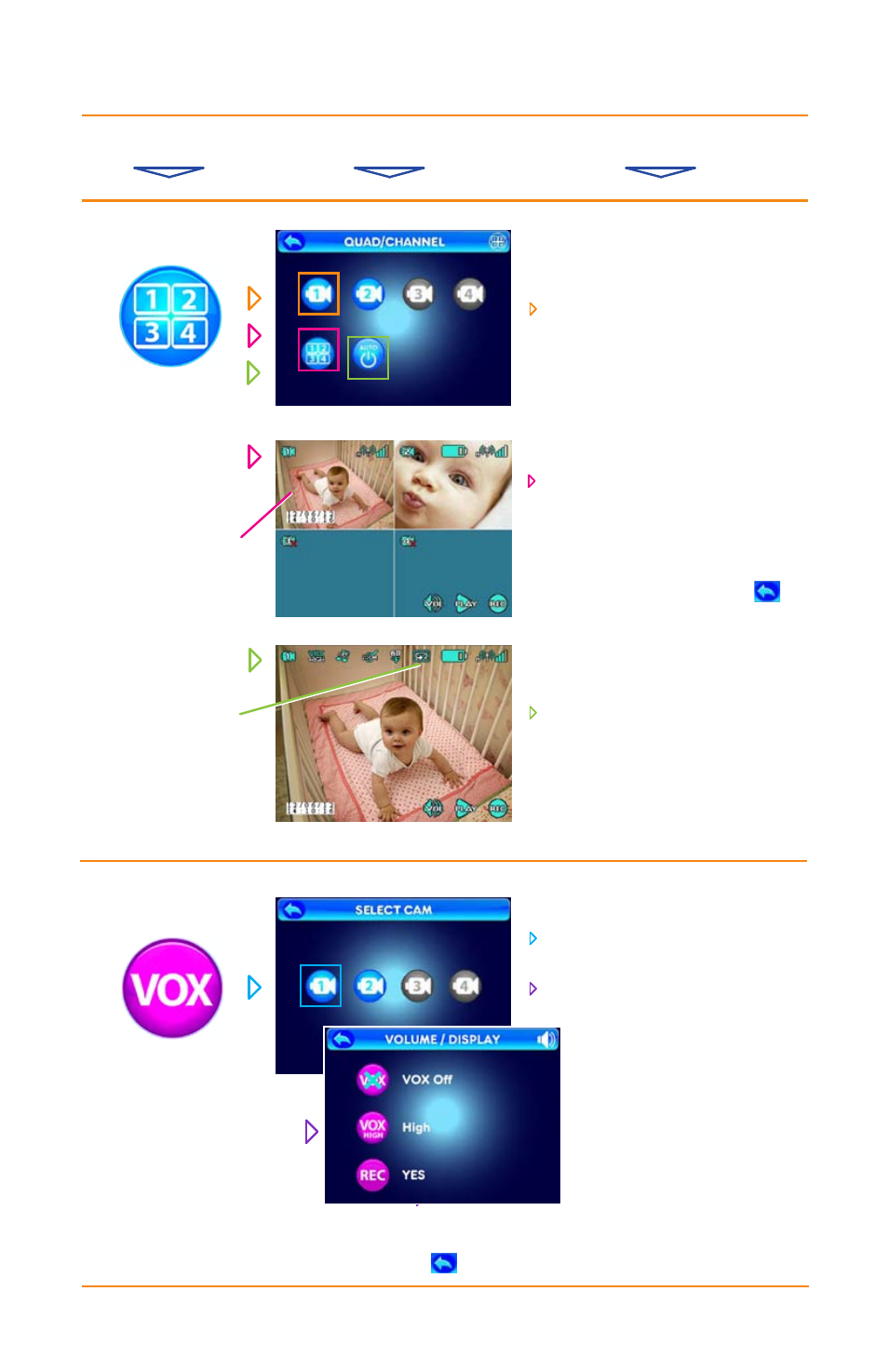
TOUCH NAVIGATION
... touch the ESC Button to start at Main Menu
from Main Menu ... ... to These Screens ... ... to Do This ...
10
NOTE: In Auto Scan
mode (indicated by
this symbol) you can
select which cameras
to include and the scan
time between each
camera.
(Refer to Auto
Switch Time on page 11.)
NOTE: All cameras
must be Paired to
the monitor for view-
ing access.
(Refer to
Pairing on page 5.)
NOTE: In Quad mode,
touching any active
camera image changes
to that full screen single
camera view. Also sound
only from the last came-
ra in full screen mode
can be monitored.
QUAD / CHANNEL
VOX
Sound Activated Monitoring
choose from these options...
Single Camera View
select a Camera icon (1-4, which
will be shown in color and active if
paired)to be your constant channel if
choosing Single Camera View
Quad View
select the Quad icon and see all
currently paired cameras (up to 4)
simutaniously
Auto Scan View
select the Auto Scan icon to go to a
full view from each paired camera
(up to 4) as they change from one to
the next
Sound Activated Mode
(VOX)
select a paired Camera icon
(the ones in color)
select from 3 options...
VOX (set to On or Off)
Sound Sensitivity
(set to High, Med or Low)
Sound-Activated Recording
(set to Yes or No)
NOTE: VOX keeps monitor
(picture and sound) off
until the camera detects a
sound, which automatic-
ally turns the monitor back
on. This helps prevent false
alarms and allows parents
more rest.
HINT: To move back one screen
touch the Return icon...
or go to camera view by pressing
the ESC Button.
HINT: To move back one screen touch Return icon or go to camera view by pressing the ESC Button.
