Troubleshooting – Micromod MOD: MODBUS RTU Communications Guide User Manual
Page 27
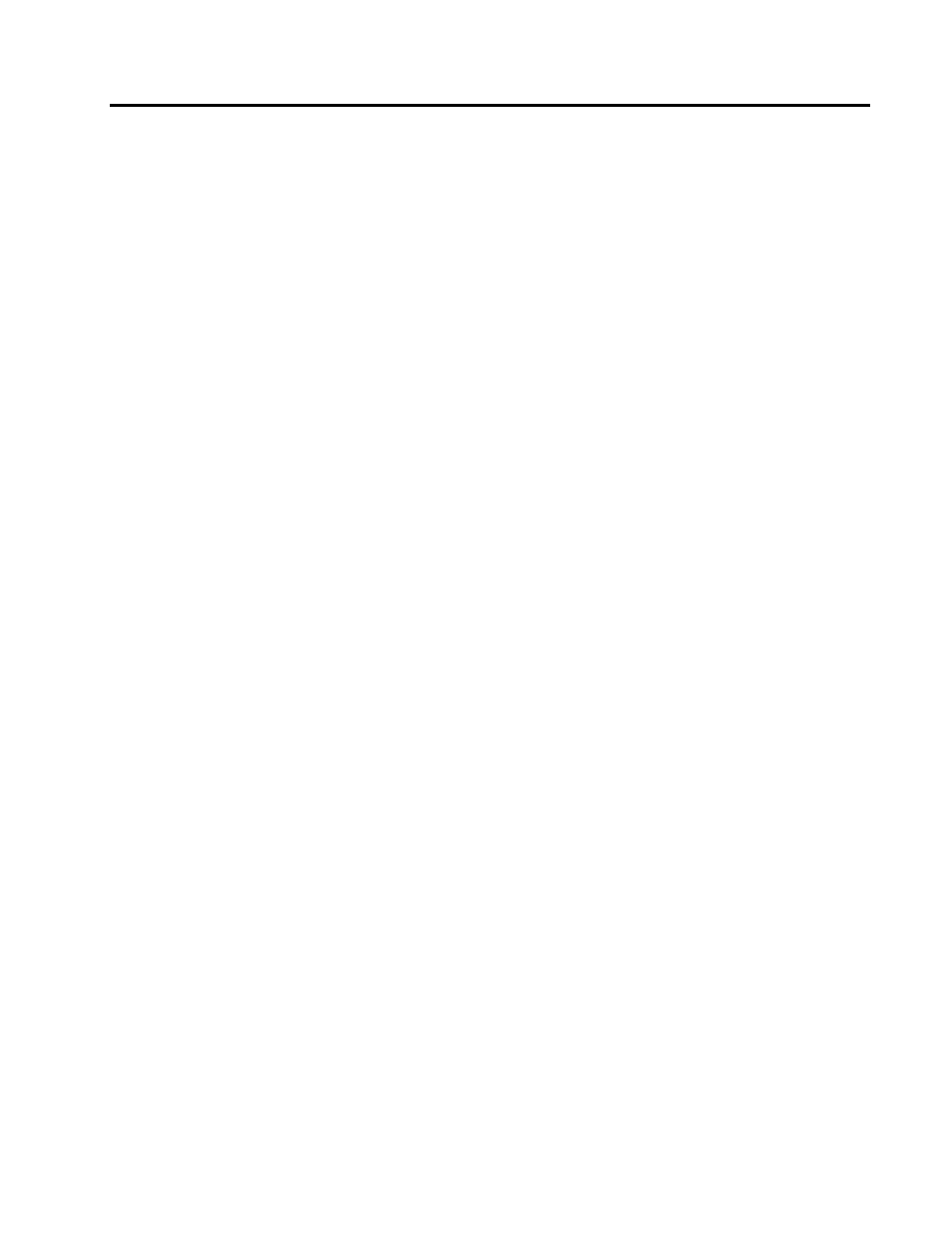
MODBUS RTU
COMMUNICATIONS GUIDE
23
MODBUS MODULE TROUBLESHOOTING
WITH MOD30ML AND MODCELL MLP
* NOTE:
The extended Modbus communications required for diagnostics and
downloading is supported by the 2033N and 2034N modules only. On
Modcell, the Identity module firmware must be at least version 4 Logic,
version 3 Regulatory, Batch, or Advanced.
1. Remove power from the instrument.
2. Note the switch settings on the Modbus module. Two rotary switches are used to select the address. The
address is indicated in hexadecimal, by the flat side of the spindle, with A through F representing 10
through 15.
3. Set the COMM DEFAULTS switch to YES. This will force the module to communicate at 9600 baud, 8
data bits, 1 stop bit and no parity, regardless of the database configuration. Note that these default
parameters will be in effect whenever the default database is being executed.
4. If using an RS-485 module, set the TERM switch to NO. This switch provides pull-up and pull-down
resistors to stabilize the network. This function is defined by the Modbus specification as the responsibility
of the master node, which is the PC in this case. In some cases, it may be necessary to enable this
termination, if the PC interface is unable to stabilize the network.
5. Apply power to the equipment.
6. Start the Application Builder software and select the serial port configuration button. Select the serial port
that is connected to the instrument and confirm the port settings. The standard Base Addresses are 3F8,
2F8, 3E8 and 2E8 for Com1 through Com4 respectively. If unsure of the address, check the hardware
manual for configuration information. Set the Baud Rate to 9600, Data Bits to 8, Parity to None and Stop
Bits to 1.
7. Enter the Status display and select the communications setup button. Set the communications type to
Extended Modbus. Set the Modbus Address to match the module setting and select the com port to be
used. Select OK to close the dialog box. The ICN and Instrument number settings have no effect.
8. Click on the Status line at the bottom of the screen and enter R VERSION. This command will return the
version of the instrument. If the instrument responds, confirm that the reported version agrees with the
type of instrument that is being tested.
9. If unable to establish communications, disconnect power and remove all analog and communications
modules, except for the Modbus module being used. If still unable to communicate, replace the Modbus
module. If all previous procedures fail, replace the instrument.
