Formatting and verifying disk drives, Viewing the event log – Adaptec SAS/SATA/SCSI RAID Controllers User Manual
Page 85
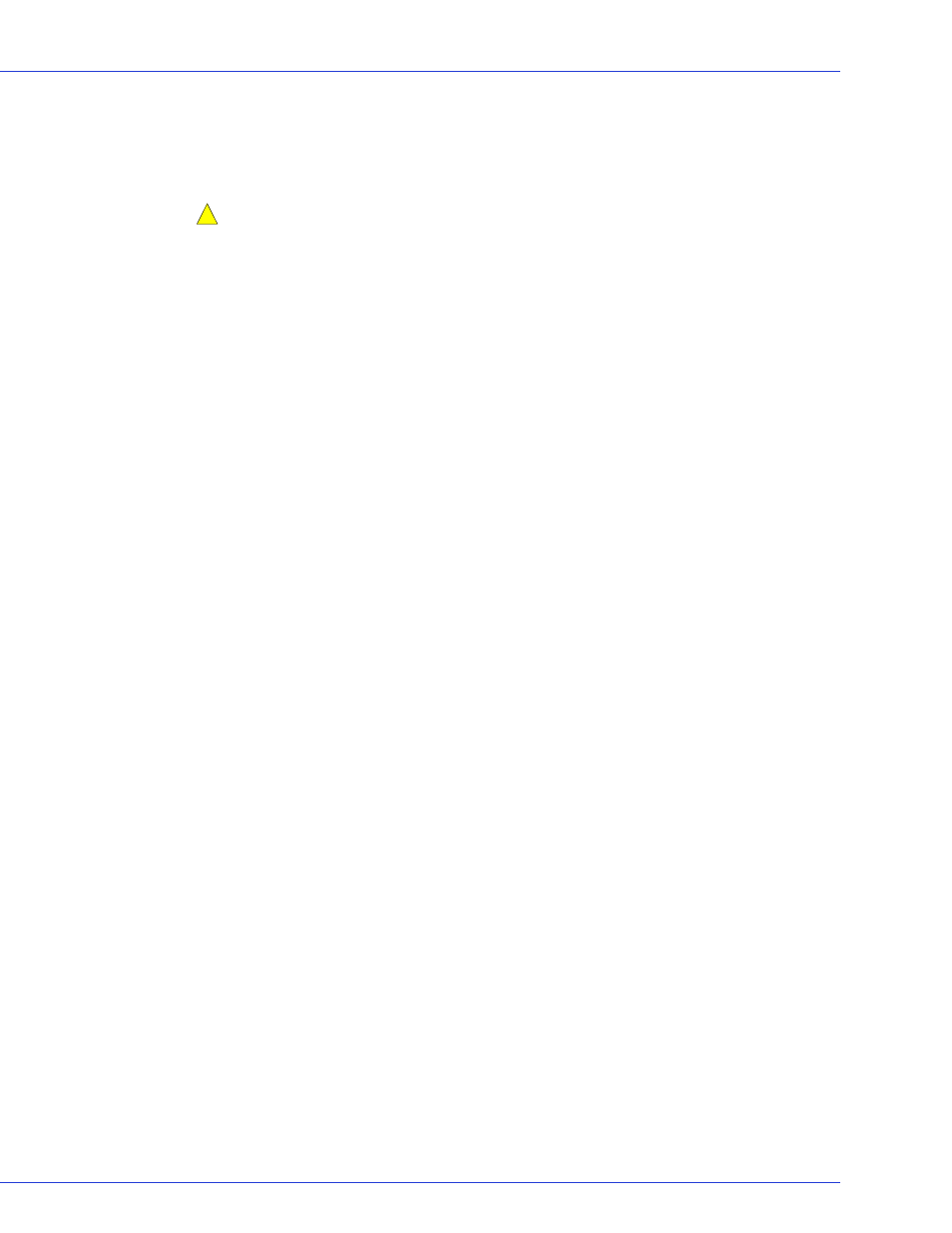
Appendix C: Using the Adaptec RAID Configuration Utility
●
85
Formatting and Verifying Disk Drives
You can use the disk utilities to low-level format or verify your disk drives. (New disk drives
are low-level formatted at the factory and do not need to be low-level formatted again.)
Caution:
Before you format a disk drive, back up all data. Formatting destroys all data on
a disk drive.
To format or verify a disk drive:
1
Start the ARC utility (see
).
2
Select the controller you want, then press Enter.
3
Select Disk Utilities.
4
Select the disk drive you want, then press Enter.
5
Select Format Disk or Verify Disk Media.
Viewing the Event Log
The BIOS-based event log records all firmware events, such as configuration changes, array
creation, and boot activity.
Some events are not stored indefinitely—the event log is cleared of any non-persistent events
each time you restart your computer; additionally, once the log is full, new events overwrite
old events.
To view the event log:
1
Start the ARC utility (see
).
2
Select the controller you want, then press Enter.
3
When the ARC utility menu appears, then press Ctrl+P.
4
Select Controller Log Information, then press Enter.
The current event log opens.
!
