Before you begin, Creating a driver disk, Before you begin creating a driver disk – Adaptec SAS/SATA/SCSI RAID Controllers User Manual
Page 43
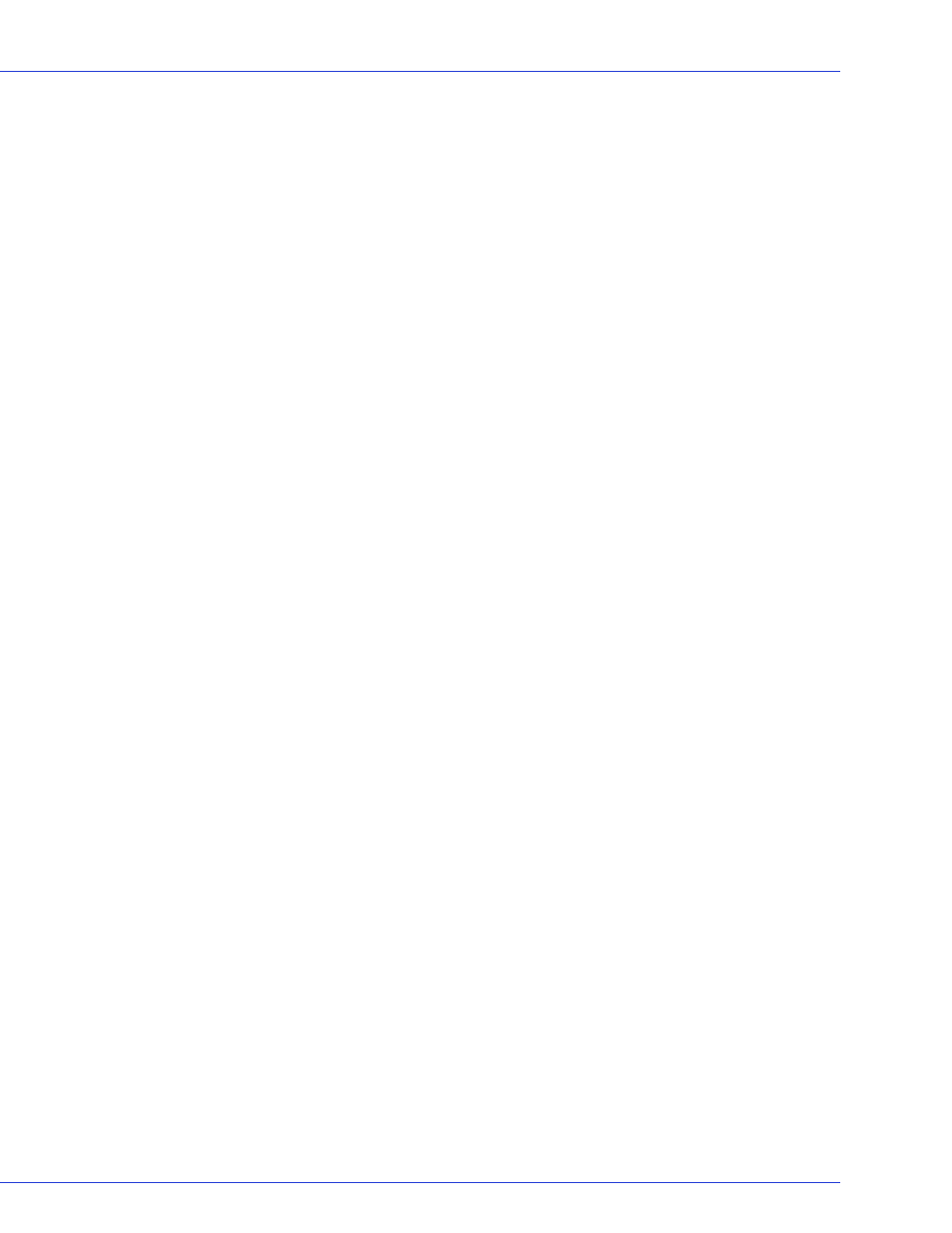
Chapter 7: Installing the Driver and an Operating System
●
43
Before You Begin
●
Install and connect your Adaptec RAID controller and internal disk drives (see
●
Create a bootable array (see
).
●
Create a driver disk (see the following section).
Creating a Driver Disk
Note:
You will need a floppy disk to complete this task.
To create a driver disk:
1
Set your system BIOS so that your computer boots from the CD drive. (For instructions,
refer to your computer’s documentation.)
2
Turn on your computer, then insert the RAID Installation CD included in your RAID
controller kit.
3
Follow the on-screen instructions to get to the Adaptec Start Menu.
4
Click Create Driver Disk(s) for Installing/Updating your OS, then select your operating
system.
●
Windows
●
Linux
●
NetWare
●
OpenServer
●
Solaris
●
UnixWare
Note:
Linux only—If prompted, select your operating system and then the version.
5
When prompted, insert a floppy disk, then click OK.
The system creates the driver disk.
6
Remove and label the driver disk.
7
Continue with the instructions for your operating system:
●
For Windows, see
.
●
For Red Hat Linux, see
●
For SUSE Linux, see
●
For NetWare, see
.
●
For OpenServer, see
.
●
For Solaris, see
●
For UnixWare, see
.
●
For VMWare, see
●
